Learn how to connect your Trainual and Zapier accounts
Trainual's Zapier integration allows you to quickly and easily connect your Trainual account to thousands of other apps to make the most out of Trainual. Linking to other tools can help automate your workflow and make Trainual even more powerful.
Create a Zapier account or log in to your existing account
-
Go to the Zapier website.
-
Log in to your account.
-
If you do not have an account, select the Sign-Up button in the top right-hand corner, enter your information in the form, or choose Sign Up with Google.
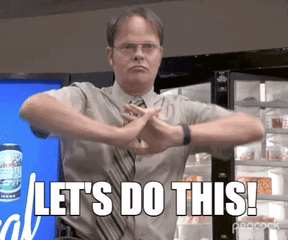
Connecting Trainual to your Zapier account
-
From your Zapier dashboard page, select My Apps in the left navigation bar.
-
Click the Add Connection button.
-
Search Trainual in the pop-up search bar, and select Trainual.
-
A window will pop up asking you to enter your Trainual account information.
-
In the first text box, enter your Trainual subdomain.
-
See this article here for instructions on how to locate your Trainual subdomain.
-
-
Enter the email and password you use to log in to your Trainual account.
-
Click the Yes, Continue button.
-
You have now successfully connected your Trainual account to your Zapier account 🎉
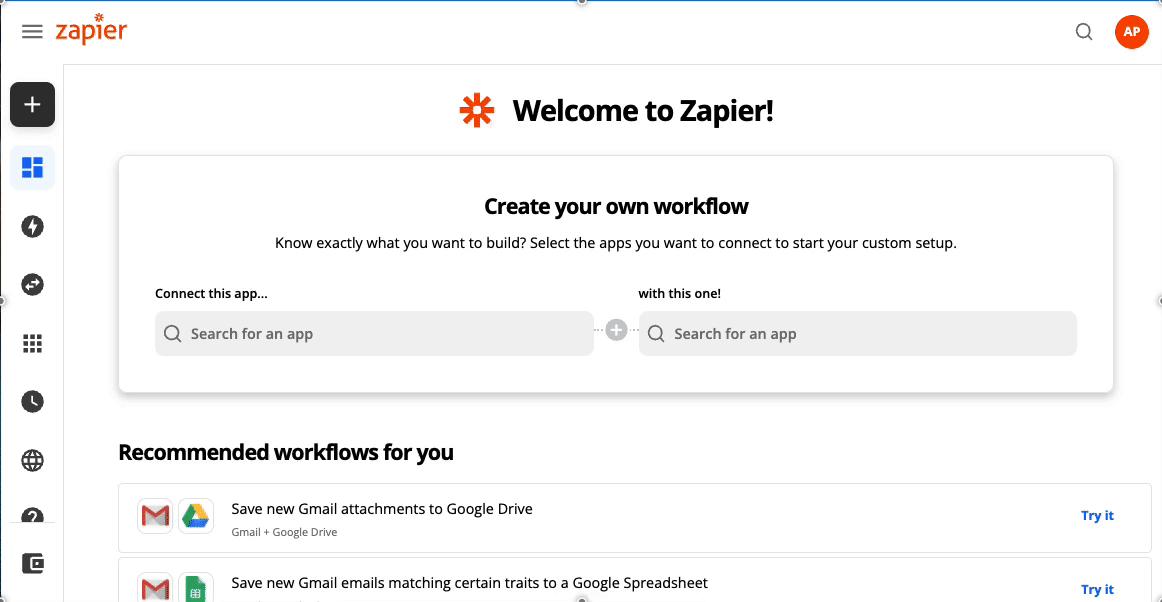
What to do if you get the following error message:
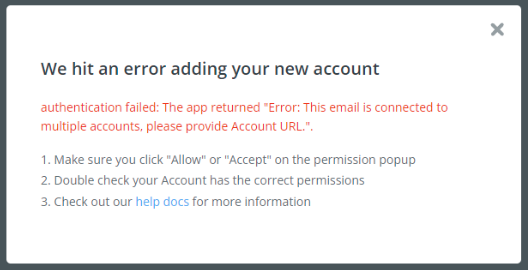
This [authentication failed: The app returned "Error: This email is connected to multiple accounts, please provide Account URL."] will populate if your email is tied to multiple Trainual accounts.
You must take an extra step at the Zapier Log-In page to add the account slug (aka your Trainual subdomain) following an "&" to your email address for the Trainual Account you are trying to connect.
Example: "bernadette@trainual.com&the-good-place"
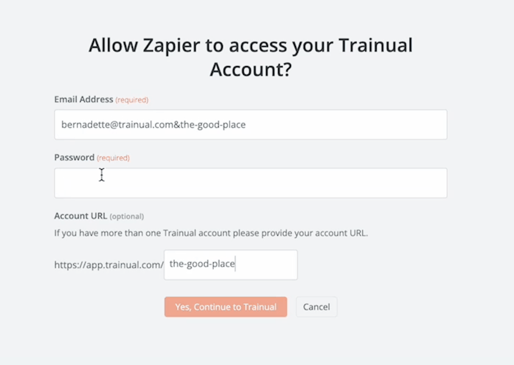
Learn more about the Trainual x Zapier integration:
.png?height=120&name=Trainual%20Logo%20(White).png)