Make a copy of a goal
Copy an existing goal to save time on setup.
Make a copy of a goal to save time when setting up a same or similar type of goal. Just like when creating a goal from scratch, you can choose to assign it to yourself, someone on your team, or anyone else.
Goals can be edited (including making a copy) on the Goals page.
On the Goals page every goal has an edit menu with the option to "make a copy" of that goal.
Make a copy of a goal under the My Goals, My Team's Goals, or In the Loop tab
In the card-view, click the 3-dot edit menu in the upper right corner of a goal:
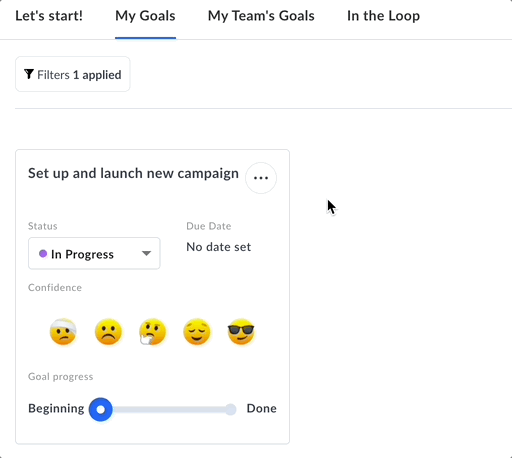
In the list-view, click the 3-dot edit menu on the far right of the page:
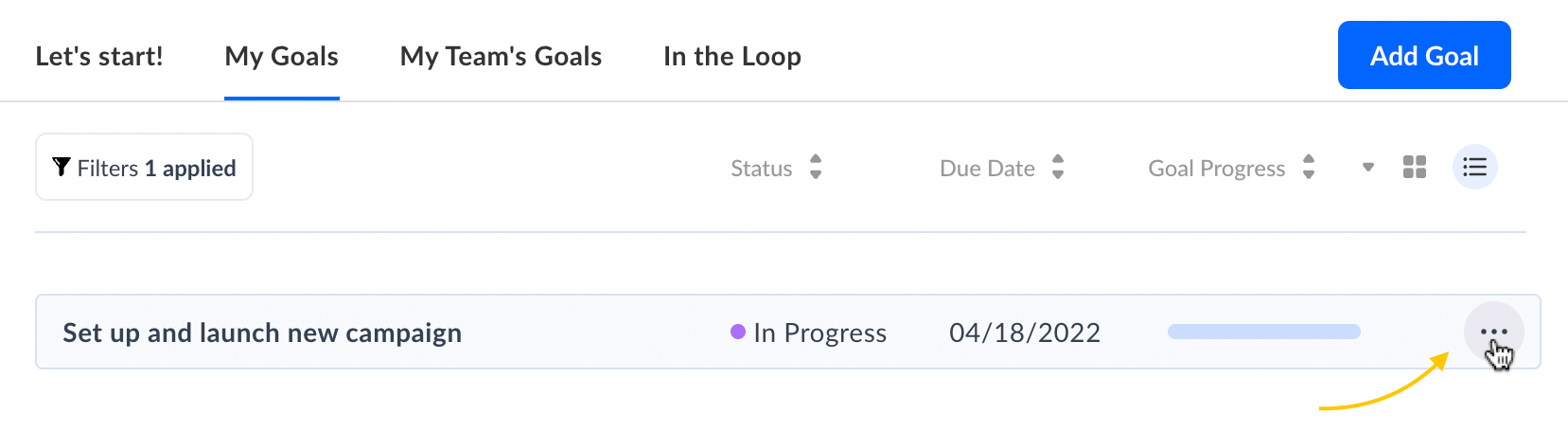
Make a copy of a goal on a goal's detail page
Click the 3-dot edit menu in the upper right corner:
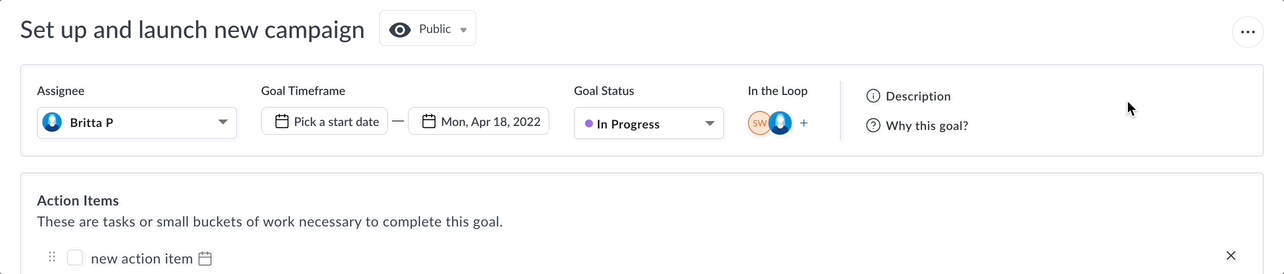
When copying a goal you can rename it, assign it to multiple people, and choose the data you want to keep
Once you click "make a copy" of a goal, a window will appear where you can:
-
Edit the name of the new (copied) goal
-
Decide who the goal should be assigned to (can be multiple people)
-
Choose if you want to keep all associated action items
-
Choose if you want to keep the same dates
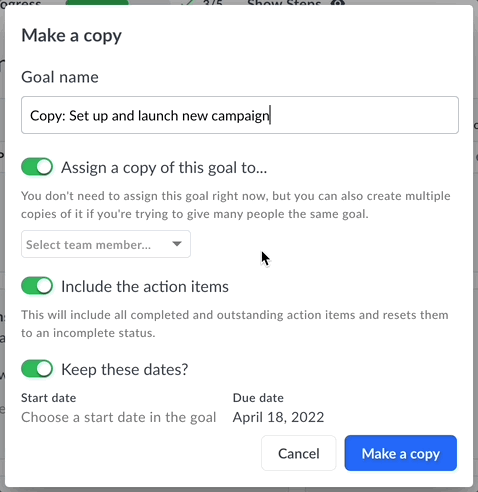
Your new goal(s) will then show up on your My Goals, My Team's Goals, or In the Loop page tab:
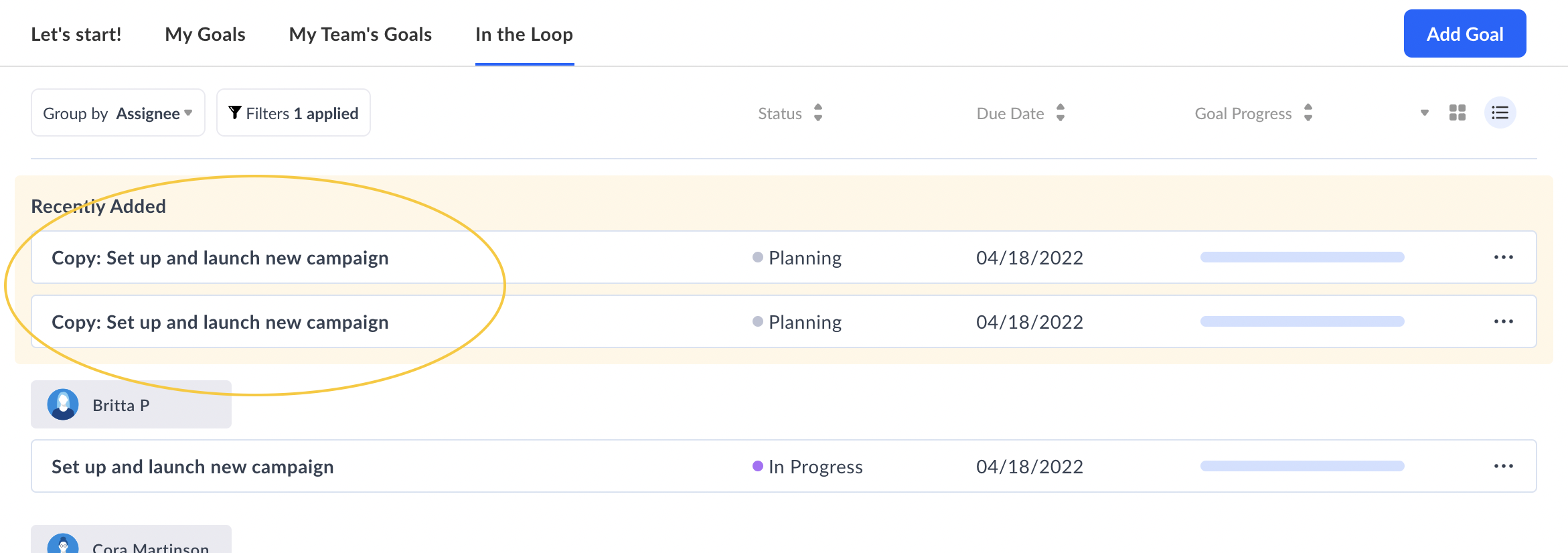
Have questions? Or feedback? Send us a message. We'd love to help!
