Using Search to view 1:1 history
Search allows you to view all your 1:1 history in one place.
If you've been having 1:1s regularly in Uptick, you know there's a lot of valuable content between you and your team members... or you and your manager... whoever it is you're meeting with! The Search tool makes it easy to look back on that history all in one place.
Jump to:
Is there a limit to how far back I can search?
If you’re on the Free Plan you can search a rolling 60 days of history. The Standard Plan has access to your entire one-on-one history.
Can I use Search for reviews?
Yes, we encourage it!
Whether you do performance reviews in Uptick or elsewhere, instead of trying to remember what happened over the past year, quarter, etc... or digging through spreadsheets/emails/miscellaneous notes... all the context and content you need is a few clicks away in Uptick.
Managers: Using Search to help recall things you've discussed with a team member is a great way to encourage them and acknowledge their progress. Search helps you see the story arc of your team member’s 1:1s, which is great for giving developmental input.
How Search works
Watch: Using Search to look back on 1:1 history
Where is Search located?
The Search tool can be accessed from any screen in Uptick. Click on the magnifying glass in the upper right corner.
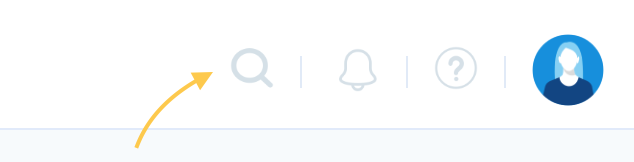
How Search works
When the search window opens, on the left you'll filter options. On the right you'll see any “Recent Searches” (if you have any).
Once you've selected filters on the left, your search results will display on the right.
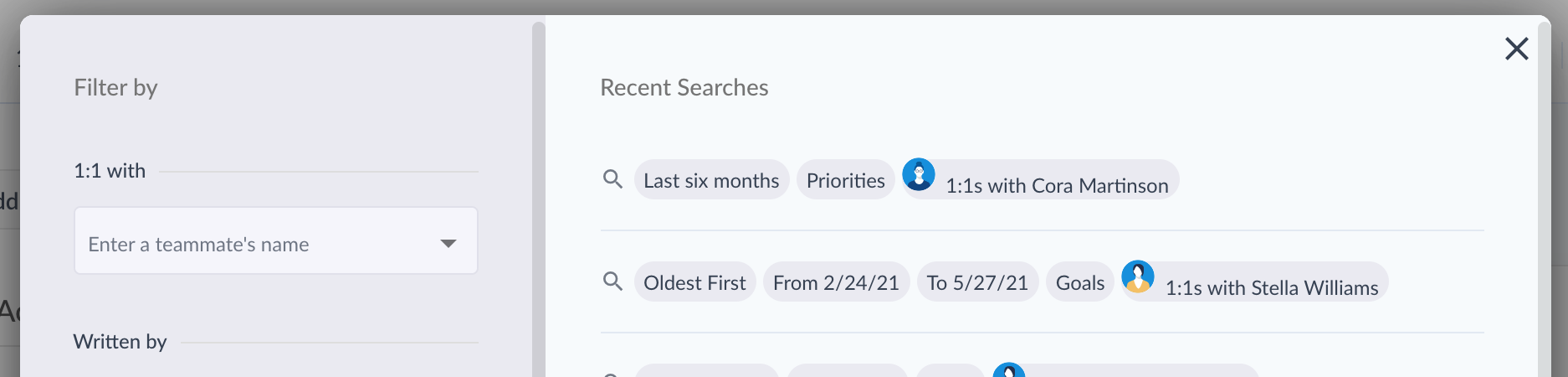
You can filter by team member, 1:1 topic, date range, etc. Once you have selected one or more search filters, at the bottom of the left side click "Apply filters".
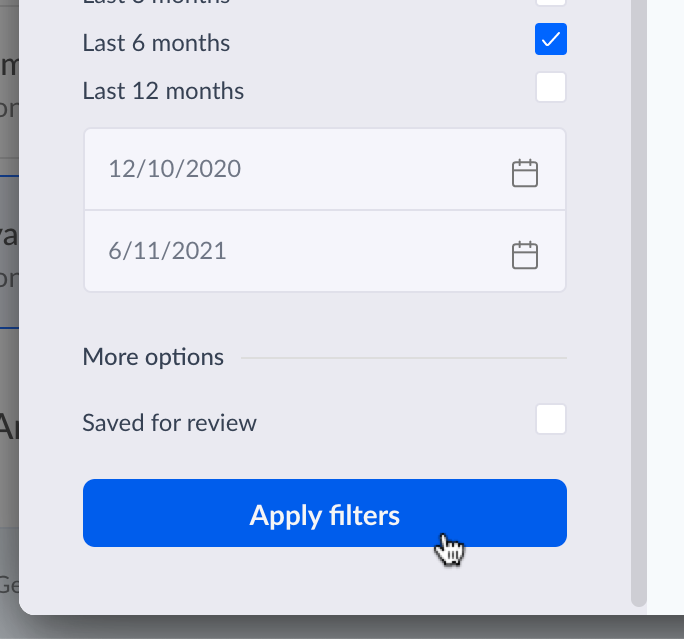
The questions and comments will display to the right, organized by date.
In the top right corner of the search window, you’ll see a “Most Recent” dropdown. This can also be changed to “Oldest First”.
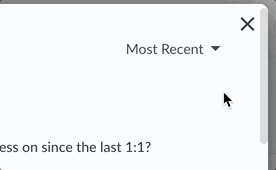
Hover over a specific result, and the user's name, question category, and date at the top will turn blue and it will say "View 1:1". Click to go directly to that 1:1 date.
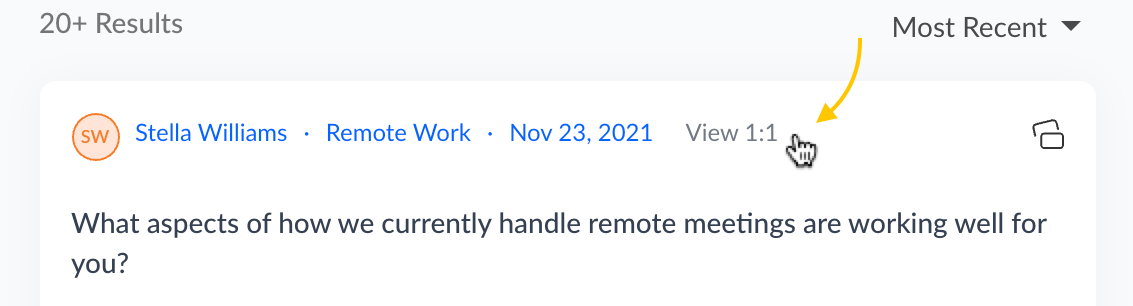
When you reopen Search (click the magnifying glass in the upper right), your previous search filters will automatically display again.
Click the blue “Reset Filters” button at the top of the left sidebar to remove your filter selection:
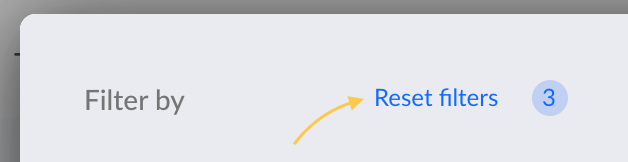
Or, you can change your search results by selecting and deselecting filter options, then clicking on "Apply filters" again.
Using Search Filters
1:1 with
Narrow your search results by a specific individual (or multiple). Click on the dropdown menu and you’ll see a list of everyone that you’ve ever had a 1:1 with in Uptick (this includes both managers and team members, and includes deactivated users). Or, start typing a name to filter the list.
Written by
Select a team member here to only view 1:1 responses written by them.
Categories
These categories correlate with the questions asked in your 1:1s (Goals, Action Items, Decks like About the Team or Productivity, etc.).
Any questions created by Uptick have a category already assigned. If a custom question was created, assigning a category is optional for custom questions, so filtering by category might not be possible.
Date Filters
Filter your history by an automatic date range (3 months, 6 months, 12 months), or choose a custom date range.
Saved for review
When writing a comment in a 1:1 you have the option to click "Save for review". This is like bookmarking a comment so it's easier to come back to (especially when filling out a performance review). Using this filter allows you to view all of the comments you have specifically marked as "Save for review".
Questions? Send us a message — we are happy to help!
