View Completion Percentages
Learn how to review the completion percentages of people, subjects, and topics within your Trainual account.
Tracking completion percentages on trainees' learning progress allows you to gauge the overall headway of your cohorts' training throughout their tenure, ensuring everyone is on course and not falling behind.
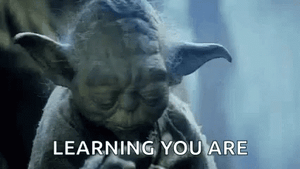
📝 Please note: This article is best suited for Admin and Manager permissions.
🗂️ Table of contents: Click on the arrow to view the different sections of this document and skip around to the parts you need.
To view training completion percentages for individuals:
👥 Accessing individual completion data from the manage people page:
-
Click the "Account" tab on the left-hand navigation bar.
-
Select "Manage users" from the drop-down options.
-
Hit the linked team member's name, who you would like to view.
-
Locate the "Subjects assigned" section and click the "Manage" button.

From the "Subjects assigned" page, you can view this individual's completion percentages for every subject they've been assigned. Additionally, you can see how many topics and tests the person has completed within those subjects.
📊 Accessing individual completion data from the reports page:
-
Click the "Reports" tab on the left navigation bar.
-
Select "People report" from the drop-down menu options.
-
Locate the team member you'd like to review; their total completion percentage for all of their training will be under the "Completion score" column.
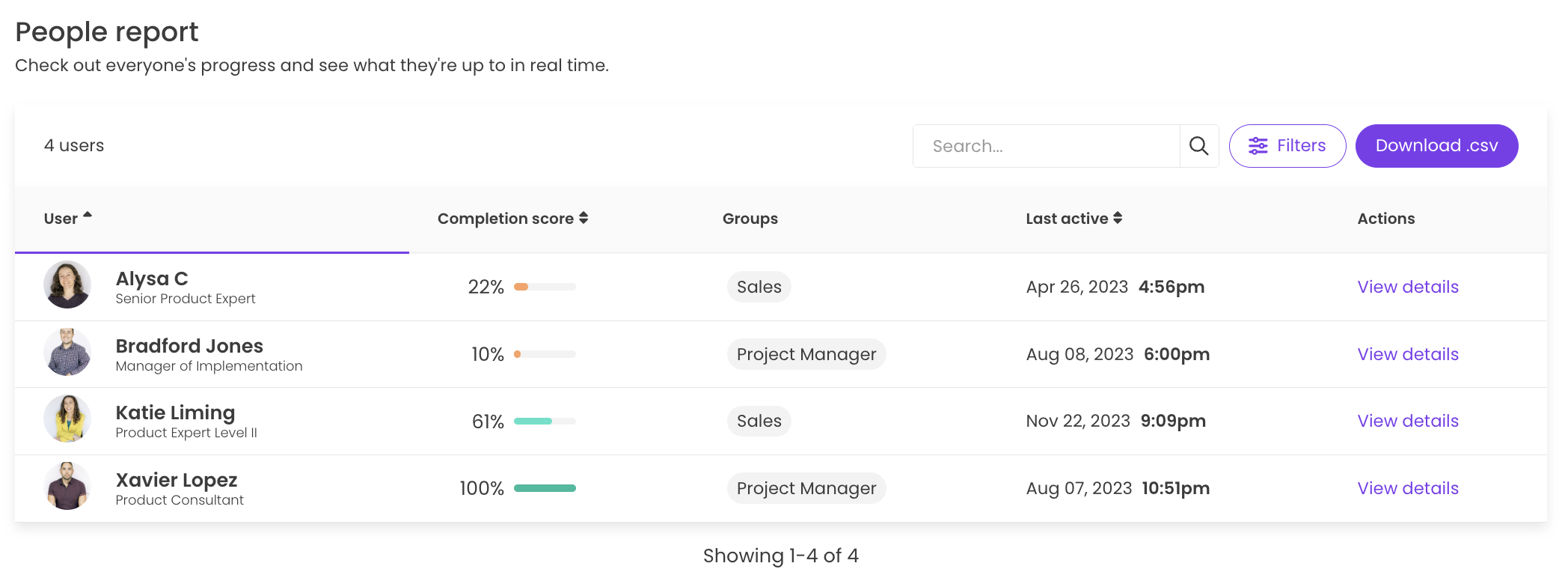
-
Optional: Press the "View details" link under the "Actions" column for a breakdown of individual subject completion assignment percentages for the trainee.
👉 For instructions on how to export this content, please visit the reports article.
To view subject assignee completion percentages:
📚 Accessing subject assignee completion data from a subject page:
-
Navigate to the "Content" page from the left-hand menu.
-
Locate and open the subject you'd like to review from the content section it is currently being "housed" in — either Company, Policies, or Processes.
-
Press the "Completions" tab.

Gather the subject info you need and/or make any completion score adjustments.
📊 Accessing subject assignee completion data from the reports page:
-
Click the "Reports" tab on the left navigation bar.
-
Select "Subject report" from the drop-down menu options.
-
Locate and open the subject you'd like to review.
-
Decide whether you need that information "By user" or by "Topic/test" — the total completion percentages for either will be under the "Completion score" column.
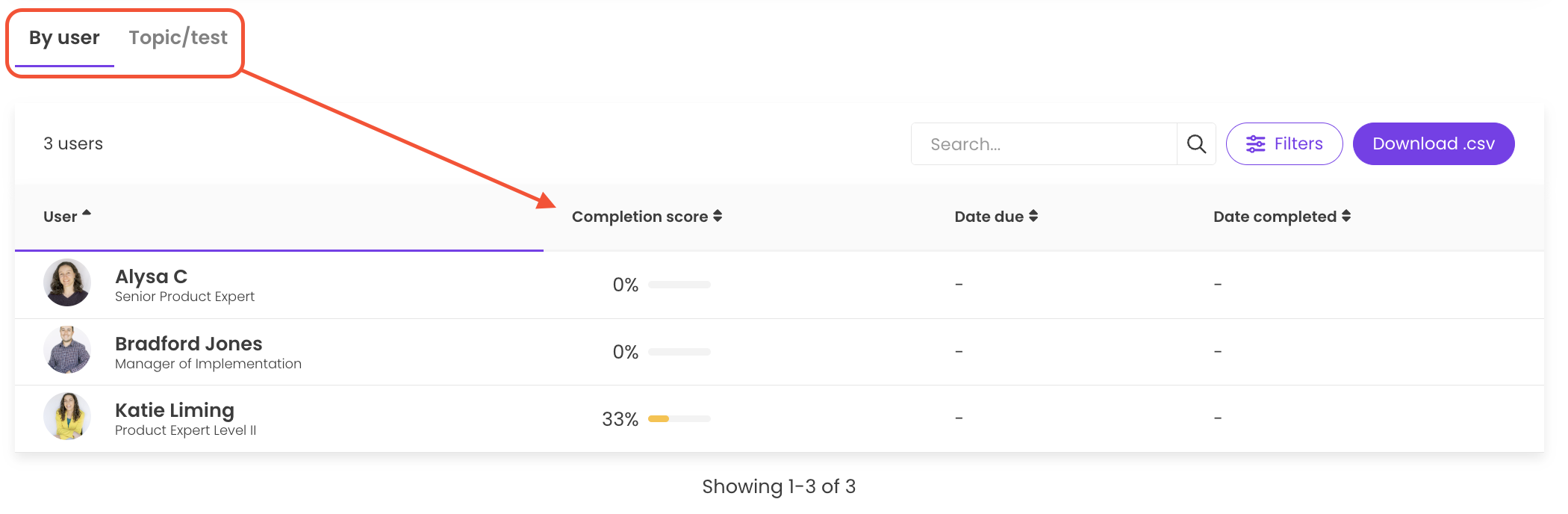
👉 For instructions on how to export this content, please visit the reports article.
Learn more about tracking and maintaining training:
-
Check out how Trainual completion percentages are calculated.
-
Require subject training completions to promote team accountability.
-
Have teammates revisit content by setting expiring completion dates.
🌻 SEOs: Done, Finish, Finished, Increment, Increments, Monitor, Movement, Progression, .CSV, CSV, Trainers, Employee Files