Checklists
Learn more about how checklists keep your team aligned and every step accounted for.
Checklists guide your team through processes with structure and clarity, ensuring nothing gets missed along the way.
👉 Before you start:
- This content creation ability is available under all Trainual plans.
- The information below is best suited for content creators. For more specifics around which areas of the account and pieces of content your employees can access, review their permissions and subject content access.
🗂️ Table of contents: Skip around to just the parts you need with these links.
Checklist overview:
Checklists power projects and processes alike, translating knowledge into action.
🌟 Here's how you might want to use them...
- 🎯 Anytime you want to ensure consistency in your business.
- 🔁 When you have a process that needs to be repeated.
- 🪜 When you have a very simple step-by-step process.
But where to start? 🤔
Check out our "How to boost training impact with checklists" strategy guide for more checklist examples before diving in.
📸 Example checklist
Once you know what you want to make, here’s how to make it. 👇
Create a new checklist:
Checklists are available as standalone content or within subjects.
-
Expand the "Content" options from the left-hand navigation menu.
-
Select "All content" and click the "Create" button.
- Select "Checklist" from the drop-down.
- Set the basics (checklist name, owner, training type, and verification reminder).

- Hit the "Create checklist" button.
- Write out your first item and provide clear details about it.

- Click the "Add item +" button to include that item in your list.
- Repeat steps 7 and 8 as many times as needed.
- Finish strong! Add a main checklist description and emoji for clarity and style.
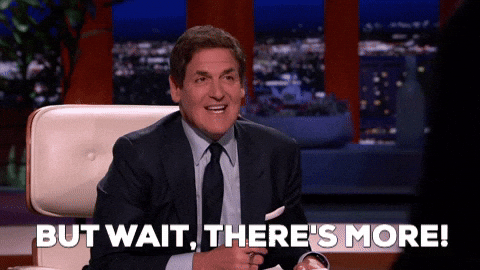
📝 Please note: You can also...
- Add checklists in a subject by jumping down directly to the content creation line, selecting the "Checklist" option, adding a title, and hitting "Create."

- Drag and drop items in your checklists to rearrange them.
🔥 Tip: Do you have a need for speed? Try these hot keys to boost efficiency.
| Action: | How-to: |
| ➕ Add an item |
|
| ✏️ Access item descriptions |
|
Notes on completing and resetting checklists:
✔ All checklist boxes must be marked to record a checklist as completed.
🔄 Click the "Reset checklist progress" feature to clear lists for reuse.
📊 The original completion record stays intact when the reset tool is applied.
FAQs:
Can I tag people or add hyperlinks to my checklist?
People can't be tagged yet, but you can paste a URL over highlighted text to link it.
How long can a checklist item’s title and description be?
Each checklist item title supports 250 characters, while descriptions allow up to 1,000.
How can I submit my feedback and ideas about features?
If you'd like to share your thoughts about checklists or think of something else you'd like to see added in the future, send us your feature requests and ideas.
Learn more about content creation:
- Save time with training output by using AI-generated content creation.
- Auto-create outlines and starter material, so you just have to fill in blanks.
- Kickstart your documentation with pre-built subject templates.