Commenting
Collaborate smarter at every step with Trainual’s built-in commenting tool.
No more building in a silo! With commenting, your content creation team can help you with edits, improvements, and constructive criticism before launching training.
👉 Before you start:
- These features are available under all Trainual plans.
- Admin+ users and users with edit/full content access can collaborate through the commenting feature. For more specifics on which areas of the account your employees can access, review their permissions and subject content access.
🗂️ Table of contents: Skip around to just the parts you need with these links.
Commenting overview:
Leave comments, address constructive criticism, and refine content from draft to post-published to build better content through collaboration.
💡 What you can do with commenting:
- Leave comments on specific content in "Edit mode."
- @ mention teammates with Admin+ permissions or content edit access.
- Reply to comments and have threaded discussions in Trainual.
- Resolve or reopen comment threads when updates are made.
- Edit or delete your own comments (Admins and subject owners can moderate.)

Leaving a comment on a step:
- Open the step you'd like to leave a comment on under "Edit mode."
- Select any part of the step content you need to address.
- Add your comment to the textbox.

- Hit the send icon to email the subject owner your comment.
📝 Please note: If you want to send your comment to both someone else and the subject owner, simply @ mention that additional person in the comment box. 
Managing comments:
No more tool-hopping during content creation! With commenting, you can...
- 🛎️ Spot new comments in your top nav, email, or straight from a step.
- 💬 Jump into conversations to send replies to keep collaboration flowing.
- ✅ Resolve, 🔁 reopen, or 🗑️ delete comments to stay in control of threads.
All from inside Trainual. Check out the how-tos below. 👇
🔸 Accessing comments
Your comments can be directly accessed through...
- The top navigation bar bell icon.
- Via the "Reply to comment" email link you received.
- Within a step by navigating to the commenting panel.
- Under "Latest activity" reporting.
↓ Examples of comment notifications.
🔔 Top navigation
📧 Email
📑 Inside a step
📊 Latest activity report
🔸 Replying to comments
- Review the content in question.
- Use the "Reply to a comment" textbox to draft a follow-up.
- Hit the send icon to contact the commenter.

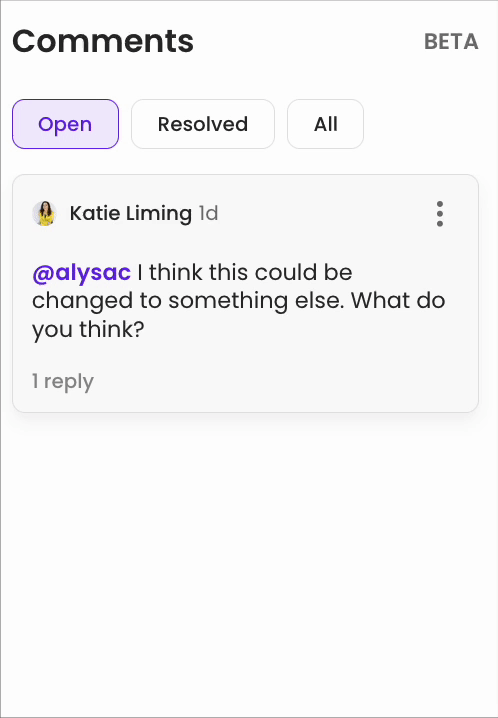
🔸 Resolving comments
- Click the three dots in the upper right corner of a comment.
- Select "Resolve" from the menu.
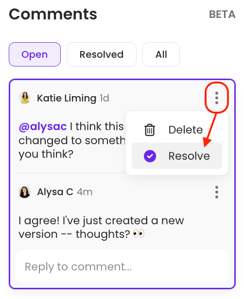
The comment will be moved to the "Resolved" tab.
🔸 Reopening comments
- Open the "Resolved" tab under the "Comments" panel.

- Click the three dots in the upper right corner of the comment to be reopened.
- Select "Open" from the menu.

🔸 Deleting comments
- Click the three dots in the upper right corner of a comment.
- Select "Delete" from the menu.

- Confirm the permanent deletion by hitting the "Yes, Delete" button.
Find out more about who can delete comments in our FAQ section.
Commenting workflow:
When a teammate leaves a comment, here’s what happens next...
FAQs
When I leave a comment, who gets notified and how?
When a comment is left on a subject, the subject owner and any @ mentioned person you've included in your message will receive a direct email and an in-app notification.
Who can I @ mention in a comment?
You can tag any user who holds Admin+ permission and any user with edit or full access under the subject you're working on. This tag will notify both the mentioned person and the standing subject owner via email and in-app notifications.
Who can edit a comment?
The original writer of a comment or reply can edit it by clicking the three-dot menu in the right-hand corner of their message and selecting "Delete" from the menu.
Who can reopen or resolve a comment?
Anyone with editing access on a step can reopen or resolve a comment, regardless of who the original author of the comment was.
Who can delete a comment or replies to a comment?
- Admin+ users can delete any comment or reply to a comment, regardless of who originally wrote it.
- Subject owners can delete a comment or reply within subjects they own.
- The original writer of a comment can delete a comment or reply that another user has added to their comment.
Is commenting available in "View mode?"
Not at this time, but we offer a content feedback feature. Check it out here!
Do comments show up in my latest activity report?
Yes, they do! Learn more about reporting here.
How can I submit my feedback and ideas about Trainual features?
If you'd like to share your thoughts about commenting or think of something else you'd like to see added, send us your feature requests and ideas.
Learn more about content collaboration and improvements:
- Turn learner insights into better training with Trainual’s built-in feedback tool.
- Experience creating and editing together with the co-creating content tool.
- View and restore previous iterations of content using version history.