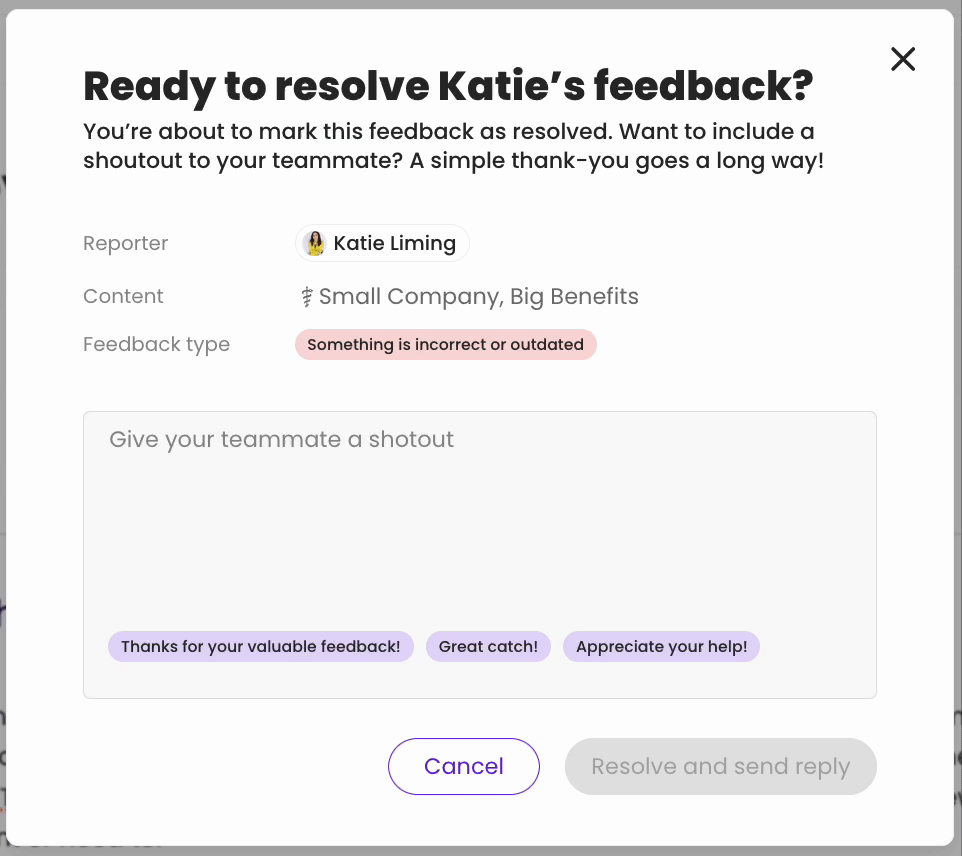Content Feedback
Learn how your team’s input can help keep your content sharp, up-to-date, and relevant!
Your team knows what’s working and what's not. Now they can give you content feedback in real time by flagging incorrect, confusing, or outdated training..gif?width=331&height=331&name=unnamed%20(1).gif)
👉 Before you start:
- This feature is available under all Trainual plans.
- Content feedback can be turned on or off at the account level.
- When activated, any user with view access to a piece of content can leave feedback. For more specifics around which areas of the account your employees can access, review their permissions and subject content access.
🗂️ Table of contents: Skip around to just the parts you need with these links.
Content feedback overview:
Feedback shouldn't stop just because training is published! Using content feedback, your trainees have a clear way to flag anything confusing, outdated, or missing.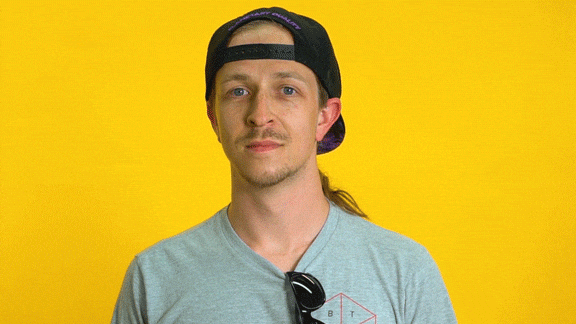
💡 The content feedback loop at a glance:
- Learners can click the “Give content feedback” button at the top of any published content they can access to share thoughts or flag issues.

- This type of feedback can look like...
- Something is incorrect or outdated.
- It's confusing or unclear.
- Issue with images, videos, or links.
- It's not relevant to me.
- Other / general feedback.
- This type of feedback can be left under...
- This type of feedback can look like...
- Feedback is sent directly to the listed subject owner (or next in line to help) via a direct email that links back to the content for quick action.
- Feedback can be managed by the subject owner from the "Home" page.
Enable or disable content feedback:
This one’s on by default (because it’s a no-brainer 😉). Let your team call out what needs fixing so your training stays trusted. But if you need to adjust it...- Expand the "Account" options from the left-hand navigation menu.
- Choose "Settings."
- Open the "Content" tab.
- Toggle on or off the "Allow trainees to give content feedback" setting.

Leaving feedback on published content:
- Navigate to the content where you want to provide feedback.
- Locate the "Give content feedback" button.

- Choose the feedback type and include a detailed note in the pop-up window.

- *Optional: Adjust the "Send to:" recipient, if needed.
- Hit the "Send to [NAME]" button to notify the recipient.
Managing feedback:
Feedback is in, and now it’s your move. As the subject owner, you can...
- 📍 Access content feedback from multiple places.
- ✏️ Review and update content based on suggestions.
- ✅ Resolve feedback and keep your team engaged in improving training.
Keep reading to learn how to manage it all. 👇
🔸 Accessing content feedback
You’ll automatically receive notifications when someone submits feedback on content you own. Here’s where you can find them:
→ "Home" page
- Log in to your Trainual account and stay on the "Home" page.
- Locate the "You have content feedback to review" quick access box.

- Click on a piece of feedback from the list.
- Decide which action to take on the feedback from the pop-up window.

🔘 Option 🚀 Action 🔥 Pro tip Mark as resolved Immediately completes the task and removes it from your list on the "Home" page. Great action to take on duplicate feedback submissions. Save for later Keeps the item on your "Home" page list without any additional action. Perfect for reviewing tasks, but saving them for when you have more bandwidth. Go to content Redirects you to the called-out content with the feedback panel open. Best for when you're ready to jump in and get to work.
As the subject owner, you will receive an email when feedback is left on your content.
Clicking the "View content feedback" button will redirect you to the content with the feedback panel open to jump right in!
🔸 Resolving feedback
You can either mark feedback as resolved with a quick click or add a personalized note using the "Resolve and send reply" option. Both notify the original sender.
→ "Resolve"
Use the "Resolve" button to quickly mark feedback as complete. It will automatically notify the person who submitted the feedback (without a personalized note), and you’ll see a confirmation that it’s resolved and that your notification was sent.
→ "Resolve and send reply"
Choose the "Resolve and send reply" button to send out a personalized message and mark feedback as complete.
- Add a custom note or select from pre-written suggestions in the window.
- Resolve the feedback by clicking the "Resolve and send reply" button.
You’ll see a confirmation that it’s resolved and that your message was sent.
🔥 Pro tip: We highly recommend this resolve option for thoughtfully shouting out your teammate’s input and encouraging their continued efforts! 🥳
🔸 Accessing the content feedback panel
While editing content, you can view active and resolved feedback.
- Open your content under "Edit mode."
- Click the "Content feedback" icon to open the feedback panel.

- Switch between the "Open," "Resolved," or "All" feedback tabs to complete tasks.

🔥 Pro tip: Have you knocked out these content tasks? Click the “See other feedback” button under the “Open” or “All” tabs to go straight to your next to-do.
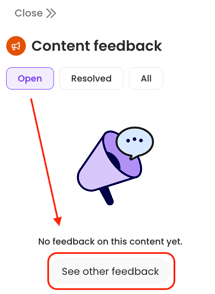
Feedback workflow recap:
When a teammate leaves feedback, here’s what happens...

↓ Examples of content feedback sender notifications.
When feedback has been addressed, your teammates will see these notifications.
🔔 Top navigation
📧 Email
FAQs
What happens to feedback when a subject has and doesn’t have an owner?
When someone submits content feedback, Trainual automatically chooses a "Send to:" recipient based on:
- If the subject has an assigned owner, that person will be the default recipient.
- If there's no set subject owner, Trainual defaults to the first person with content edit access in the recipient drop-down list.
📝 Please note: Only people with content edit access to a subject will appear in the feedback recipient list, so feedback always gets routed to those who can take action!
What happens to feedback if the people tied to it are no longer active?
When teammates are archived or deleted from your Trainual, you will see the following changes to their connected content feedback. 👇
- For open feedback — It will remain open, but automatically reassign based on:
- The standing subject owner (if one exists).
- FYI, reassigning a subject owner updates the feedback recipient. 👀
- If there is no listed owner, feedback is reassigned to the first (longest-standing) Admin+ in the account.
- The standing subject owner (if one exists).
- For resolved feedback — Any connected user details will now display as:
- “Deactivated user” as the previous owner's name.
- A gray generic icon for their avatar image.
Can learners provide content feedback from the Trainual mobile app?
Yes. Your teammates will see that same "Content feedback" icon in their training and can follow the same directions as a desktop user to leave feedback. 
How can I submit my feedback & ideas about Trainual features?
If you'd like to share your thoughts about content feedback or think of something else you'd like to see added, send us your feature requests and ideas.
Learn more about content collaboration and improvements:
- Join forces and work smarter at every step with Trainual’s built-in commenting.
- Experience building and editing together with the co-creating content tool.
- View and restore previous iterations of content using version history.