Set Content Verification Reminders
Learn how to add an extra layer of content quality assurance through the verify content subject setting.
Help maintain training quality control and compliance by setting recurring reminders to periodically verify content accuracy. This ensures that your content remains relevant, reliable, and aligned with your overall goals and objectives at all times!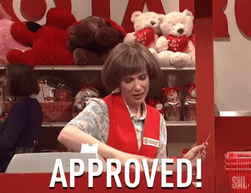
👉 Before you start:
-
This feature option is available on all Trainual plans.
- The information below is best suited for content creators with Author+ permissions. For more specifics around which areas of the account and pieces of content your employees can access, review their permissions and subject content access.
🗂️ Table of contents: Skip around to just the parts you need with these links.
To set a reminder date for content verification:
🔹 New content:
- Navigate to the Content page from the left-hand menu.
- Click the "Create subject" button on the top right-hand corner of the page.
- Check the box for "Send reminders to the subject owner to review this content."
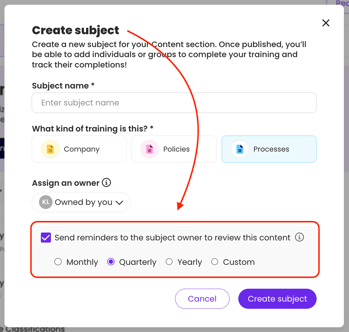
-
Select a preferred timeframe in which the content will remain verified before needing to be reviewed and reverified.
-
Monthly.
-
Quarterly.
-
Yearly.
- Custom
-
- Fill out all other prompts, then hit the "Create subject" button.
🔹 Existing content:
-
Locate and open the subject you'd like to add on a verification.
-
Click the three dots to the right of your subject title.
-
Choose "Edit subject settings" from the drop-down menu.
-
Check the box for "Send reminders to the subject owner to review this content" under "Advanced subject settings."
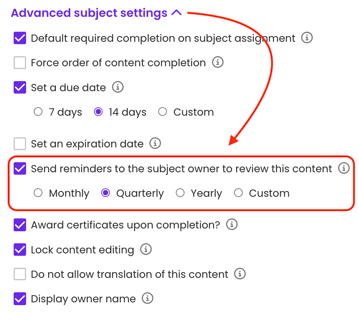
-
Select a preferred timeframe in which the content will remain verified before needing to be reviewed and reverified.
-
Monthly.
-
Quarterly.
-
Yearly.
- Custom
-
-
Hit the "Save" button to apply this change.
Check the verification status of subjects:
✅ Verified content:
When a subject is still within a verified timeframe, the information will display as "Verified content." Hover over that listed subject pill for more details.

❌ Expired verifications:
Once content has passed the verified timeframe, the information will display as “Unverified content.” Hover over that listed subject pill for more details.

Reverify your content:
- Navigate to the Content page from the left-hand menu.
- Locate and open the subject you'd like to reverify.
- Review the content within this subject.
- Click on the "Unverified content" pill, then hit the "Mark as verified" button to reset your verification timeframe.
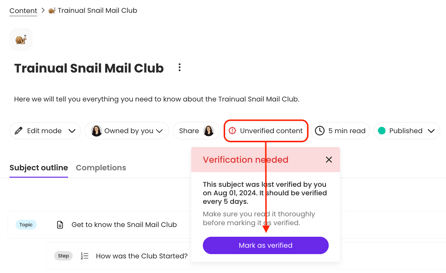
📝 Please note: This action can only be taken by the subject owner, who by default, is the verifier of this content.
Content verification email reminder:
As a subject owner on content that has a set verification, you'll receive emails from us reminding you to double-check that your training is still up to date when verification timeframes pass.
📩 Email details:
- Sender: no-reply@trainual.com
- Subject line: "You asked for a nudge. Is this content still up to date?"
📨 Example of a content verification email reminder: 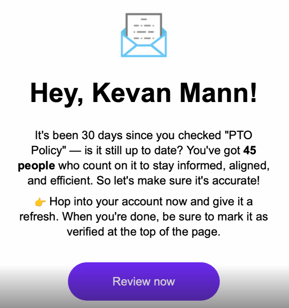
FAQs:
Why is the verify content feature setting greyed out/inaccessible?
Double-check that you have a subject owner selected. This feature puts that person in charge of the verification and cannot be set without this chosen person listed.
I am not receiving emails from Trainual. How do I troubleshoot?
Try these best practices — if you are still experiencing issues after, please contact us.
How can I submit my feedback and ideas about features?
If you'd like to share your thoughts about the verification tool or think of something else you'd like to see added in the future, send us your feature requests and ideas.
Learn more about advanced subject settings:
-
Add a required due date to your subjects to maximize training accountability.
-
Lock subjects to ensure your content information and styling are preserved.
-
Maintain proof of industry standards by enabling completion certificates.