The Home Page: Dashboard
Learn more about your centeralized hub for Trainual usage insights, teammate completions, owned content, and seeing what needs your attention.
Surface action items, dive deeper into team usage, and manage your materials — all in one place. This dashboard serves as the command center for your account!

👉 Before you start:
-
This feature is available under all Trainual plans.
-
The following persons will have access to the dashboard view, but what they see listed there will depend on their given access and permission levels.
- Billing Admins and Admins.
- Group Managers.
- Content owners.
- People managers (those with direct reports in the org chart).
- For more specifics on which areas of the account and pieces of content your employees can access, review their permissions and content access.
🗂️ Table of contents: Skip around to just the parts you need with these links.
The Home page — Dashboard overview:
Built to turn data and visibility into direction, the dashboard surfaces the signals that matter most — like team engagement, learning progress, and content ownership — so you can more easily keep your Trainual working for you!
💡 In one place, you can brief yourself on...
- 📋 Your pending action items.
- 📈 Overall Trainual usage insights.
- ☑️ Teammate content completions.
- 📚 Your owned content.
Action queue:
A bundled view of your pending tasks to help you stay organized and responsive.
Just hover over any action line listed to start working on addressing it. If you're unfamiliar with a feature, check out the article for it below for more guidance. 👇
| 🛠️ Feature | ℹ️ Description |
| Comments | Work with your content creation team to edit, improve, and constructively collaborate on content before launching it. |
| Content feedback | Allow your team to provide real-time critiques by letting them flag incorrect, confusing, or outdated training. |
| Content verification | Maintain training quality control and compliance by setting recurring reminders to verify content accuracy periodically. |
| Content review | A "Pending" document status queues content for review by a subject owner or Admin before publishing. |
| Access request | Allow access requests for unassigned published subjects to encourage teammate learning and upskilling. |
Insights:
Monitor engagement at the company or group level to see how usage tracks over time and dive deeper into the value your team is getting from Trainual.
🔹 Adjust the "Insights" filters
- Locate the "View" and "Date" drop-down menus in the "Insights" section.

- Click on either to access your filtering options.
- 🔎 View options ↓
- Entire company.
- Groups you manage.
- 🗓️ Date options ↓
- Last 30 days.
- Last 7 days.
- 🔎 View options ↓
📝 Please note: Viewing preferences will stay applied until they are adjusted again.
🔹 Active users
Review total teammate login activity recorded within a selected timeframe.
- Locate the "Active users" portion of your "Insights."
- Review the login period you'd like more information about by hovering over the total number provided on that line.

- Repeat these steps for any additional data.
🔥 Tip: Looking for weekly or monthly totals? The footer of “Active users” shows the total for the selected period and how it changed from the previous one.
📝 Please note: Archived and pending people data is omitted.
🔹 Searches made
Check out how many web and mobile searches are happening in your Trainual.
- Locate the "Searches made" portion of your "Insights."
- Review the search period you'd like more information about by hovering over the line that corresponds with the desired timeframe.

- Repeat these steps for any additional data.
🔥 Tip: Looking for weekly or monthly totals? The footer of “Searches made” shows the total for the selected period and how it changed from the previous one.
📝 Please note: Search data will include unique and repeated searches, even if they were conducted by the same person, to provide a total number.
🔹 Time spent vs. saved
Find out how much time you’re getting back as your team adopts Trainual.
👀 Before we dive in too deeply, let's take a deeper look at what your chart displays:
| ⏰ Time spent |
This is the black bar on your chart.
|
| 🏦 Time saved |
This is the green bar on your chart.
Need an example? 🧐 Click here! |
📑 View the data
- Locate the "Time spent vs. saved" portion of your "Insights."
- Review the search period you'd like more information about by hovering over the lines that corresponds with the desired timeframe.

- Repeat these steps for any additional data.

📊 Need an example?
Let's start by thinking of every content view and search inside of your Trainual as a few minutes your team didn’t interrupt anyone with a “got a minute?” question.
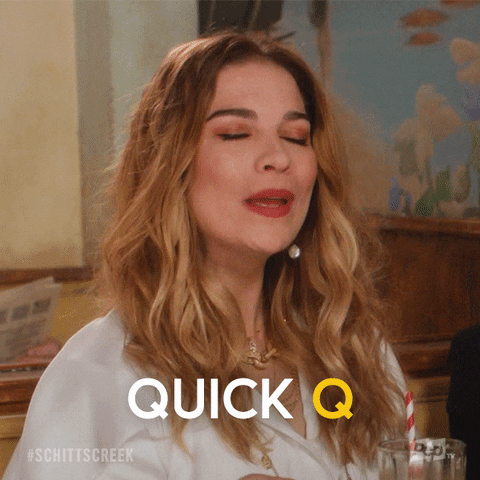
When teammates reviewed or searched for something themselves, the system credits ~5 minutes saved per content view and ~3 minutes saved per lookup.
🏗️ Applying this to a hypothetical, if your team...
1️⃣ Spent 50 hrs. documenting and learning this month (nice).
2️⃣ Viewed and referenced different pieces of training 300 times (woah), saving you approx. 5 min. for every view.
3️⃣ Ran 100 searches (heck yeah), saving you approx. 3 min. per search.
🟰 You'll have saved a total of 80 hours having your team use Trainual! 🥳
When your people self-serve in Trainual, those micro-saves add up, and your "Time spent vs. saved" chart keeps those calculations visible for you, front and center.
📝 Please note: Time saved estimates are based on microlearning best practices.
Completions:
Use the “Completions” view to see progress at a glance by focusing on groups, people, timeframes, or the company as a whole . Step-by-steps below. 👇
🔹 Adjust the "Completions" filters
- Locate the "View" and "Sort" drop-down menus.

- Click on either to access your filtering options.
- 🔎 View options ↓
- Entire company.
- People you follow.
- Groups you manage.
- 🔎 View options ↓
-
- 🗃️ Sort options ↓
- Name.
- Completion.
- Past due.
- 🗃️ Sort options ↓
📝 Please note: Viewing preferences will stay applied until they are adjusted again.
🔹 Adjust the "Completions" data view type
| ⏹️ Icon | 📸 Example |
 |
 |
 |
 |
🔹 Review individual teammate completions
- Click a teammate’s name under the line chart view.
- Inspect their overall progress and content completions in the pop-up.

- Press "See overview" to adjust assigned training and completions.
🔹 Review teammate's overall completion percentage
- Click on a colored section under the pie chart view.
- Review overall training progress by completion percentages.
- 🟩 Green = 61-99%
- 🟧 Orange = 1-30%
- ⬜️ Grey = 0%
Content you own:
The "Content you own" view allows you to quickly surface high-demand material, outdated pieces, and in-draft training items, so nothing you lead is missed. 
🔹 Adjust the "Content you own" filters
- Locate the "Sort" and "Status" drop-down menus.
- Click on either to access your filtering options.
- 🗃️ Sort options ↓
- Recent.
- Title.
- Views.
- 🚦 Status options ↓
- Published.
- Unpublished.
- Verification needed.
- 🗃️ Sort options ↓
📝 Please note: Viewing preferences will stay applied until they are adjusted again.
🔹 Navigate the "Content you own" section
Hover over any content title you see listed in this section to either...
- View it and be redirected to that content's editing page.
- See its completions and be redirected to that content's reports page.

FAQs:
Can I source individual search terms or drill down to teammate-level activity?
Not at this time. Are you looking for this capability? We'd love to hear from you. 👂
How often does the data in the "Insights" graphs update?
Once a day, around midnight (MST).
How can I submit my feedback and ideas about features?
If you'd like to share your thoughts about the Home page or think of something else you'd like to see added in the future, send us your feature requests and ideas.
Learn more about Trainual fundamentals:
- Continue building what you need, when you need it: standalone vs. subjects.
- Update existing teammate profiles by heading to the "Manage users" tab.
- Explore what other reports Trainual offers around people, content, and activity.


