Trainual's AI Assistant
Learn more about your go-to AI teammate for fast, trusted answers and help with your Trainual account.
Ditch the guesswork; get the answer. Ask your AI assistant a question, get a concise reply, and review the source links so you can read more without breaking your flow!

👉 Before you start:
-
This feature is available under all Trainual plans.
-
Everyone has automatic access to their own personal AI assistant when AI account settings are enabled, but the results in those chats will be based on...
-
Set user permissions.
-
Content access levels.
-
🗂️ Table of contents: Skip around to just the parts you need with these links.
AI assistant overview:
The AI assistant turns the content you’ve captured in Trainual into quick, trustworthy answers for the entire team. Skip the scavenger hunts and get what you need fast.
🌟 You can expect...
- 🔗 Concise, source-linked answers from your Trainual content and people info.
- 🔒 Self-serve information that uses the same access rules already in place.
- 📜 Follow-ups that stay on track, letting you keep your place now and later.
- 👣 Open chats that stay with you while you move between content.
Ready to give it a go? Keep reading to learn the how-tos. 🤗
Interacting with your AI assistant:
Use your assistant to get the answers you need and trace them back to the source.
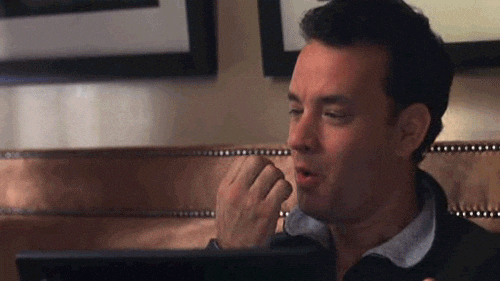
🔹 Open your AI assistant panel
You’ll find the AI assistant accessible from your top navigation bar in the upper right-hand corner of your screen (just look for the ✨ icon). 
Once clicked, a chat side panel opens, so you can ask questions and keep working.
🔹 Use your AI assistant
Type your question into the provided textbox and hit "Enter." Your AI assistant will sift through your Trainual account to source answers for you.
You can also try a ready-made prompt to get the idea of how it all works.
🔥 Tip: Unsure about an answer? 🤔 Verify it with the linked sources to stay confident in your assistant and don't worry — your conversation stays open as you dig deeper.
Access your AI assistant chat history:
Chat history lets you pick up where you left off — no more duplicates or lost context.
- Click on the AI assistant icon in the upper right-hand corner of your account.

- Hit the history icon (the clock) in your AI assistant panel.

- Open any previous conversation to jump back in.
AI assistant best practices:
Make the most of your AI assistant with these quick pointers. 👇
| Suggestion: | Description: |
| 🎯 Be specific. |
The more context you include, the better the answer.
Keywords help too, like adding tool names, roles, or locations to your searches (i.e. “Sales Manager" or "HubSpot overview”). |
| ↩️ Follow up. | Keep chatting until you feel certain you have what you need. The AI assistant keeps up with what has been discussed. |
| ♨️ Hot key launch. |
To open the AI assistant anywhere in Trainual:
|
Enable or disable AI-powered features:
AI features are on by default, company-wide, but to adjust that account setting...
- Expand the "Account" options from the left-hand navigation menu.
- Choose "Settings."
- Locate and toggle the "Enable AI features" in the "General" tab to on or off.

📝 Please note: Disabling AI features switches your account back to the legacy search experience for all users.
FAQs:
What information is the AI assistant using to answer my questions?
The published content and people information that currently exists in your Trainual.
Does any of our data leave Trainual when using the AI assistant?
Trainual uses OpenAI’s paid API to generate helpful, accurate responses. The content you submit is processed securely and temporarily — it is not stored or logged beyond 30 days, or used to train OpenAI’s models whatsoever. OpenAI’s ongoing model improvements occur independently of Trainual customer data.
Are the AI assistant's answers sourced from restricted content?
The AI assistant won’t reveal information to users who can’t normally access it.
Can anyone else see what questions I ask the AI assistant?
At the moment, no. Your questions are not shared with anyone else in your account.
Is the AI assistant accessible from the Trainual mobile app?
Not yet, but this is currently on our roadmap. 🛣️
How can I submit my feedback and ideas about Trainual features?
If you'd like to share your thoughts about the AI assistant or think of something else you'd like to see added, send us your feature requests and ideas.
Learn more about AI-powered Trainual tools:
- Enhance your existing content with the smart tools drop-down menu.
- Auto-create outlines and starter material, so you just have to fill in blanks.
- Save time creating your role chart using AI-powered automation.