Update Your Payment Method
Learn how to view and change the card on file for your Trainual account.
Whether your card expired or you just want to double-check things are squared away, it’s quick and easy to view and update your payment method right in the app!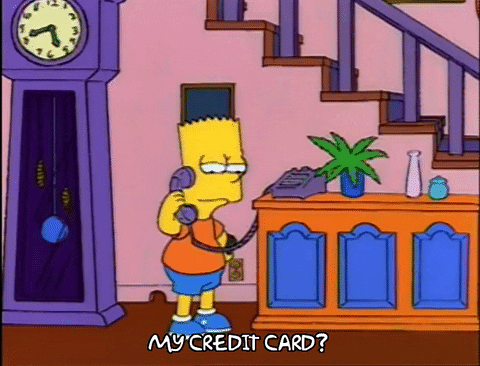
👉 Before you start:
- Only Billing Admins have access to this page in Trainual.
- If you signed up with Trainual before July 28th, 2025, access to your payment method will look different. Please reach out to support for more details.
- For more specifics around which areas of the account and pieces of content your employees can access, review their permissions and subject access.
🗂️ Table of contents: Skip around to just the parts you need with these links.
Update your card on file:
-
Expand the "Account" options from the left-hand navigation menu.
-
Select "Billing."
-
Locate and open the "Payment information" tab.
-
Hit the pencil icon in the "Billing information" box.

- Update your payment and billing details in the pop-up window.
- Click the "Save" button to apply your changes.
FAQs:
Why am I seeing a message that my account was canceled when I try to log in?
If you're seeing this message unexpectedly, your account may have been canceled due to a failed payment. Reach out to us at support@trainual.com for further help.
How can I submit my feedback and ideas about Trainual features?
If you'd like to share your thoughts about the in-app payment page experience or something else you'd like to see added, send us your feature requests and ideas.
Learn more about your Trainual subscription:
-
Access your billing history and download your receipts and invoices.
-
Unlock more Trainual power by upgrading to a higher-tier subscription.
- Dive deeper into Trainual’s plan agreements.