SCORM Uploads
Learn how to pop your ready-to-go eLearning SCORM content into Trainual.
Have pre-built SCORM content? Bring it into Trainual for an interactive learning experience that makes rolling out compliance and skills-based training easy!
👉 Before you start:
- The SCORM upload feature and global storage limit depend on your Trainual plan. Contact our support team if you need help with your subscription.
- The information below is best suited for content creators. For more specifics around which areas of the account and pieces of content your employees can access, review their permissions and subject content access.
🗂️ Table of contents: Skip around to just the parts you need with these links.
SCORM x Trainual overview:
SCORM is a common eLearning content format. Trainual is SCORM-compliant, allowing you to upload your pre-built training courses.
🌟 SCORM content uploads can help you...
- ⏱️ Save time: Upload your existing training instead of starting from scratch.
- 📋 Simplify content management: Upload, assign, and track SCORM completions in a few simple steps, all in one place — Trainual.
- 🛡️ Stay compliant: Your SCORM .zip files remain static.
Ready to get started? Grab your content and let's dive in. 📑
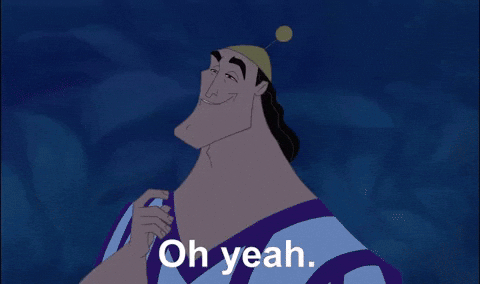
Upload SCORM content:
- Expand the "Content" options from the left-hand navigation menu.
-
Choose "All content".
-
Click the "Create" button on the content page.
- Select "File" from the drop-down.
- Pick the desired SCORM .zip file from your desktop.
- Set the basics (file name, owner, training type, and verification reminder).
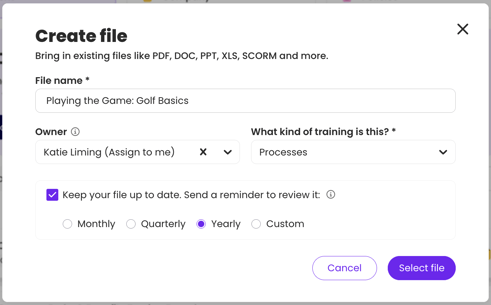
- Hit the "Select file" button.
- Review your file choice and "Add more files" or "Remove" some, if desired.
- Click "Looks good, let's upload!" to continue.
- Follow the uploading progress. When the file displays as "Done!" hit the "Finish" button to apply the file(s) to your Trainual.
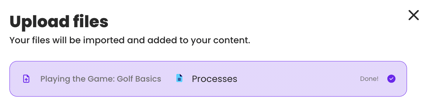
Navigating SCORM content:
Trainees can expect the following experience on SCORM content...
| 🔎 SCORM experience | 📑 SCORM experience details |
| Active links | If you've included links in your original SCORM content, they’ll stay clickable after uploading, making it easy for your team to access provided external resources. |
| Content navigation & the "Back to Home" button |
Moving through SCORM content will differ from other Trainual content. Navigation in a SCORM course depends on how it was set up in the original SCORM .zip file. Additionally, once a user completes the content, the "Back to Home" button will then appear below it.  |
| Formatting | Your original file's formatting displays exactly as you created it. |
| Give content feedback |  If enabled, learners can click the Trainual “Give content feedback” icon at the top of their accessible published content to share thoughts or flag issues. If enabled, learners can click the Trainual “Give content feedback” icon at the top of their accessible published content to share thoughts or flag issues. |
↓ Example of SCORM content (in "View mode").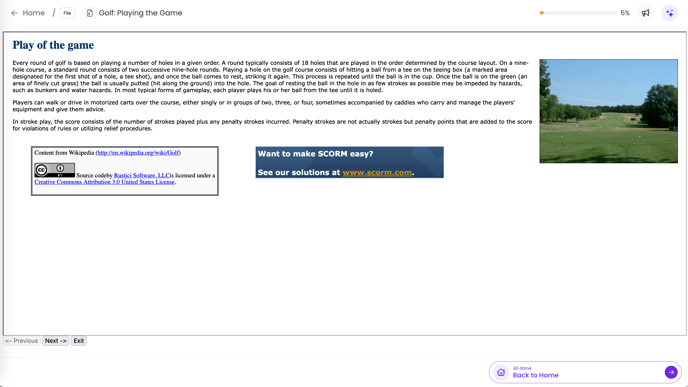
FAQs:
What version of SCORM content does Trainual support?
At this time, Trainual can accept SCORM-compliant 1.2 or 2004 .zip files. If you upload a file that is not compatible, you will see a "This format is not supported" message.
How big can my .zip file be?
Your SCORM-compliant .zip files can be up to 2GB in size.
How long can my .zip file name be?
SCORM-compliant .zip file names can be titled up to 250 characters.
Can I edit my uploaded SCORM content in Trainual?
No. Trainual keeps your SCORM content uneditable to protect its original structure and maintain accurate compliance reporting. If you'd like to make edits, update your original SCORM .zip file, then reupload it.
Does Trainual offer pre-built SCORM content?
Trainual doesn’t create SCORM content. However, we currently support uploading, displaying, and completion tracking with SCORM content that customers own.
Can Trainual's AI Assistant access the information in SCORM files?
At the moment, no. If you're interested in seeing this added, leave us your feedback.
How can I submit my feedback and ideas about features?
If you'd like to share your thoughts about SCORM uploads or think of something else you'd like to see added in the future, send us your feature requests and ideas.
Learn more about Trainual content types:
- Access ready-to-share and compliant courses created by experts.
- Build what you need, when you need it: Standalone vs. subject content.
- Keep your team aligned and every step accounted for by using checklists.
