Learn how to add job-specific expectations under your group pages by using the responsibilities feature.
After creating your groups, you can add all of the responsibilities of someone within that sorting to best communicate job-specific expectations to your teammates, so that you won't be hearing...
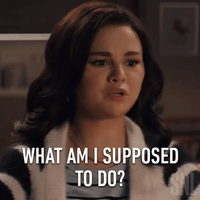
👉 Before you start:
-
This feature is available under all Trainual plans.
-
Only those with an Admin+ permission level can see and manage groups.
-
Review the "Groups" guide before setting responsibilities if you are unfamiliar with this main feature option.
🗂️ Table of contents: Click on the arrow to view the different sections of this document and skip around to the parts you need.
To add a group responsibility:
-
Click the "Groups" tab on the left-hand navigation bar.
-
Open the group to be edited.
-
Select "Responsibilities" from the top of that group's page.
-
Use the "Add responsibilities" button to access quick suggestion options to begin listing all duties or tasks that are expected of a person within this group.
-
Hit the "Save" button to apply your changes.
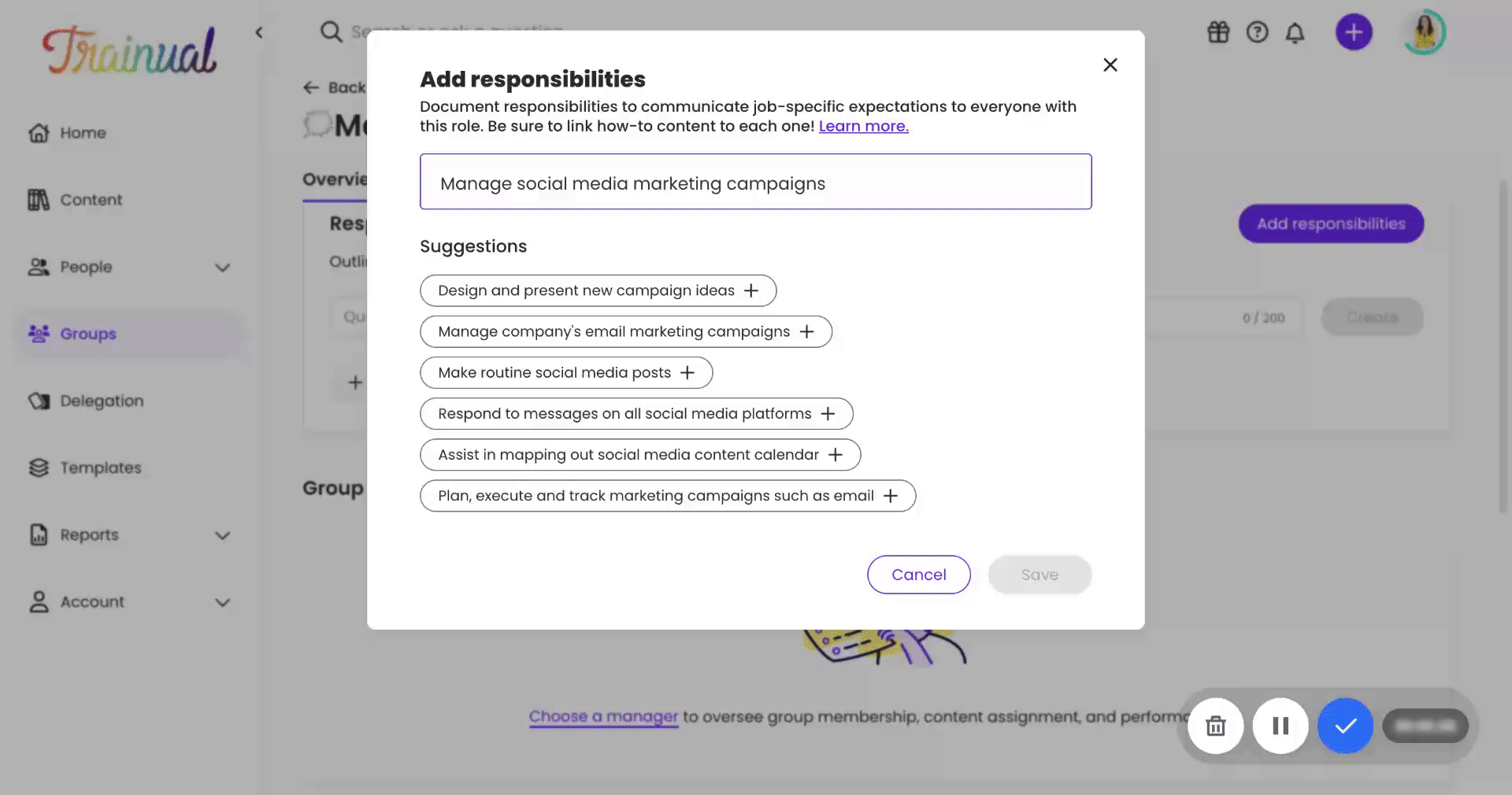
📝 Please note: Custom additions can be entered from the responsibilities page by typing them into the provided text box and pressing "Create."
Push "Enter" on your keyboard after adding a responsibility to add multiple listings.
To outline individual responsibilities:
You can also list custom expectations that are specific to singular teammates! 🤩
-
Click the "Account" tab on the left-hand navigation bar and then select the "Manage users" page.
-
Open your teammate's profile by clicking on their name.
-
Locate the "Other responsibilities" section.
-
List any additional duties or tasks within the text box.
-
Hit the "Create" button to apply your changes.
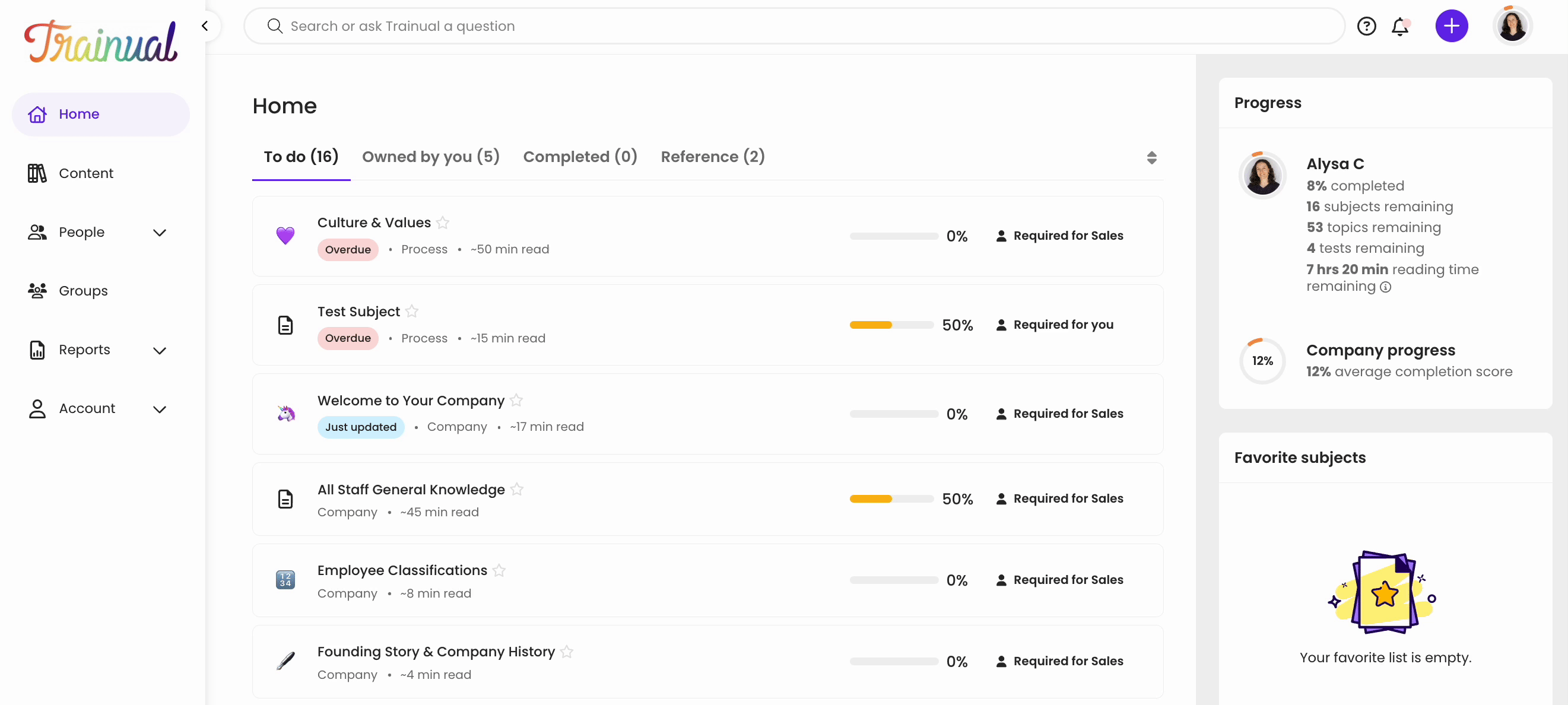
To link a responsibility to a resource:
Take accountability to the next level by linking relevant Trainual content or external resources for more insight(s) so your teammates are never left guessing. 💡
-
Click the link symbol on the right-hand side of a listed responsibility.
-
Paste your desired URL in the text box.
-
Click "Save" to apply your change.
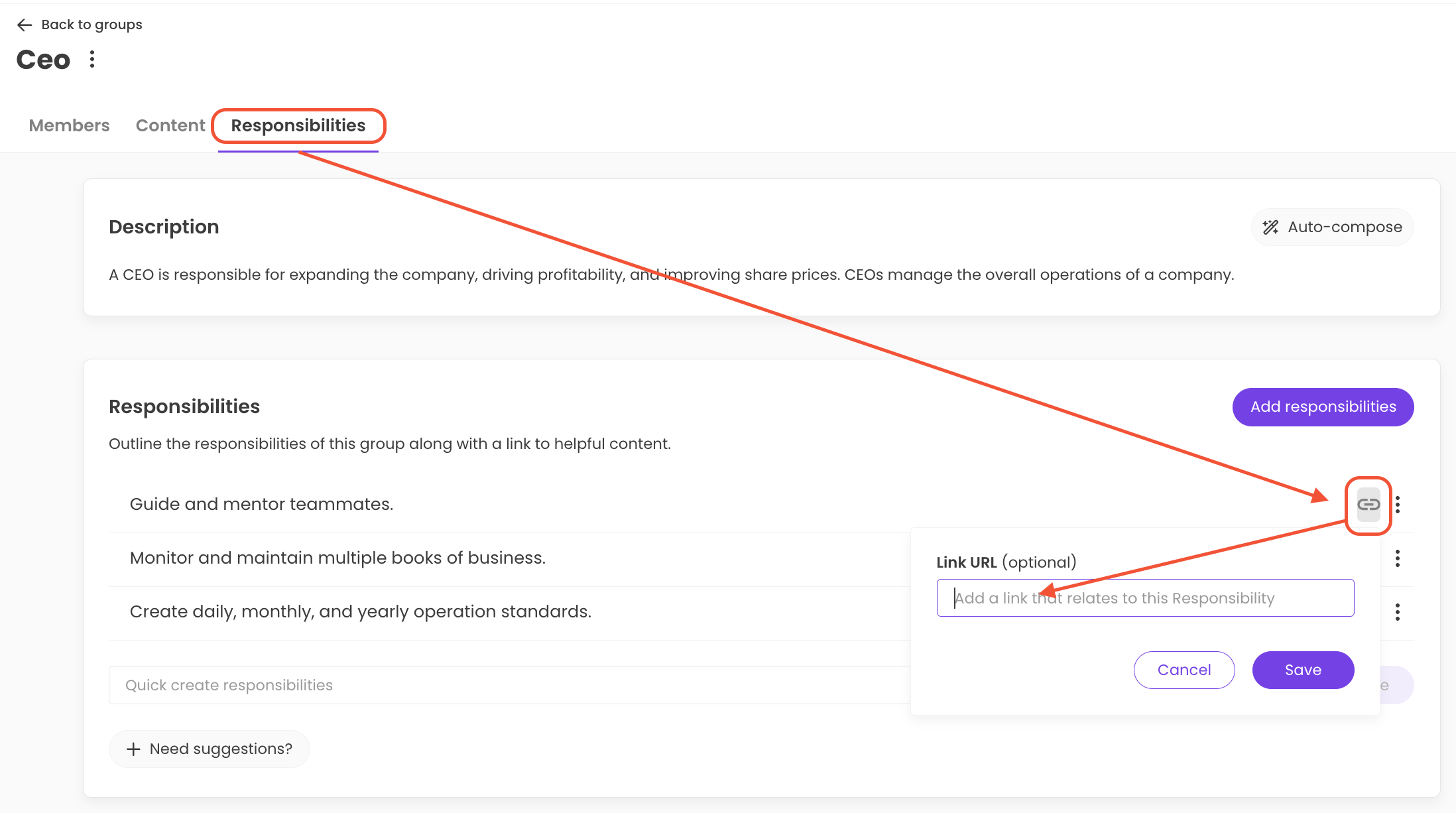
📝 Please note: You can edit or remove a responsibility link at any time by simply clicking the three dots on the right-hand side of a responsibility and choosing your desired action from the menu options.
🔥 Tip: Quickly grab a permalink (AKA, the team-facing URL to Trainual content) to link it to responsibilities by following the steps in this help guide: 🔗 Find and Copy the Permalink for a Subject, Topic, or Step.
Learn more about optimizing your training:
-
Use proven learning design to take your content from "meh" to "wow!"
-
Check if your third-party tools are compatible to use inside Trainual.
-
Create your scalable company playbook using the free Trainual masterclass.
.png?height=120&name=Trainual%20Logo%20(White).png)