Embedding OneDrive Files & Stream Videos In Trainual Steps
Embed Word docs, PowerPoint slide decks, Excel Spreadsheets, PDFs, Stream videos, and more from Microsoft OneDrive.
If you use OneDrive as a file storage tool, you can take advantage of its embeddable viewer to share files such as Word documents, PowerPoint slide decks, Excel Spreadsheets, PDFs, and more.
📝 Note: If you’re already working as a team — in Microsoft Teams, SharePoint, or Outlook — you should save your files where your team works because OneDrive for work or school connects you to all your shared libraries, too.
To get the embed code from OneDrive or Stream via Card View:
-
Go to the OneDrive website (Stream). You might need to sign in with your Microsoft account.
-
Pick the file you want to embed by selecting the check box in the upper-right corner of the file.
-
Select "Embed" at the top of the page, and then choose "Generate."
-
Copy and paste the code into the code of your website or blog.
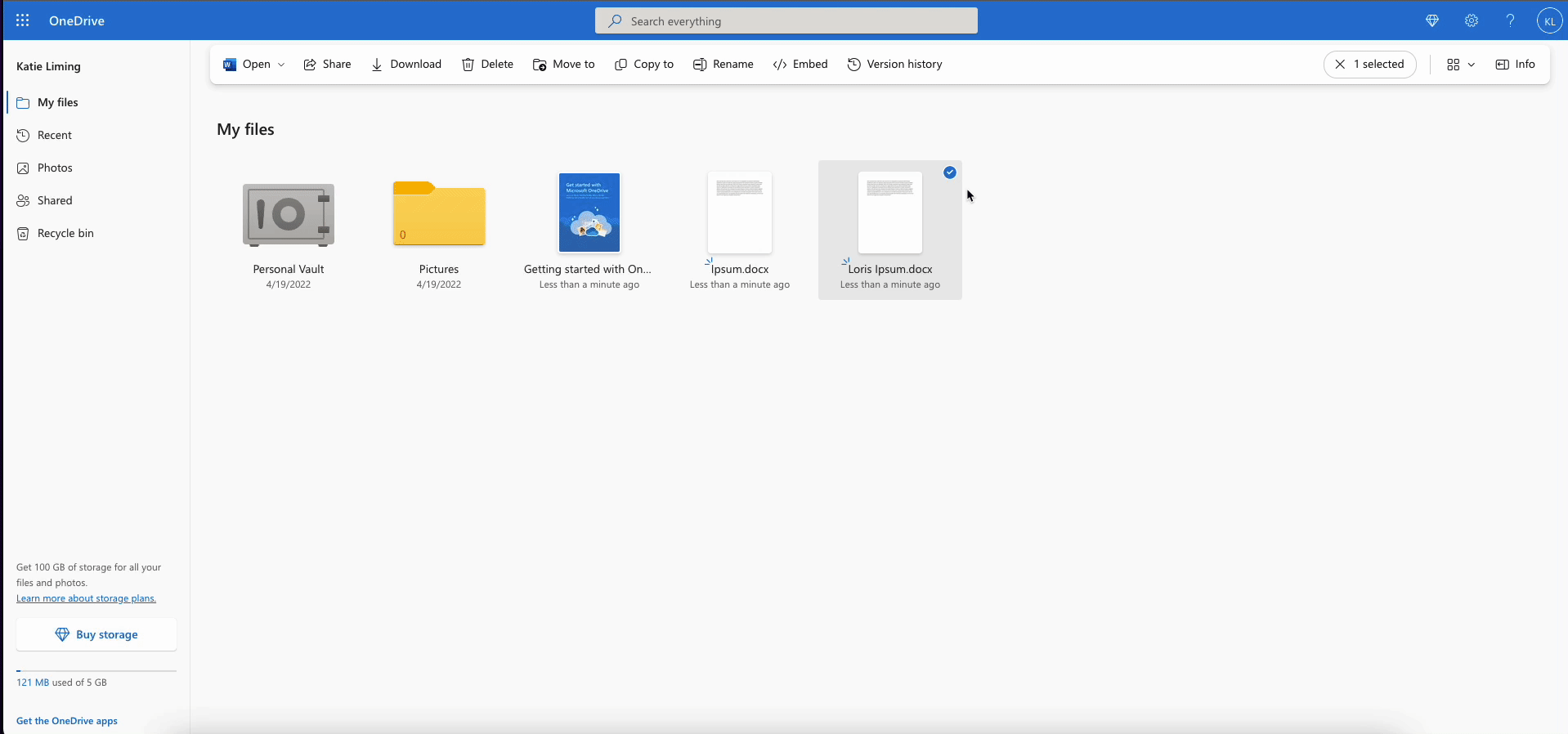
-
Go to the OneDrive website (Stream). You might need to sign in with your Microsoft account.
-
Open the file you would like to embed.
-
Select "File" at the top left-hand side of the page, and then press "Share."
-
Copy the Embed Code.
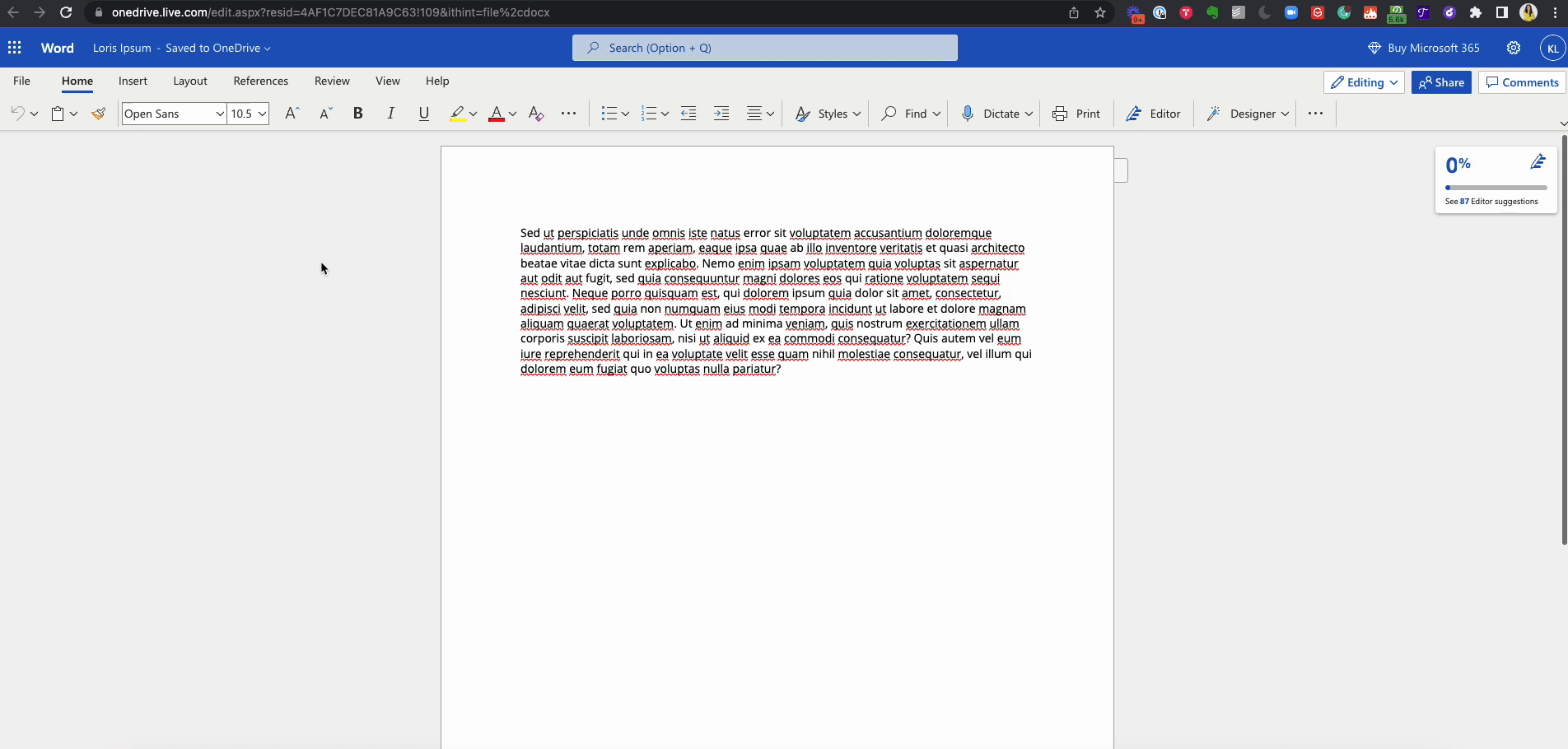
To embed your OneDrive or Stream file in Trainual:
-
Navigate to the Content library and press the tab for Company, Policies, or Processes where the existing subject lives.
-
Click your preferred topic.
-
Click your preferred step where you want to embed the file.
-
On the top of the page, press the "Insert" option and click the "IFrame" button to the far right.
-
Paste the copied code, and press "Add iframe."
-
Your newly embedded file will appear. 🎉
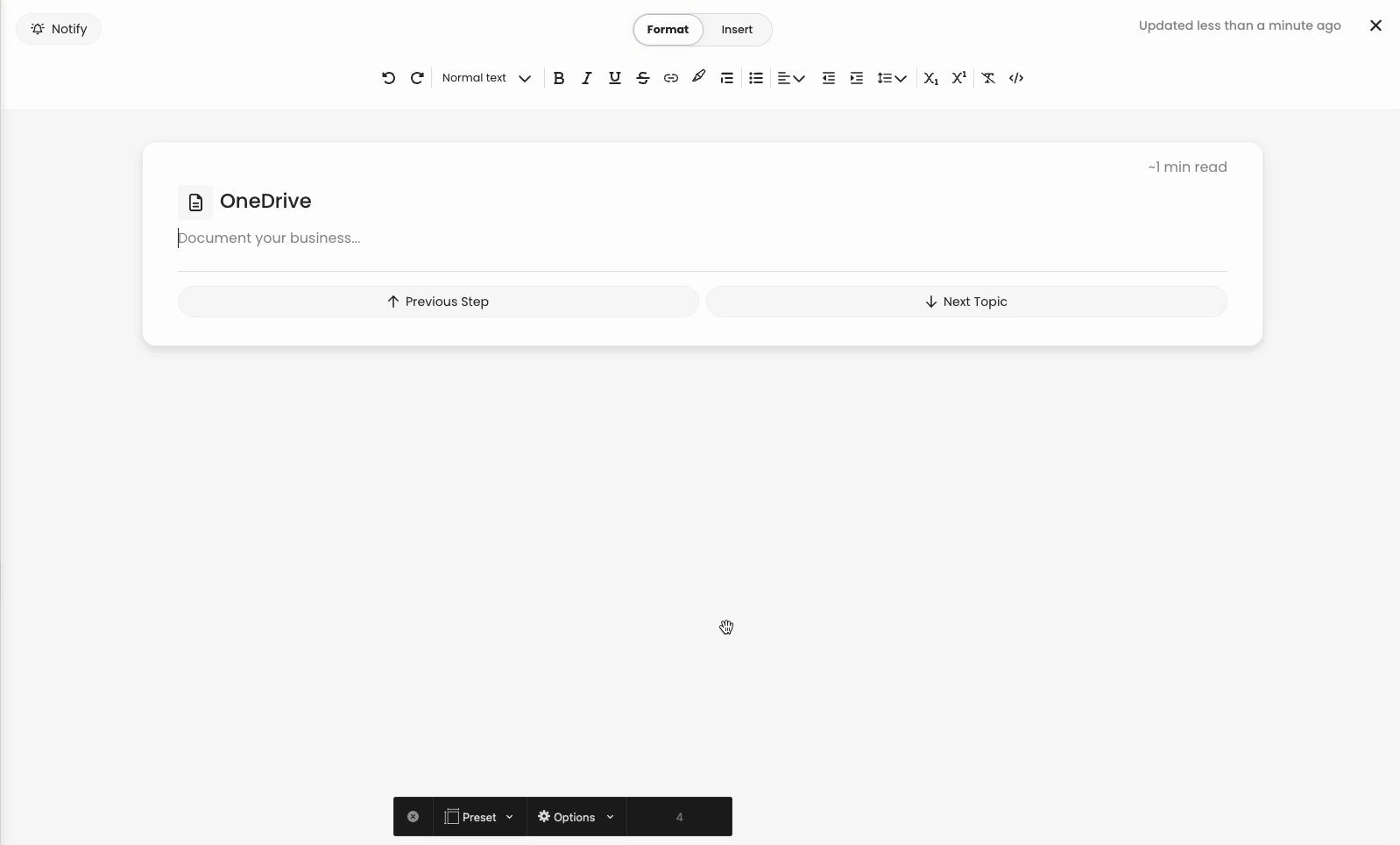
📝 Please note: Viewer embeds are available for most files stored on OneDrive.
🌻 SEOs: OneDrive, One Drive, OneDrive.com, SharePoint, Share Point, Microsoft, Microsoft Stream, Embed, Word, PDF, PowerPoint, Power Point, Excel, Stream