Embed a Google Calendar
Learn how to embed a Google Calendar in your Trainual content
Looking for a way to embed your Google Calendar into your Trainual content? Follow the steps below 🎉
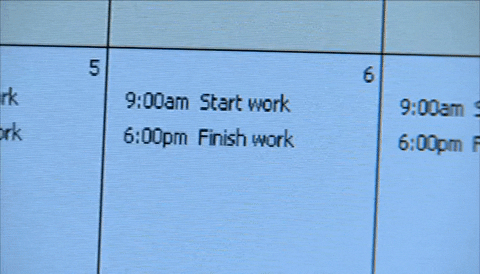
To Embed a Google Calendar:
-
Using Chrome, open Google Calendar.
-
Click the Settings icon and select Settings.
-
On the left side of the screen, select the calendar that you want to embed.
-
Select (or scroll to) Integrate calendar and copy the <iframe> embed code.
-
Next, go to the Step in your Trainual where you want to embed the Google Calendar.
-
In the Text Editor, click the "Insert" button at the top of the screen.
-
Press the "iFrame" option.
-
Paste the Embed Code, and press "Add iFrame."
You have now successfully embedded your Google Calendar. 🎉
🎥Check out the video below for a visual of the process🎥
Learn more about Quick Embeds:
-
Learn how to Insert Media with Quick Embeds.