Topic Statuses
Learn how to use Draft, Pending Review, & Finished statuses to set up a quality assurance process for publishing Subjects.
Scenario:
You've delegated the creation of a subject to other team members [breathes a sigh of relief], and you know they're going to create some super-awesome content.
BUT...
You still want to give it a final lookover and add your stamp of approval before it gets published and assigned to your team. Say hello to topic statuses! 👋
Draft
All topics begin in the "Draft" status. Keep this status until the topic is ready to be reviewed or published.
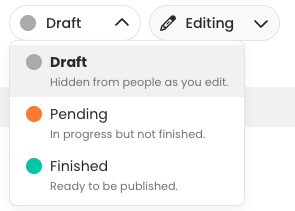
Pending review
Change the status to "Pending Review" when the topic is ready to be reviewed by the subject owner or another Admin. This will change the disc to orange.
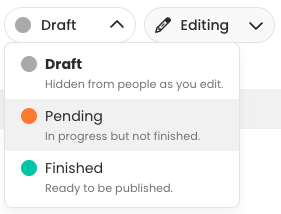
Finished
Change the status to "Finished" when the topic is ready to be published. This will change the disc to green.
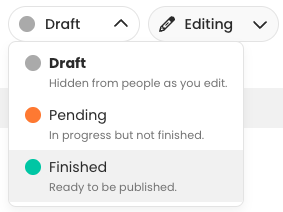
Set up a Quality Assurance process for publishing subjects:
If you have delegated the creation and contribution of content to other team members, encourage them to use topic statuses to indicate what is ready and what still needs to be reviewed before publishing.
📝 Please note: Topic statuses allow you to publish and assign out only the content that is ready. Items that do not have content will remain in "Draft" status.