Archive & Unarchive People
Learn how to archive a team member and add them back
When someone no longer needs access to Trainual, you can archive them to free up space to add a new person. Archived people do not count toward your total people allotment. And you can archive as many people as you need to at any time during your billing cycle.
When you archive a person, rather than deleting them, their progress is saved, and you can add them right back to your account by unarchiving them.
📤 To archive a team member(s):
-
Click the "Account" tab on the left-hand navigation bar and then click "Manage users."
-
Click on the check box to the left of the team member(s) you want to archive.
-
Press "Archive" on the navigation menu that populates.
📝Please Note: You can only archive team members with a lower permission level than the one you are assigned.
-
Press "Archive" on the confirmation box that populates to confirm your changes.
Your archived team member can now be seen by using the filters feature on the top left-hand side of this page.
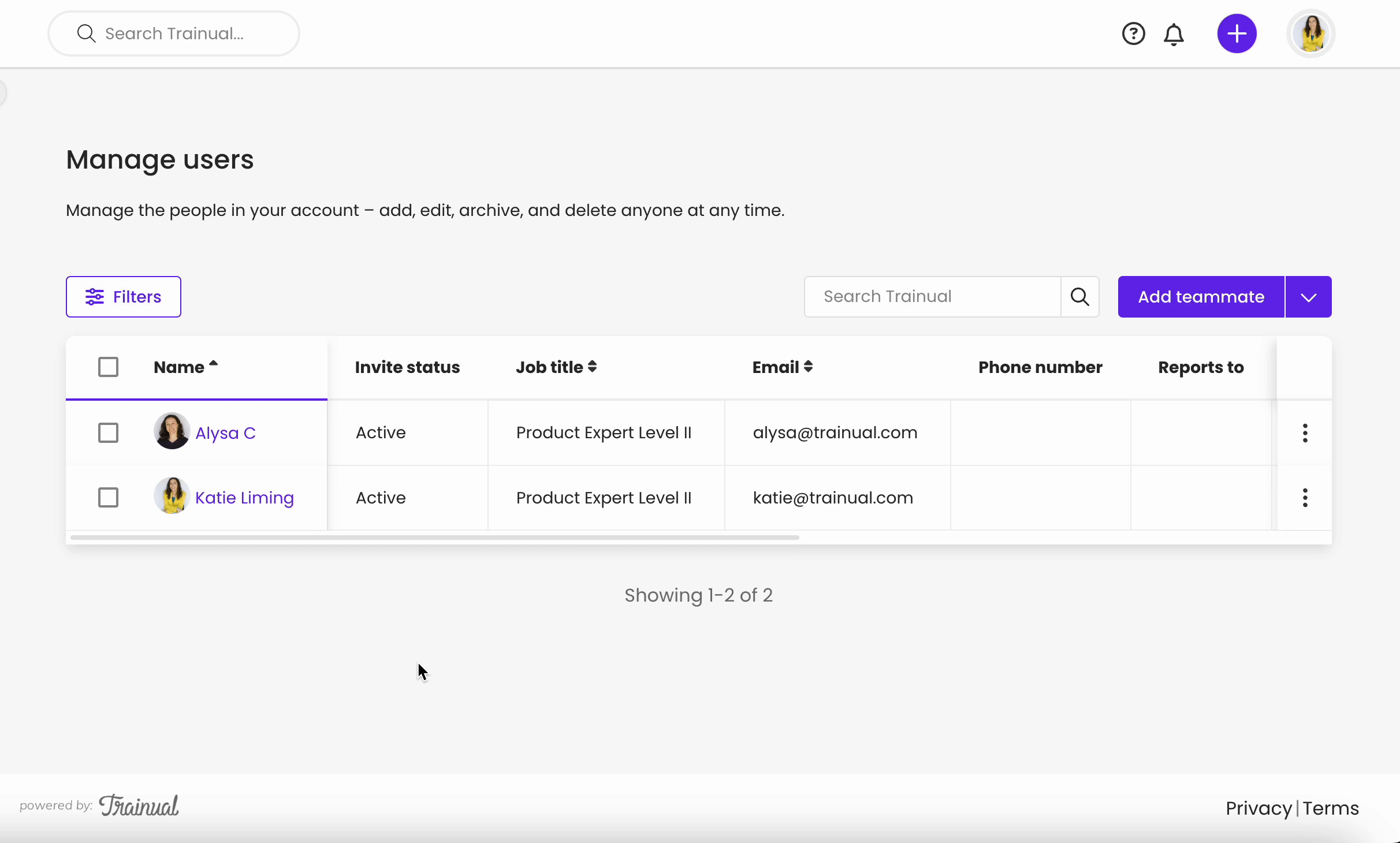
📥 To unarchive a team member:
-
Click the "Account" tab on the left-hand navigation bar and then click "Manage users."
-
Click the "Filters" icon on the top left-hand side of the page.
-
Click the dropdown for the "Status" option and select "Archived."
-
Click "Update."
-
Click on the check box to the left of the team member(s) you want to archive.
-
Press "Unarchive" on the confirmation box that populates to confirm your changes.

📝 Please Note: When you arrive at your Manage users page, your archived users are hidden by default, and you will need to use the Filter feature to search for someone who was archived.
If you would rather permanently delete a teammate without the ability to reactivate them, see our instructions in our Delete People resource.
✨ See more of our Trainual Help Resources ✨