Embed PDFs With Quick Embeds
Learn how to Embed PDFs into your content with the Quick Embeds tool
Looking for a way to insert a document into your content that is viewable within Trainual? Embedding PDFs enables you to do just that! Follow the steps below to embed a PDF into your Trainual content.
To Embed a PDF:
-
Click the "Insert" tab at the top of the page.
-
Click the Quick Embeds icon (the blue lighting bolt in the text editing toolbar).
-
Scroll down and select the PDF icon
-
You can drag and drop the PDF into the upload box or click the box to upload the PDF from your computer.
-
The PDF is now embedded into your Trainual content. 🎉
🎥Check out the video below for a visual of the process
💡Your team can use the toolbar at the top of the PDF to print, download, expand, and navigate the embedded PDF
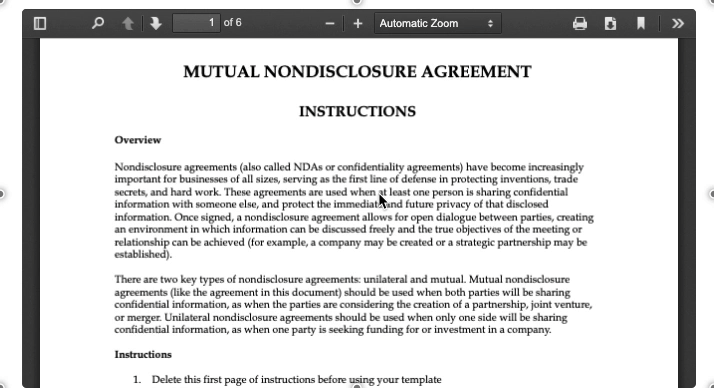
🚨Please note: Our maximum file upload size is 25MB for images and 50MB for all other file types. If you have a PDF larger than this, we recommend uploading it to a file-sharing site such as Dropbox and then linking to the file inside of Trainual.