Link Internal Trainual Content
Learn how to permalink one area of your Trainual content to another.
Are you looking for a way to link a subject, topic, or step to another step within your Trainual account? Look no further! This can quickly be done by using our 'Quick Embeds' feature. Simply follow the guide below. 🎉
🔗 To link your Trainual content:
-
Go to the step that you would like to add a link to.
-
Press the "Insert" button on top of the text editor.
-
Click the 'Quick Embed' lightning bolt icon.
-
Choose the "Trainual" option.
-
Search and click on the name of the content you are looking to link.
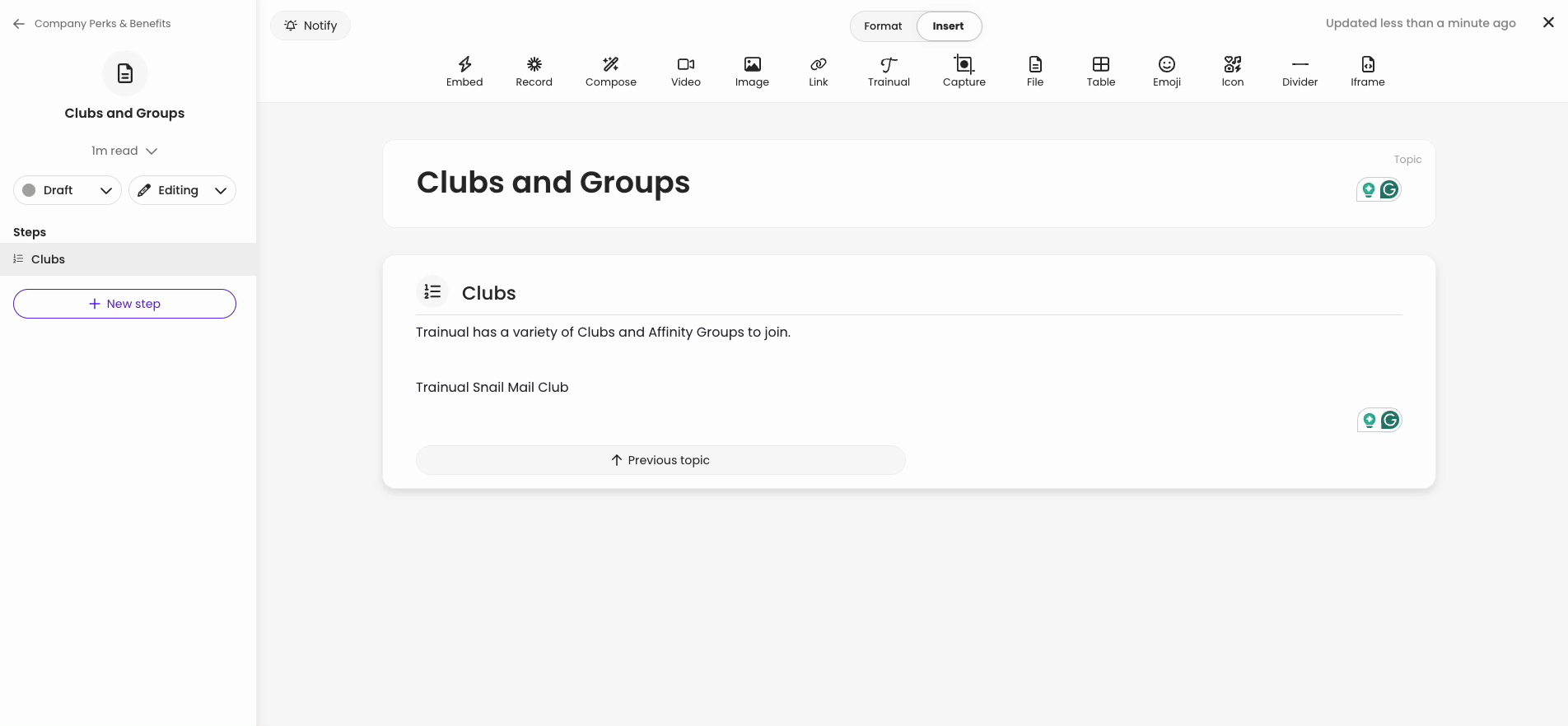

🌟 Learn More About...
-
How you can copy permalinks at the subject, topic, or step level.
-
Learn how to Upload files to your Trainual content.
-
Inserting media with quick embeds into your Trainual content.