Upload Files
Learn how to insert an array of different file types directly into your Trainual steps.
Incorporating multimedia elements into your training is an essential part of creating effective e-learning courses. File types such as PDFs, videos, and images, for example, keep learners engaged and immersed through varied interactive experiences, guaranteeing even your most distractable trainees will stay captivated.

👉 Before you start:
-
All plans have access to this feature option.
-
All content creator permission levels have the ability to add varied files to steps they have access to edit.
-
Check your file size! You can upload images up to 20 MB and any other files up to 50 MB. If it’s too big to add, we’ll let you know.

To insert most file types:
-
Navigate to your step by heading to the Content library and press the tab for Company, Policies, or Processes where the subject with the step lives.
-
Double-check that the Admin view is toggled on and press the "Insert" button in the top navigation menu.
-
Select "File" from the toolbar and choose the file you wish to upload.
-
Press "Add File." If you run into any file upload errors, it is likely because your file size exceeds the file limit.
📝 Please note: Your newly uploaded audio file will display as a hyperlink within your step and, when clicked on, will open and play in a separate browser tab.
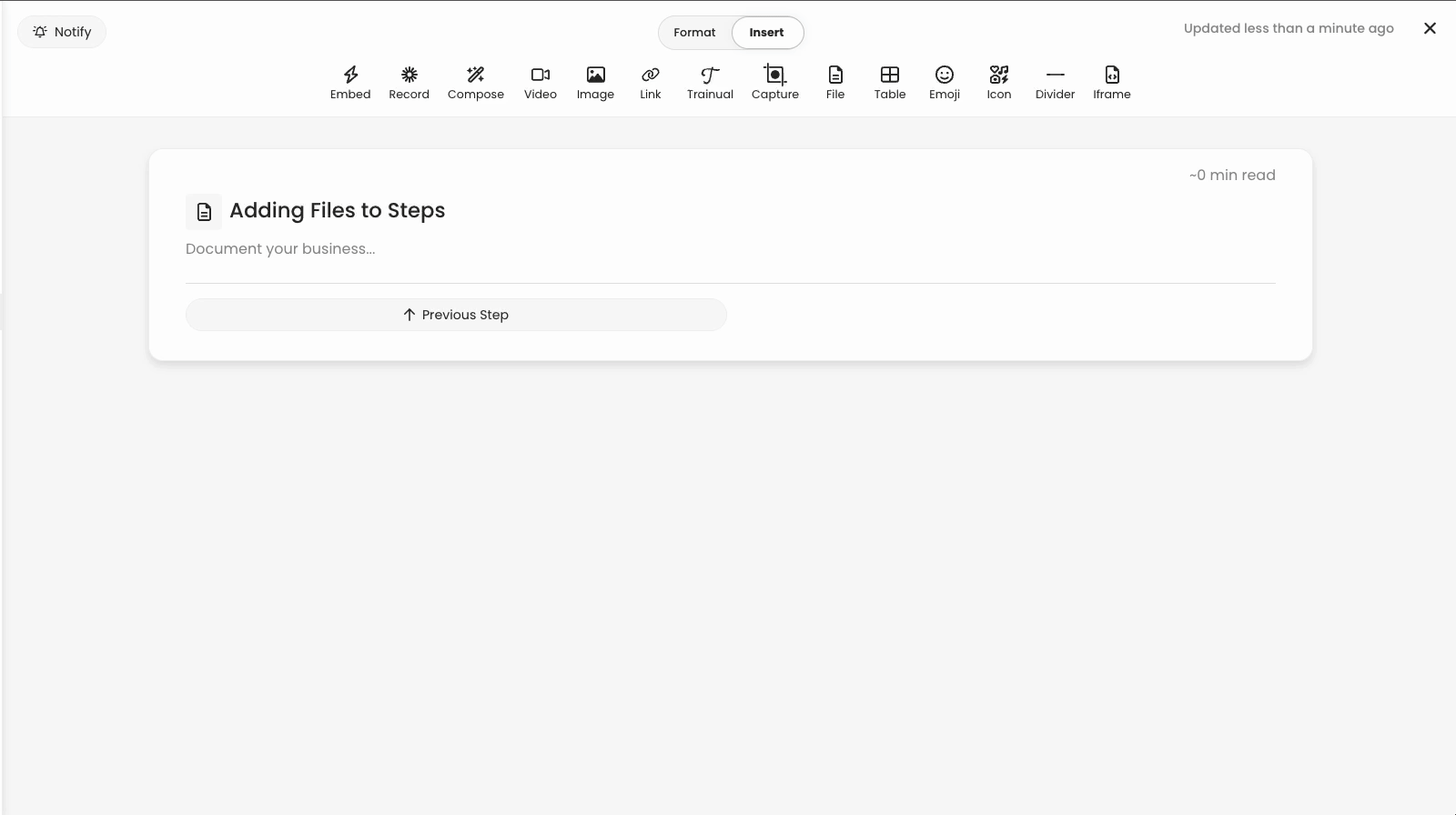
🔥 Tip: Most file types can be uploaded using this process, like .pdf, .csv, .xlsx, .xls, .docx, .doc, .mp3, .mov, .jpg, and more. If you do run into any issues with your specific file, remember to double-check the file size. If the file is too big, consider uploading it to a file hosting tool like OneDrive, Google Drive, Dropbox, etc., and use the Quick Embed tool to get it into Trainual.
Still experiencing trouble? Reach out to Trainual support at support@trainual.com for further assistance.
To insert video files:
While there is a ton of encouragement to utilize the in-app Loom integration for your video recording needs, there may be files that require very specific privacy protections or videos that could only be captured on-site via your mobile iPhone or Android device that now need to be uploaded for team viewing.
To provide this content to your team, it's highly recommended to host the file through a third-party provider. This ensures that the content is not limited by file size, that it will be interactive and playable within a step, and will allow for the best experience overall.
Here are a few alternative hosting site suggestions that pair well with Trainual:
-
YouTube → This one is best for convenience and is free in most instances. YouTube also offers closed captioning, but can be a little harder to update.
-
Vimeo → Has the best mix of privacy and convenience options. Access to additional privacy features and closed captioning can be purchased.
-
Wistia → Oftentimes, this one is used for creating marketing videos. It also has great privacy features and offers custom embedding options.
Still not sure which video hosting option is best? Reach out to Trainual support at support@trainual.com with a request for consultative help. 💡