Upload A Video From Google Drive
Learn how to insert a video from Google Drive into Trainual
Have videos stored on Google Drive that you want to share with your team in Trainual?
To upload a video from Google Drive, follow these steps
-
Open your Google Drive Video in a new window.
🚨 Important Note: If you do not open the video in a new window, you will not see the embedding option.
-
Next, click on the ellipsis in the upper right.
-
Select Embed Item.
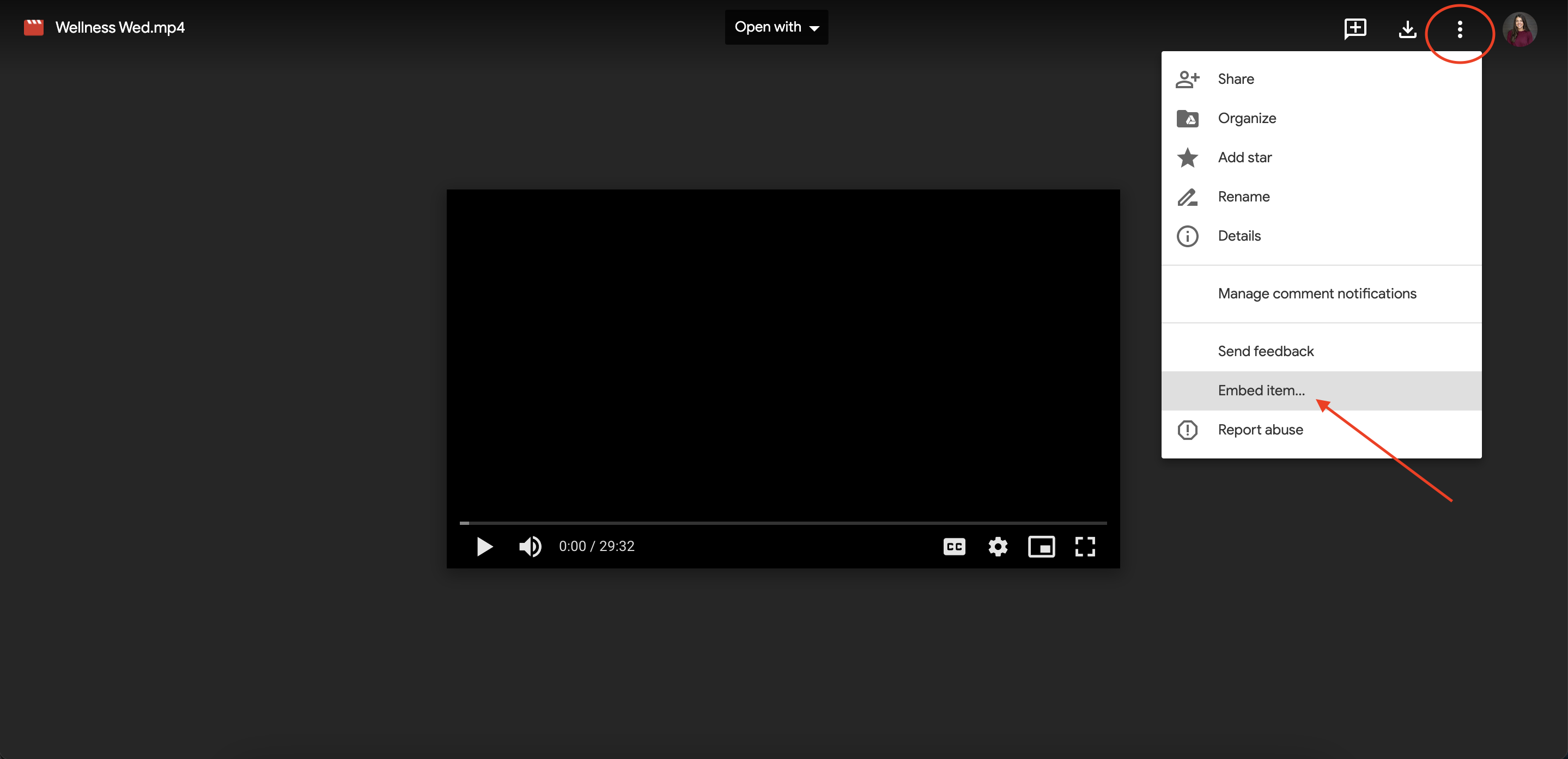
-
Copy and paste the text that appears.
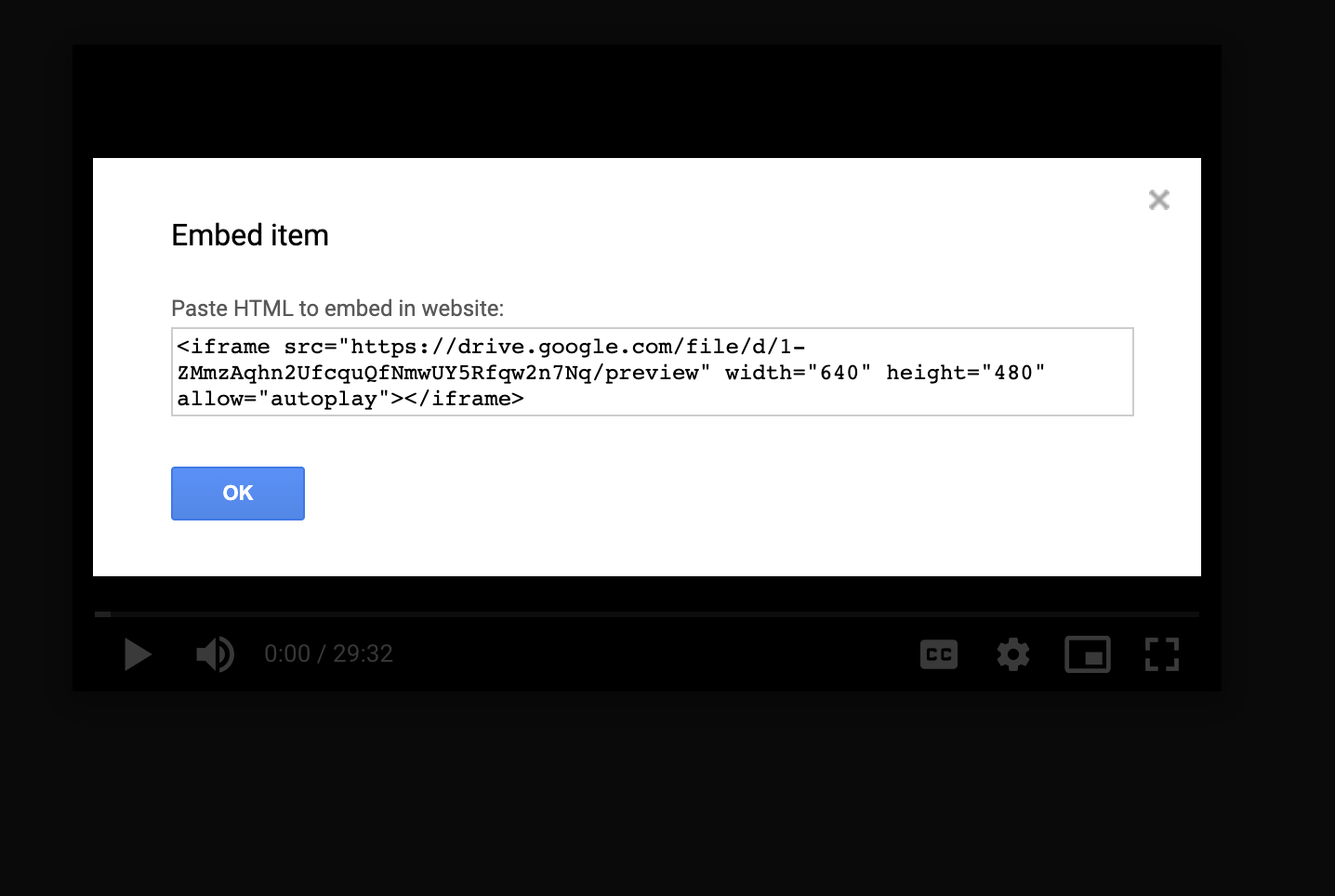
-
Next, navigate to your Trainual account and go to the step you want the video to live in.
-
Once you're in your desired step, press the "Insert" option at the top of the toolbar.
-
Using the "Iframe" button, paste your embed code into the tool that populates.
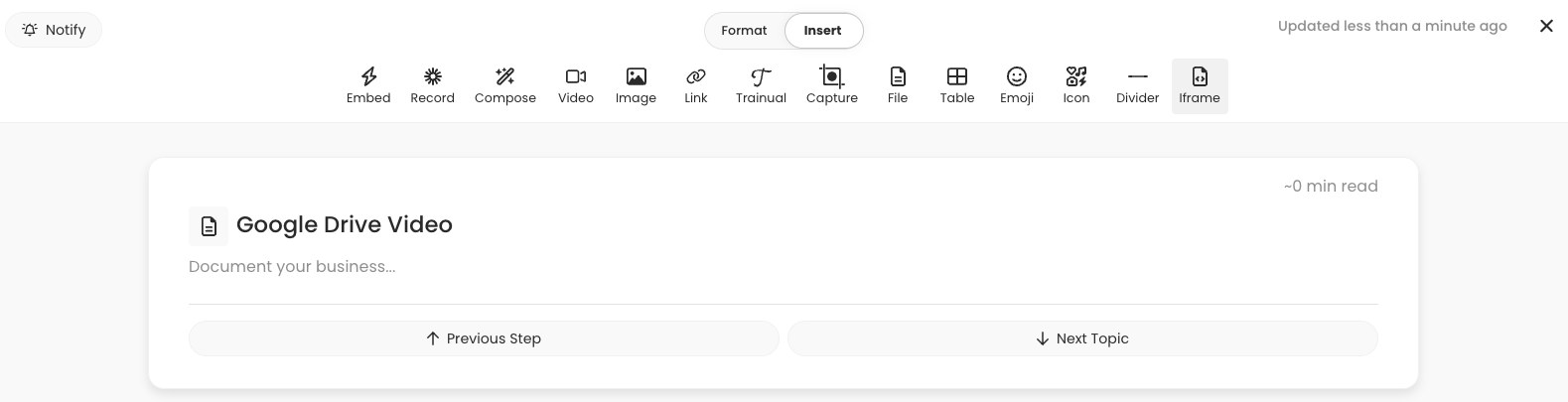
-
After pasting, press "Add iframe" and your video will appear! 🎉
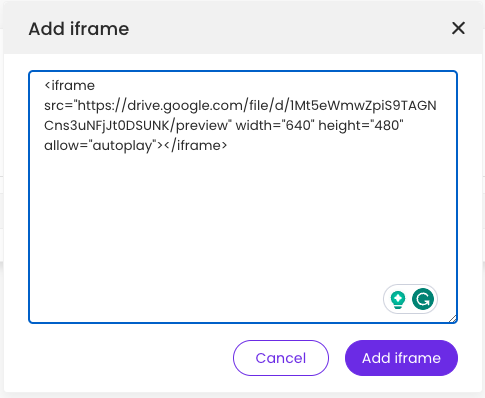
That's it! Your Google Drive video is now playable right from your Trainual step 💪
📝 Please Note:
-
To embed a video from Google Drive, the video must be marked as "Anyone on the internet with this link can view" within the Google settings.
-
You CAN embed Documents and Videos
-
You CAN NOT embed Folders or Images.
-
Google Drive videos will not be visible in Trainual's mobile app due to Google's privacy settings.