Insert Loom Videos Using Quick Embeds
Learn how to easily insert your Loom videos into Trainual using the Quick Embeds feature and make sizing adjustments when needed.
Looking for a simple and efficient way to get your prerecorded Loom videos into your content? Just grab your Loom video URL and plug it into the Quick Embed feature from the text editor. This easy action will save you time and make you feel like a tech wizard! 🧙♂️

-
Review the how-to guide Insert Media With Quick Embed.
-
All plans have access to this feature option.
-
All content creator permission levels have the ability to add Quick Embed media into a step.
-
Double-check the privacy settings on your Loom videos and account to make sure your team can easily view the added content.
To insert a Loom video via Quick Embeds:
-
Copy the video URL from your "My Library" on Loom.

-
Navigate back to your Trainual step, click the "Insert" button, and then click on the Quick Embeds tool button from your text editor. (Hint: It's the blue lightning bolt symbol.)
-
Search for and select the "Loom" option.
-
Paste the video URL into the next textbox that populates and click "Embed" to finalize and upload your video.
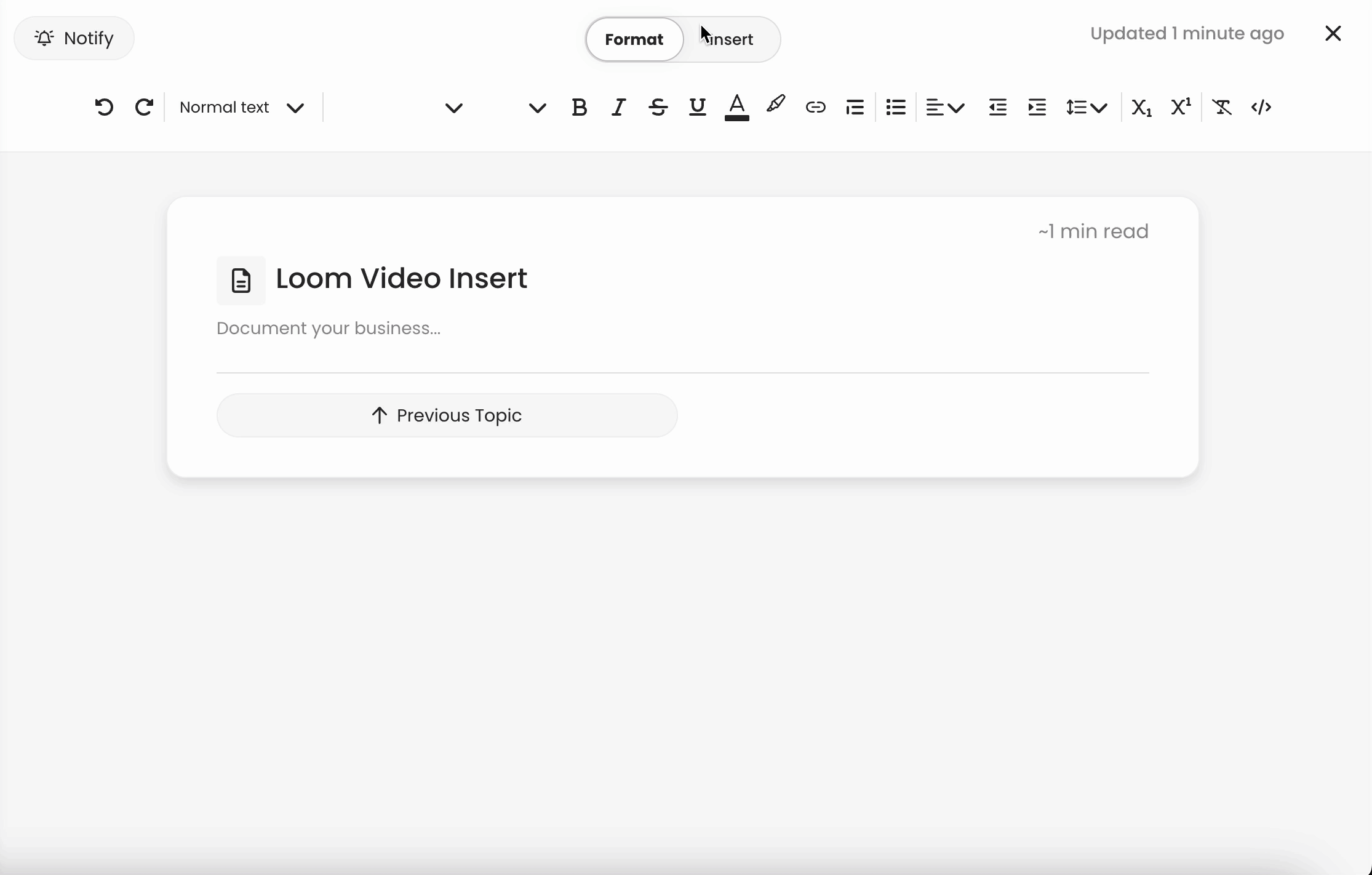
To resize your Loom videos:
When your video is embedded through Quick Embed, you will have three in-app resizing options; small, medium, or large. Just click the three dots from the upper right-hand corner of your video to access these choices and select the sizing that works best for your step.
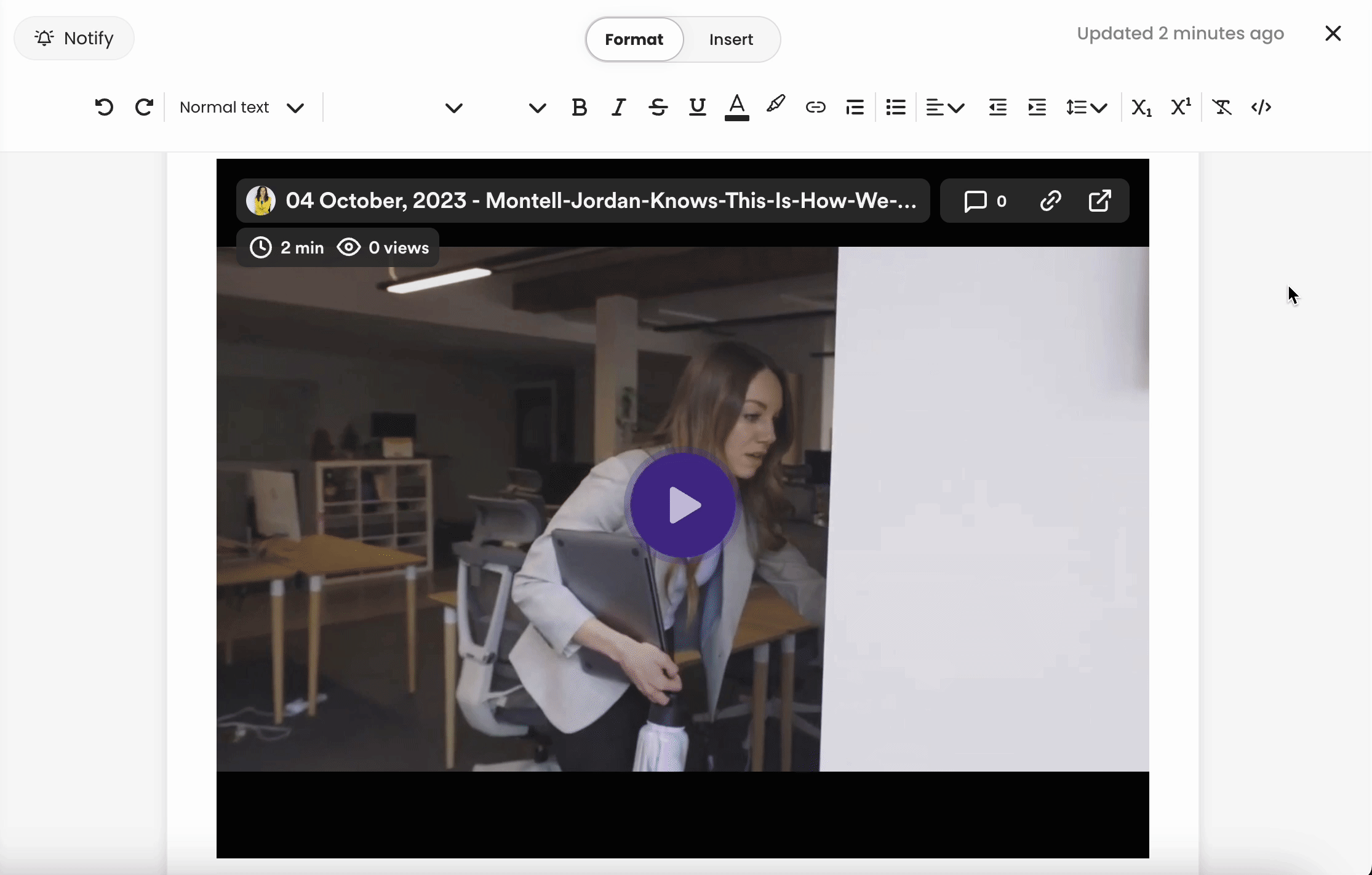
None of these fit right? 👀 For further adjustments, you'll want to use Loom's customizable embedding sizing options as an alternative and grab the embed coding instead.
-
Navigate to your "My Library" in Loom.
-
Choose the video you'd like to adjust.
-
Hit the "Share" button from the upper right-hand corner of the page.
-
Select the "Embed" tab from within the pop-up window.
-
Pick the "Fixed size" option from the settings list; you'll want to adjust the numbers until the size is where you want it. When you adjust one dimension, the other follows proportionally.

-
Hit the "< > Copy embed code" button next, then navigate back to Trainual.
-
Press the "Insert" switch at the top of your step and select the "Video" option.
-
Plug this copied code into the "Embed Code" section to embed your adjusted Loom video.

Learn how to insert other third-party videos into your content:
🌻 SEOs: Thumbnail, Thumbnails, Resource, Resources, Preview, Previews, Link, Links