Trainual + Paycom Integration
Small businesses can finally connect their payroll and benefits with their training, using the Paycom + Trainual Integration. With this integration, you’ll now have the ability to quickly add people in your Paycom account to your Trainual account.
✅ The Paycom + Trainual Integration is only available under select subscriptions. Reach out to support directly to see if your plan qualifies. 📧
Admins and Billing Admins can use this feature!
To connect to Paycom:
-
Expand the "Marketplaces" options from the left-hand navigation menu and choose "Integrations."
-
Click on “Paycom”
-
Click “Connect Your Paycom Account”
-
Click “Continue” on the popup giving information about Finch
-
Click “Continue” again
-
Sign in with your Paycom client code, username, and password
-
Click “Invite my team”
-
And voilà! You’ll receive a notification letting you know that your integration is setting up.
To invite teammates to Trainual using Paycom:
-
Click the "Account" tab on the left-hand navigation bar and then click "Manage users."
-
In the top right, you'll see an 'Add teammate' button
-
Click the drop-down menu to the right of the “Add teammate” button and click “Paycom User Import”
-
Click the checkbox to the left of each teammate you’d like to add to your Trainual account. To select them all, click the checkbox next to “Import” on the top left.
-
Choose an email and permission level for each person you’re adding using the dropdowns to the right of their name.
-
📝 Please note: To add someone using Paycom, they must have an email address on file in Paycom. You'll also want to make sure your plan has enough remaining invites before attempting to import new users.
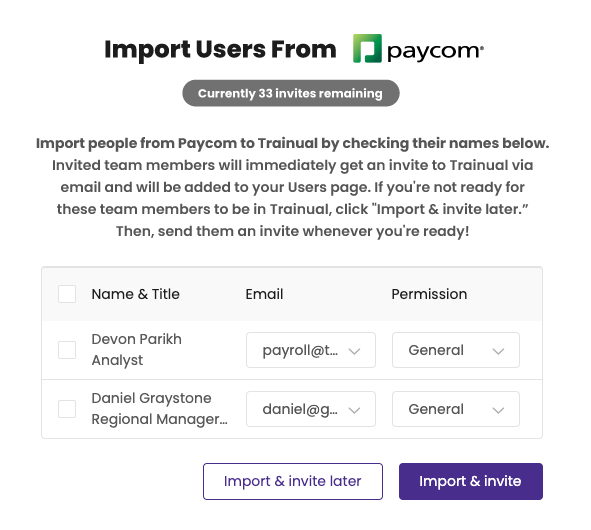
-
-
To add teammates to your account and send them invite emails, click "Import and invite."
-
To add teammates to your account without sending them invite emails, click “Import & invite later.”
To disconnect from Paycom:
-
Expand the "Marketplaces" options from the left-hand navigation menu and choose "Integrations."
-
Click on “Paycom” then “Disconnect.”
📝 Please note: The Paycom integration is not automated, meaning every time you add someone to your Paycom account they will not be automatically added to your Trainual account. You will need to go through the import process each time you would like to import your team from Paycom.
Learn more about Trainual integrations: