Emojis 😃
Use emojis to liven up and categorize your content.
Emojis. You know you love them. Or maybe you don't. 😆 But hey, when used well, they can add some pizazz to your content. Yes...pizazz!
Subject titles with emojis:
You can select an emoji to display along with the subject title.
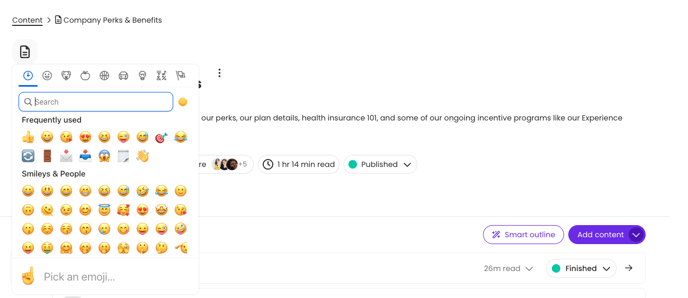
This is super useful because it lets you create a visual distinction between your different subjects. Plus, it looks awesome. 🤩
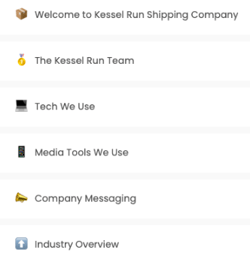
|
🔥 Tip: Use the same emoji for related subjects to indicate a series. |
This is how subject title emojis look from the "Home" page. Pretty snazzy, right?! 😉
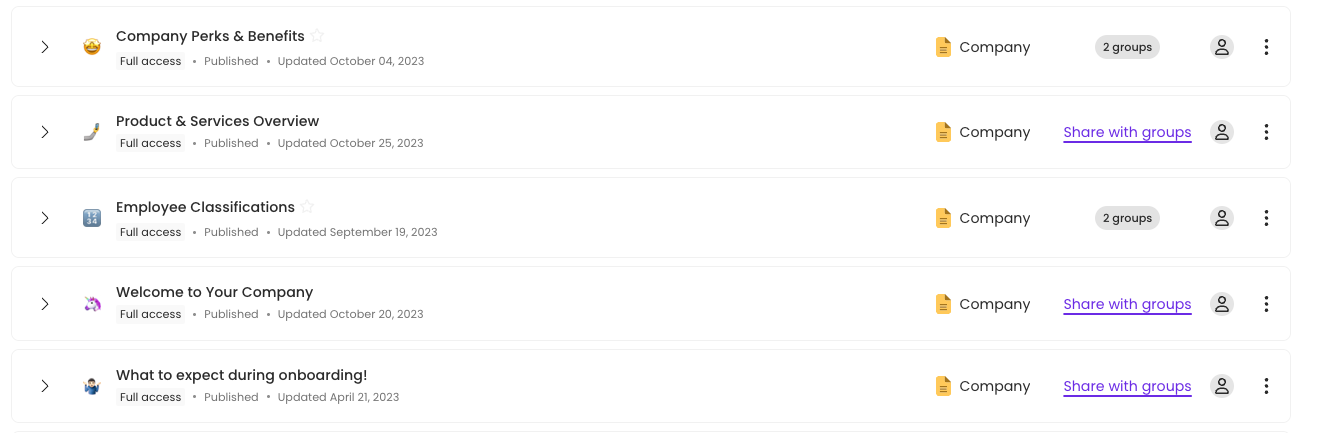
Topic and step titles with emojis:
You can select an emoji to display along with the topic and step titles.
Topic:
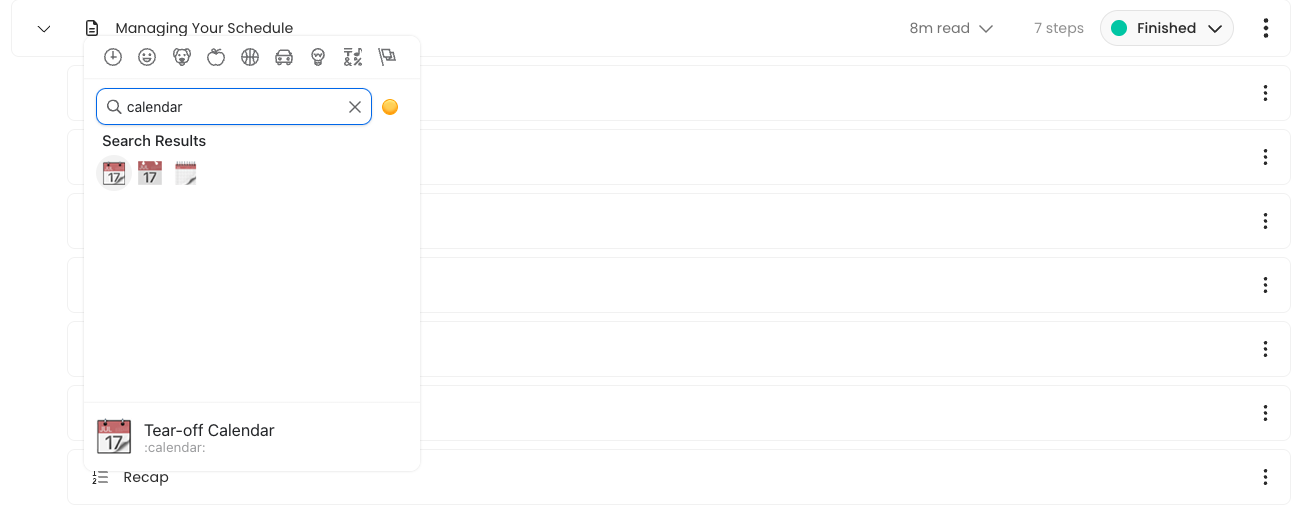
Step:
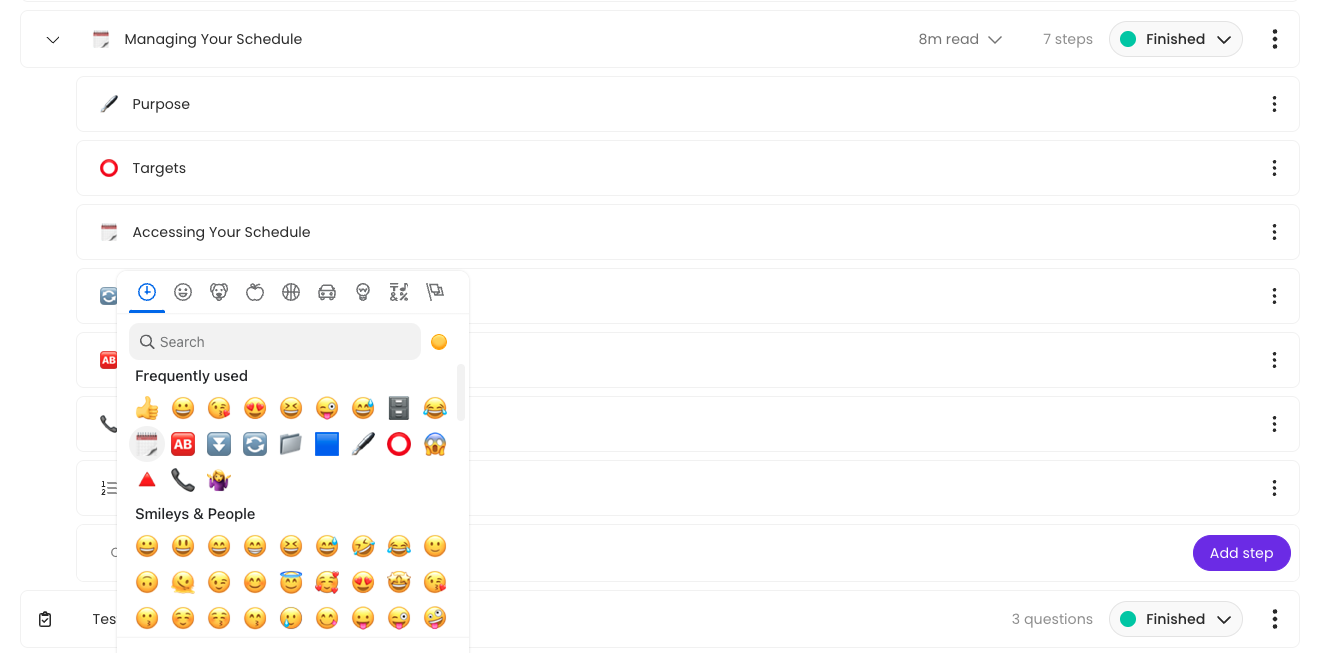
Add Emojis within your step content:
-
Navigate to the step where you want to add emojis to your content.
-
Press the "Insert" button at the top of the editor.

-
Choose the "Emoji" button to pull open the emoji menu.
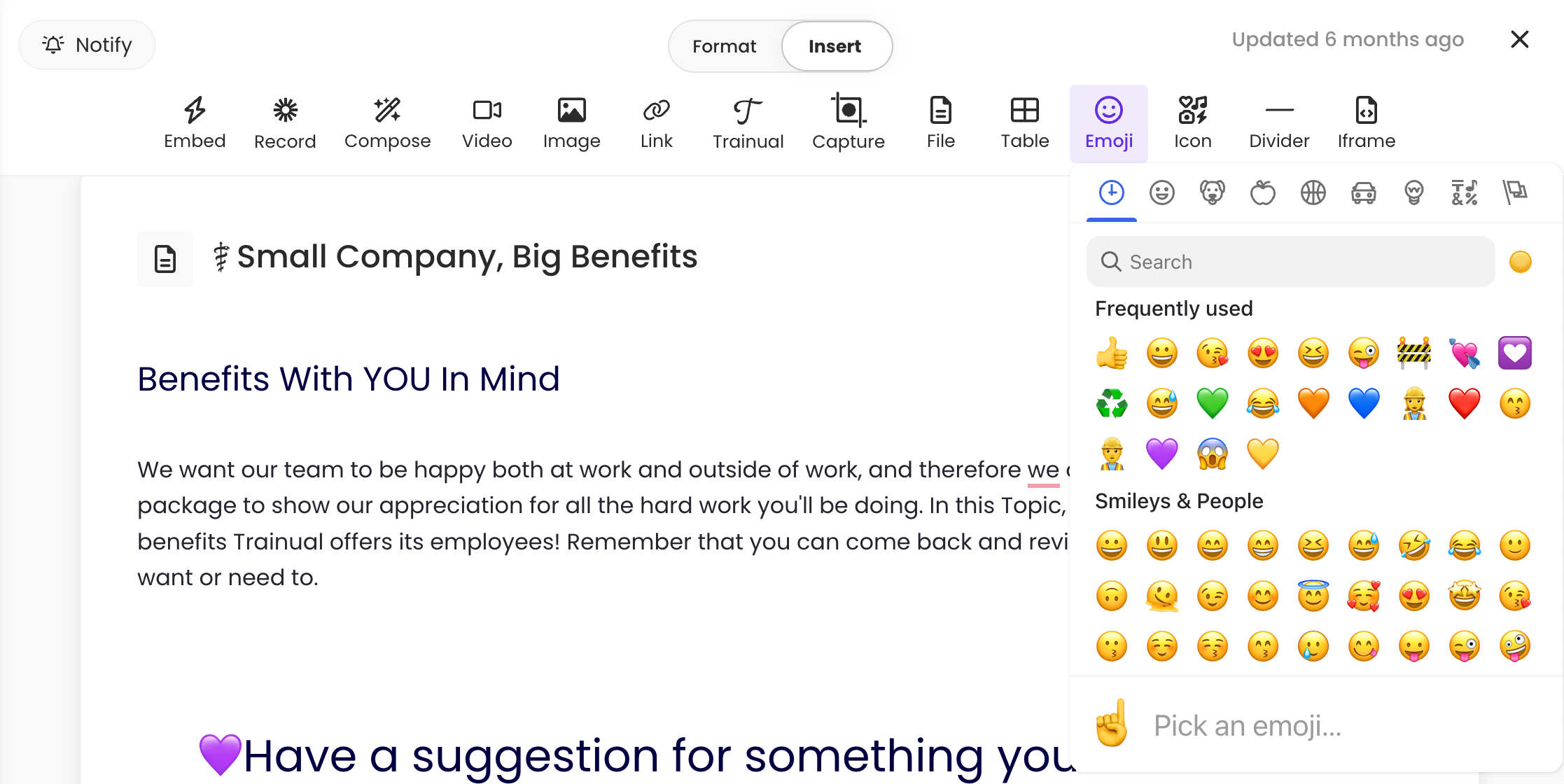
-
Select the emoji you would like to add.
-
The emoji will appear in your content. 🎉
Add Emojis with your keyboard:
-
Navigate to the step where you want to add emojis to your content.
-
Type in the colon ":" to pull up the emoji key.

-
Begin typing the name of the emoji you are looking for.

-
Click the emoji to add it to your content.
Emojify your content:
Bulk add emojis to your step content with our "Emojify" Smart Tools AI feature!
-
Highlight the content in the step you would like to bulk add emojis to.
-
The "Smart Tools" menu will populate after you highlight text.
-
Press the dropdown menu and select "Emojify."
-
The platform will take a moment to read your content and decide on the best emojis. This may take a moment; please do not refresh.
Your content now has super awesome emojis! 🎉
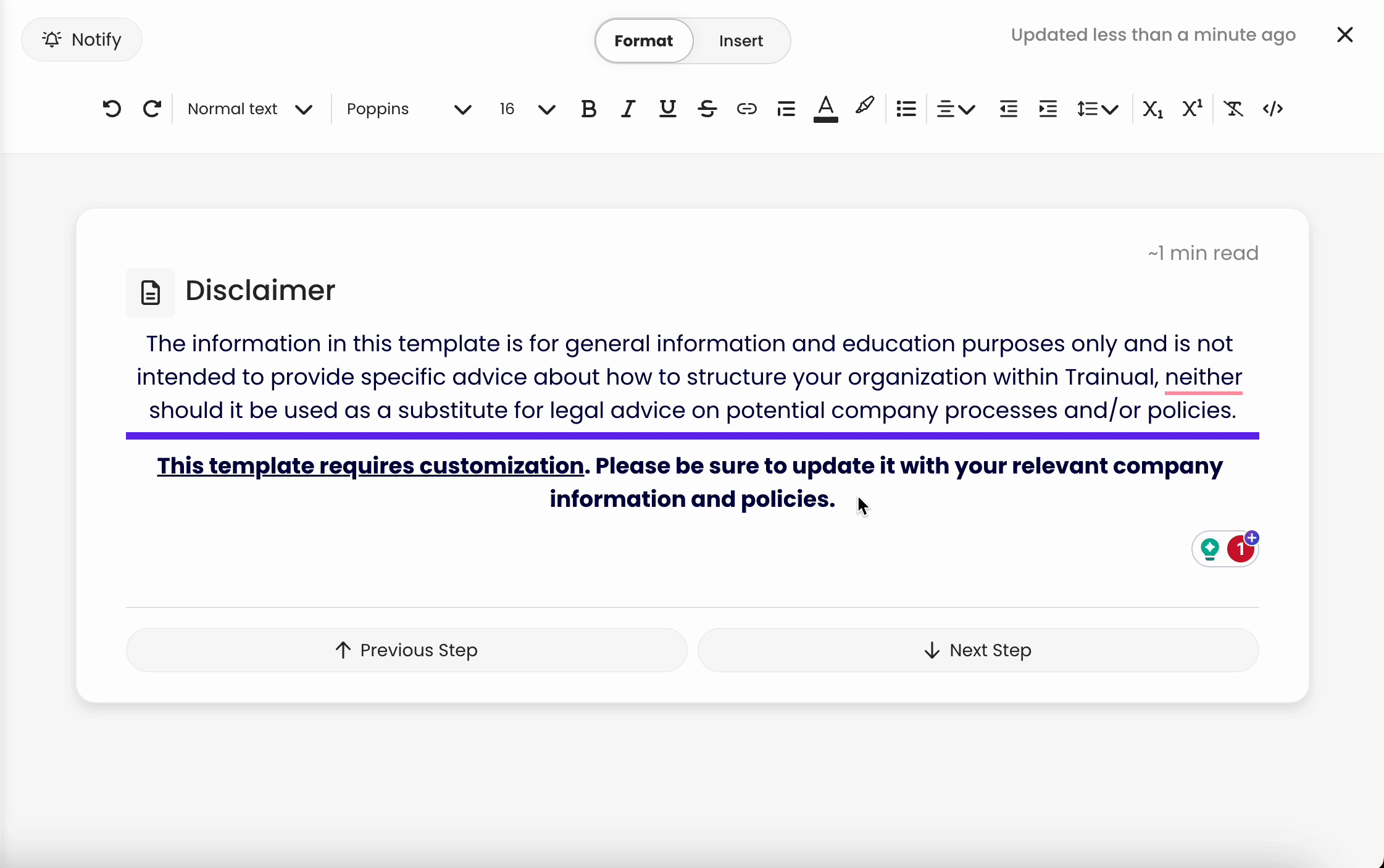
Learn more about making your content stand out:
-
Adjust your Trainual brand styles to make your playbook reflect your business.
-
Customize the terminology for your team's content categories in your account.
-
Encourage your team to keep their "My settings" personal information up to date.