Updating Your "My Settings" Options
Learn how to adjust your personal Trainual account settings according to your preferences.
Help keep things running smoothly with your team and establish key account experiences by periodically checking your Trainual "My settings" page to ensure your selected platform choices and work information are up-to-date. 🙌
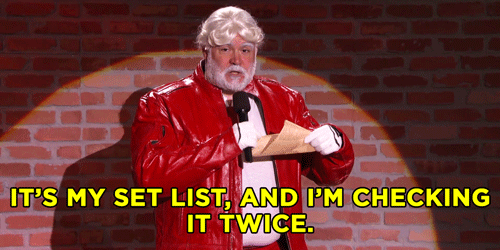
👉 Before you start:
- Every permission level can access and manage their own personal Trainual user account settings.
🗂️ Table of contents: Skip around to just the parts you need with these links.
Overview of the "My settings" page:
This is where you'll enter your individual user profile information, update your personal account password, select your advanced display settings, sign out of your devices, and opt-in (or out) to receive Trainual email notifications.
Access this page by clicking on your avatar from the upper right-hand corner of your Trainual screen and selecting "My settings" from the drop-down menu.

Updating your settings:
🔹 Profile information.
Use the provided textboxes to manually fill in your...
- Full name.
- Job title.
- Email address.
- Phone number.
- Pronouns.
Use the drop-down menus to select your...
- Working time zone.
- Preferred language while using Trainual.
(This specific setting is only available for Trainual accounts that have purchased the Trainual+ add-on. 🔗 Learn how you can power up your playbook.)
✅ Scroll to the very bottom of the page and hit the "Save" button to apply your changes before navigating away.
📝 Please note: Selecting your working time zone is important because it helps your leadership team collect accurate reports and set synced training paths.
🔹 Personal password.

Follow the instructions on this help article for a full walkthrough on how to reset your personal Trainual account password: 🔗 Change Your Password.
🔹 Advanced display settings.
You can choose not to view your Trainual content under your company's branded accent colors by clicking the "High contrast mode" checkbox under the "Advanced" section and then scrolling to the bottom of the page to click the "Save" button.
Not sure what this is referring to? 👀 Check out the 🔗 Brand Styles help article for more information.
🔹 Logged in devices.
Looking to quickly security check all the devices and browsers you've signed into using this Trainual account? Just hit the "Sign out of all devices" button.
🔹 Email notifications.
Click the boxes next to the following options to opt-in to receiving these emails...
- Daily updates.
- Monthly Trainual recaps.
- Incomplete subject reminders.
✅ Scroll to the very bottom of the page and hit the "Save" button to apply your changes before navigating away.
📝 Please note: Unclicking the boxes will stop these emails from being sent to you, but we do not recommend taking this action, as you could be missing out on vital team updates. We suggest connecting with your manager or trainer first.
Learn more about Trainual settings:
- Spruce up your user profile by adding your best headshot as your avatar pic.
- Pick out different features for individual subjects using advanced settings.
- Decide which platform access is best for your trainees using permission levels.