Change Your Password
Learn how to update or reset your Trainual login password.
Help reduce your digital risk by learning how to update your password in-app and how to completely reset your password when it has been forgotten to avoid frustrations and inconveniences. In today's digital age, where cybersecurity threats are prevalent, ensuring the security of your online accounts is of utmost importance!

👉 Before you start:
-
All teammates at any permission level have the ability to update or reset their own personal passwords.
-
For login error messages: You'll want to use the 🔗 Login Issues article.
🗂️ Table of contents: Click on the arrow to view the different sections of this document and skip around to the parts you need.
To update your password:
-
Click on your avatar icon from the top right corner of your screen.
-
Select "My settings" from the drop-down menu options.
-
Hit the "Update password" button under the "Password" section.
-
Fill out the prompts on the pop-up page.
-
Push "Update" to finalize your new password choice. You will get an in-app confirmation that your profile has been successfully updated! 🎉
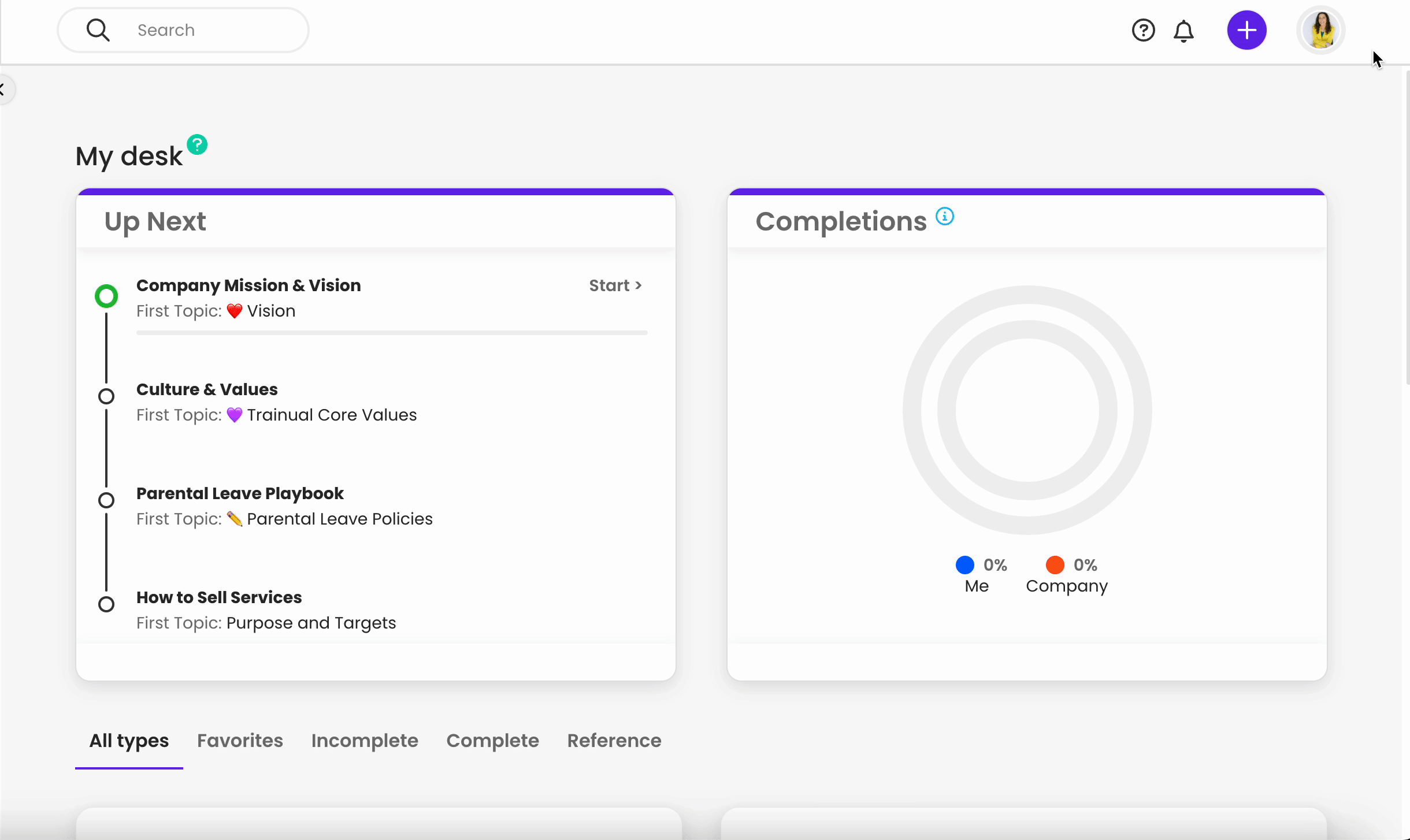
To reset your password:
-
Open your team's sign-in page.
-
Click the "Forgot password?" link.
-
Enter your email address on file for this team's Trainual account.
-
Hit "Reset." A password reset email and instructions will be sent to your account on file from no-reply@trainual.com. 📧
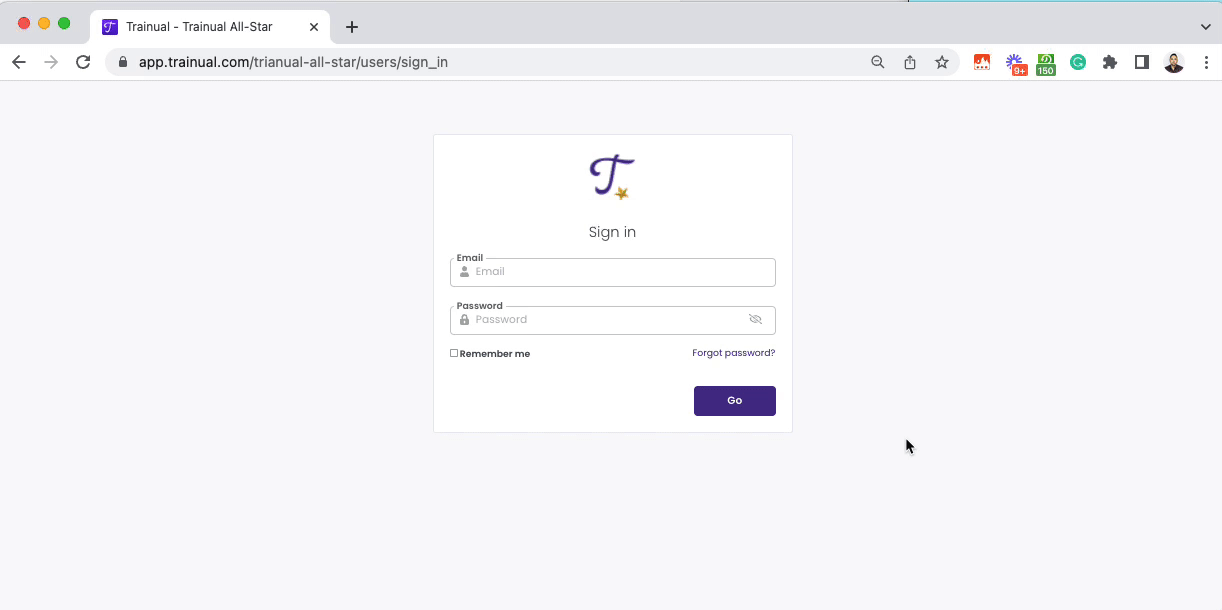
🔥 Tip: Not seeing the email? Be sure to check your spam/junk folders. Still not seeing it there? 🤔 Head over to this help article for more troubleshooting suggestions: 🔗 Email Delivery Issues.
Learn more about managing your Trainual profile:
-
Share your work phone number to ensure your team knows how to contact you.
-
Spruce up your account by adding your best and most recent headshot.
-
Double-check that your daily Trainual update email setting is turned on.
🌻 SEOs: Can't Access, Logged Out, Login Issues, Log In Issues, Trouble Signing In