Learn how to quickly delete an existing copy of a topic or step from a subject.
While it may seem counterintuitive, there may be times when deleting irrelevant topics or steps is the preferred option to ensure learners and content creators don't get confused or frustrated by any conflicting, outdated information. Follow the steps below and be certain that you only remove what you want to permanently destroy.
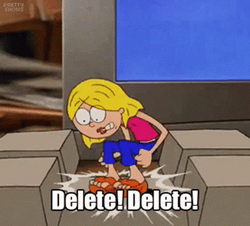
👉 Before you start:
-
All plans have access to this feature option.
-
The following content creator permission levels can delete a topic and step: Billing Admins, Admins, Managers, and Authors.
📝 Please note: This action is available only for the content topics and steps Managers and Authors have been assigned to.
-
Review how to recover your content in case a mistake is made. That way, you're never thrown into an unnecessary panic. 😉
To permanently delete a topic:
-
Navigate to your subject editing page.
-
Locate the title for the topic you'd like to delete.
-
Click on the three-dot menu from the right-hand side of the topic.
-
Select "Delete" from the drop-down menu. You will be asked to confirm the deletion decision from a pop-up window. Click the "Delete" button to finalize your choice.
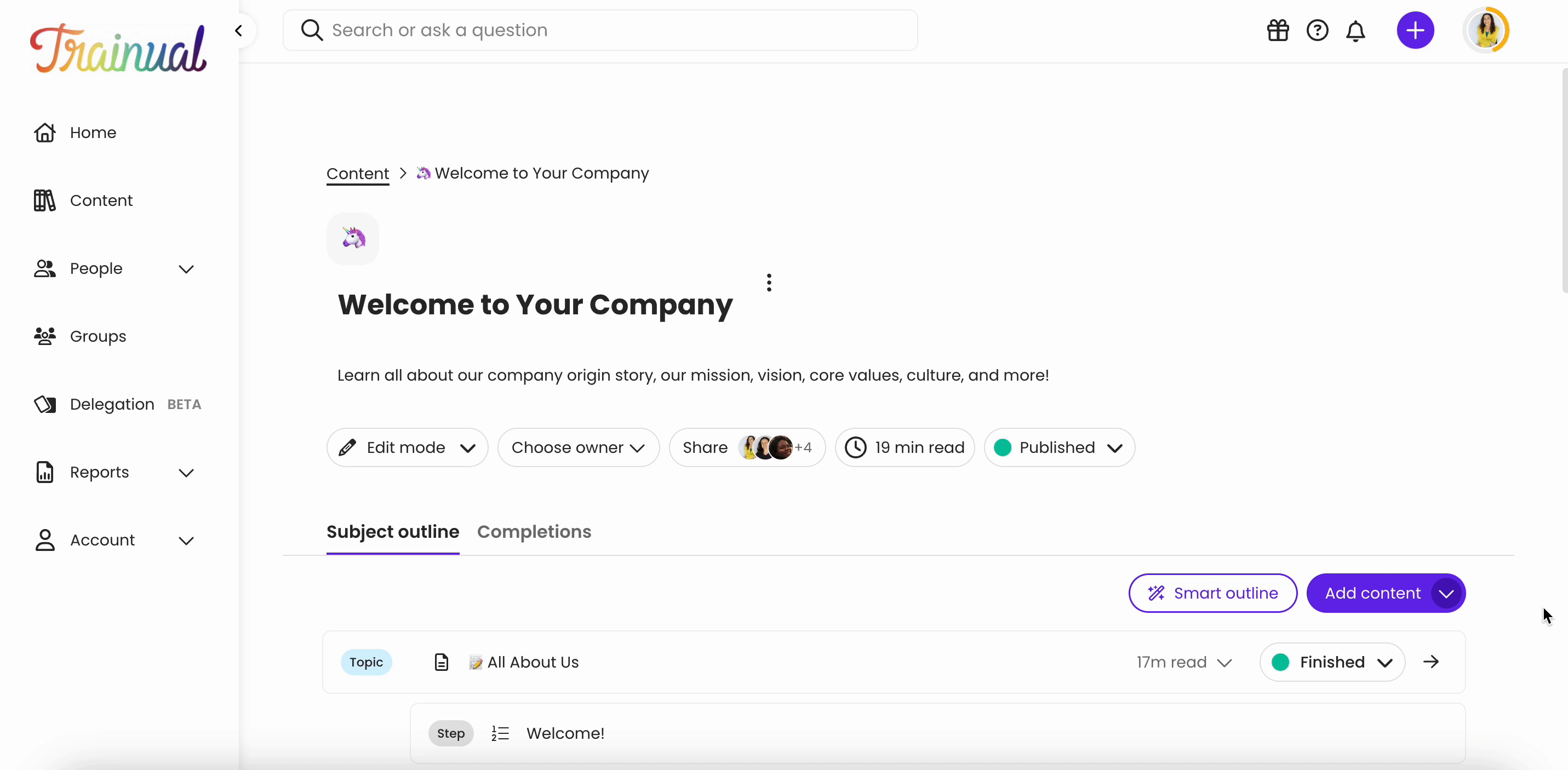
To permanently delete a step:
-
Navigate to your subject editing page.
-
Locate the title of the step you'd like to delete.
-
Click on the three-dot menu from the right-hand side of the step.
-
Select "Delete" from the drop-down menu. You will be asked to confirm the deletion decision from a pop-up window. Click the "Delete" button to finalize your choice.
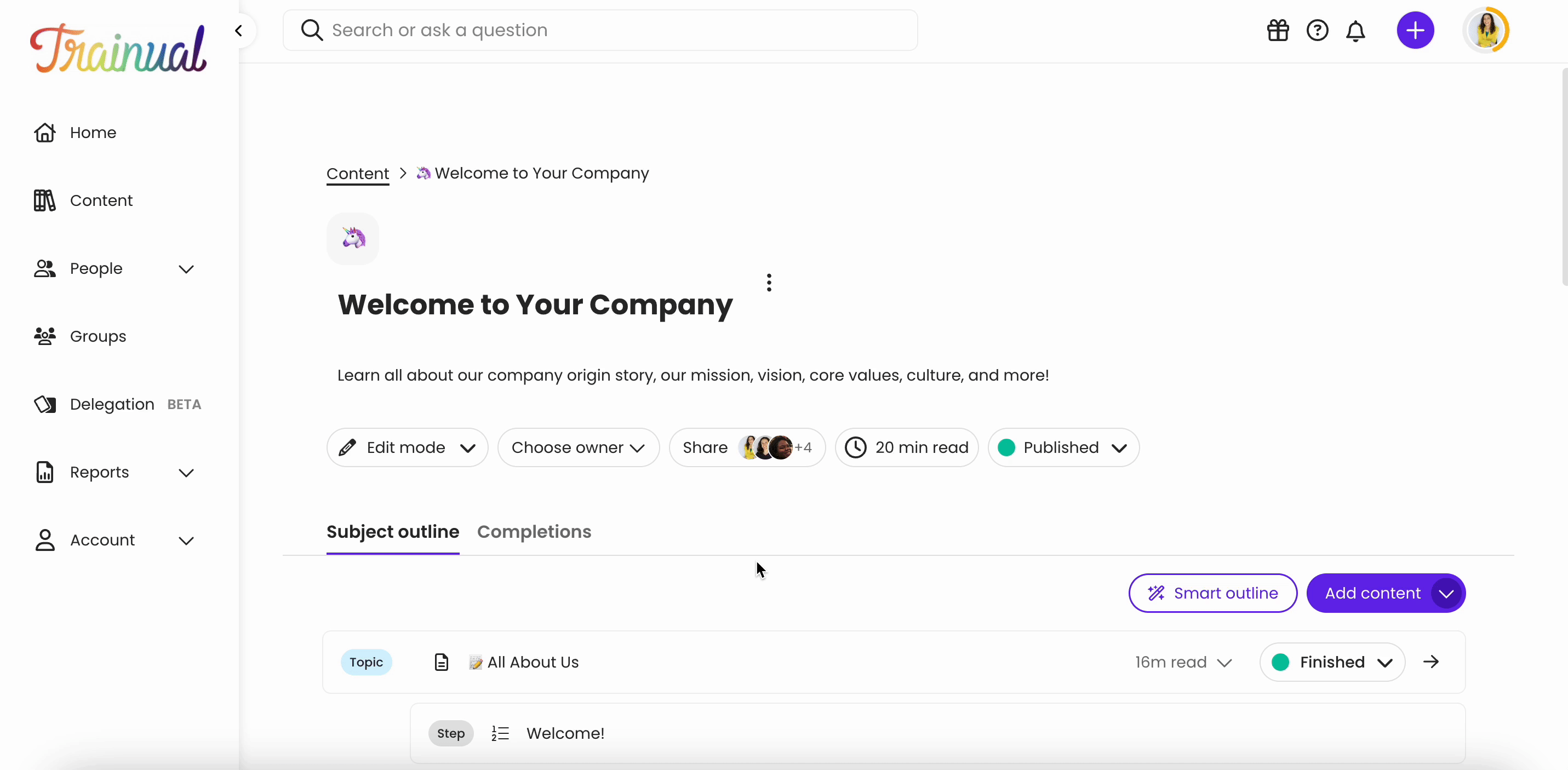
Learn more about making content updates:
.png?height=120&name=Trainual%20Logo%20(White).png)