Move a Subject, Topic, or Test
Learn how to easily relocate your subjects to new categories and your topics and tests into new subjects.
Looking for a way to move a topic or test to another subject quickly? Or maybe you need to move your subject(s) into a new category? Simply follow the steps outlined below to learn how to do this.
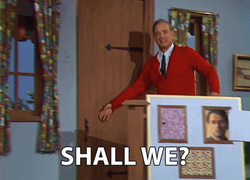
📝 Please note: Only Admin and Billing Admin permissions can perform this action.
To move a subject to a different category:
-
Navigate to the "Content" page from the left-hand menu.
-
Locate your subject from within the tab where it currently "lives" — Company, Policies, or Processes.
-
Click the three dots to the right of your subject title.
-
Select "Move to" from the drop-down menu options.
-
Pick the new category you want your subject to live under.
-
Click the "Move" button to finalize the change.
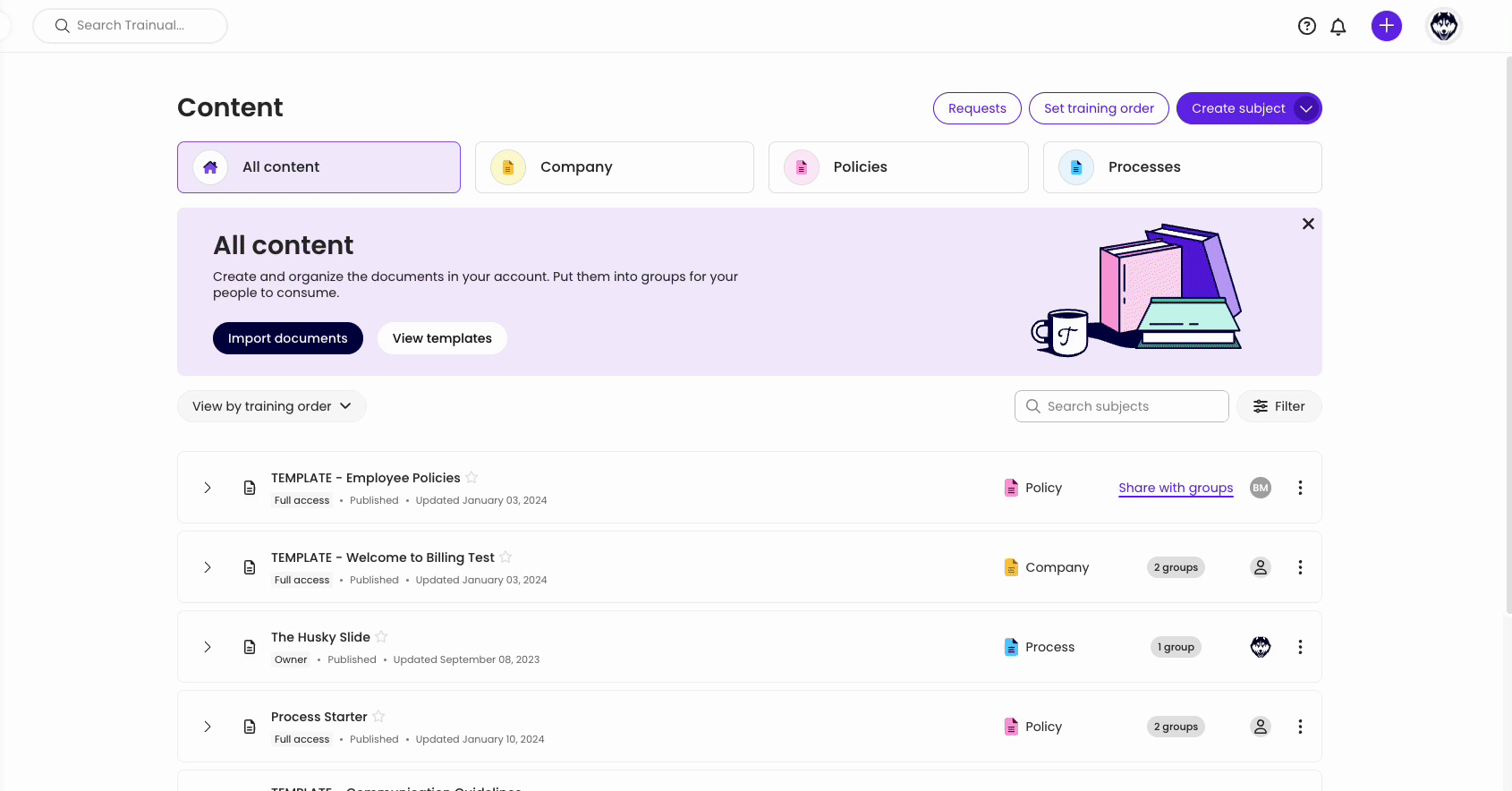
To move a topic or test to another subject (other categories):
The following instructions work best if you need to move a topic or test to a completely different subject in a different category.
-
Navigate to the "Content" page from the left-hand menu.
-
Locate and expand your subject's content from within the tab where it currently "lives" — Company, Policies, or Processes.
-
Click the three dots to the right of a topic or test title within that subject.
-
Click "Move" from the menu options.
-
Select the new subject you want your topic or test to be nestled under.
-
Click the "Move" button to finalize the change.
📝 Note: Topics and tests can only be moved at the topic or test level, subject to subject. If you are trying to update your topic to become a subject, for example, you must first create a brand new subject and then manually copy over all the content from the previous topic into the hierarchy of that newly created subject.
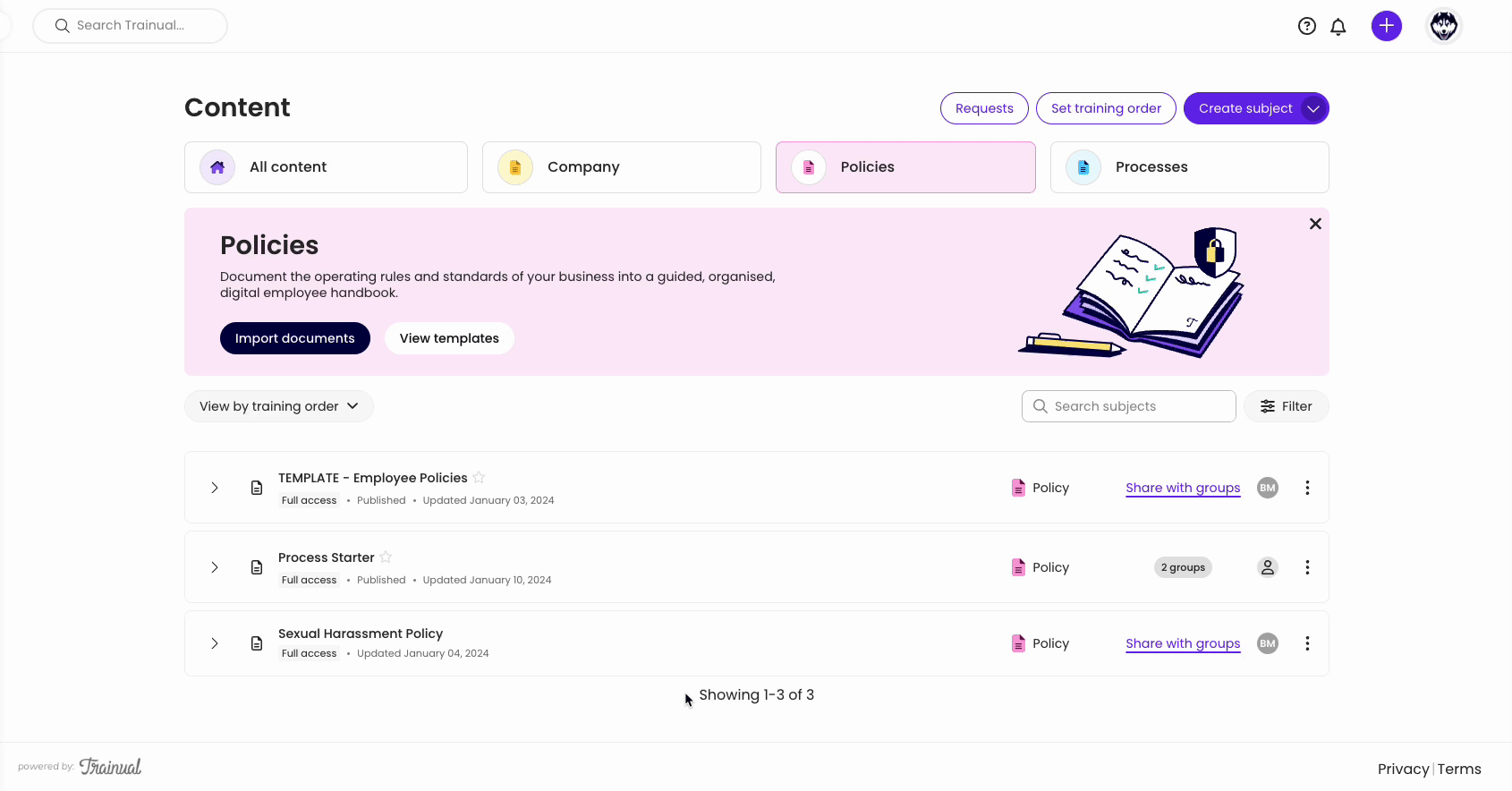
Learn more about your Trainual content:
-
Seamlessly navigate your Trainual "Home" page account features.
-
Make an exact copy of your existing subjects, topics, and steps
-
Keep your company's curriculum well-preserved by archiving outdated info.