How To Duplicate Existing Content
Learn how to make an exact copy of your existing subjects, topics, and steps.
Depending on each grouping within your company, there may be times when learning opportunities are shared and when they are more team-specific. Duplicating your existing Trainual content can help you save time and effort when creating group-specific learning courses by ensuring all your employees only receive the same information when and where they need it.
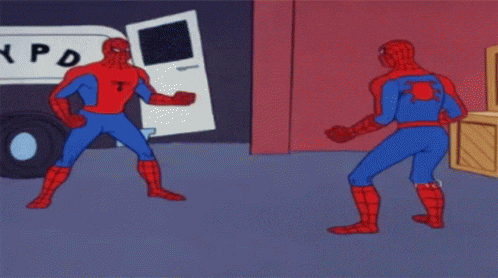
👉 Before you start:
-
All plans have access to this feature option.
-
The following content creator permission levels have the ability to duplicate a subject, topic, or step:
-
Billing Admins and Admins.
-
-
Topics and steps can be duplicated by anyone on a subject who has a content access level of "Edit."
-
While you can duplicate content at the subject, topic, or step level, remember that this information is not interconnected. An update to one copy of this content will not automatically update the other.
To make a duplicate copy of content:
-
Navigate to your subject by heading to the Content page. If you're making a copy of a topic or step, you'll likely need to expand your content subject outline viewing by using the drop-down arrows on the left.
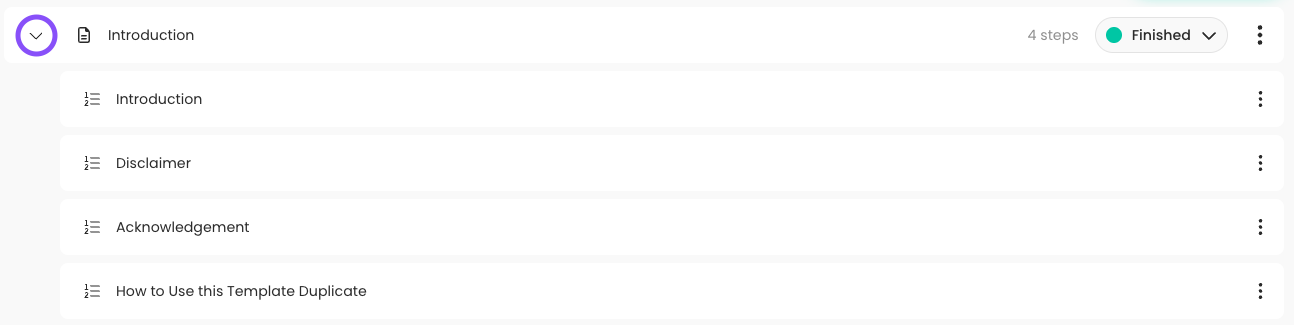
-
Click the three dots to the far right-hand side of any subject, topic, or step you'd like to duplicate.
-
Select "Duplicate" from the drop-down menu.
-
Choose a name for your duplicated content when the pop-up window prompts. If you keep the default name for the copied content, the system will add the word "duplicate" at the end of the copy's title name.
-
Click "Save" to finalize. The copy will automatically be routed to the same location as the previous content (for example, a duplicated step will be under the same topic where the original is located.)
🔥 Tip: To relocate your duplicated content to another area in Trainual, use the "Move to" feature option.
🎥 View the video below for a look at the duplicating subjects. 🎥
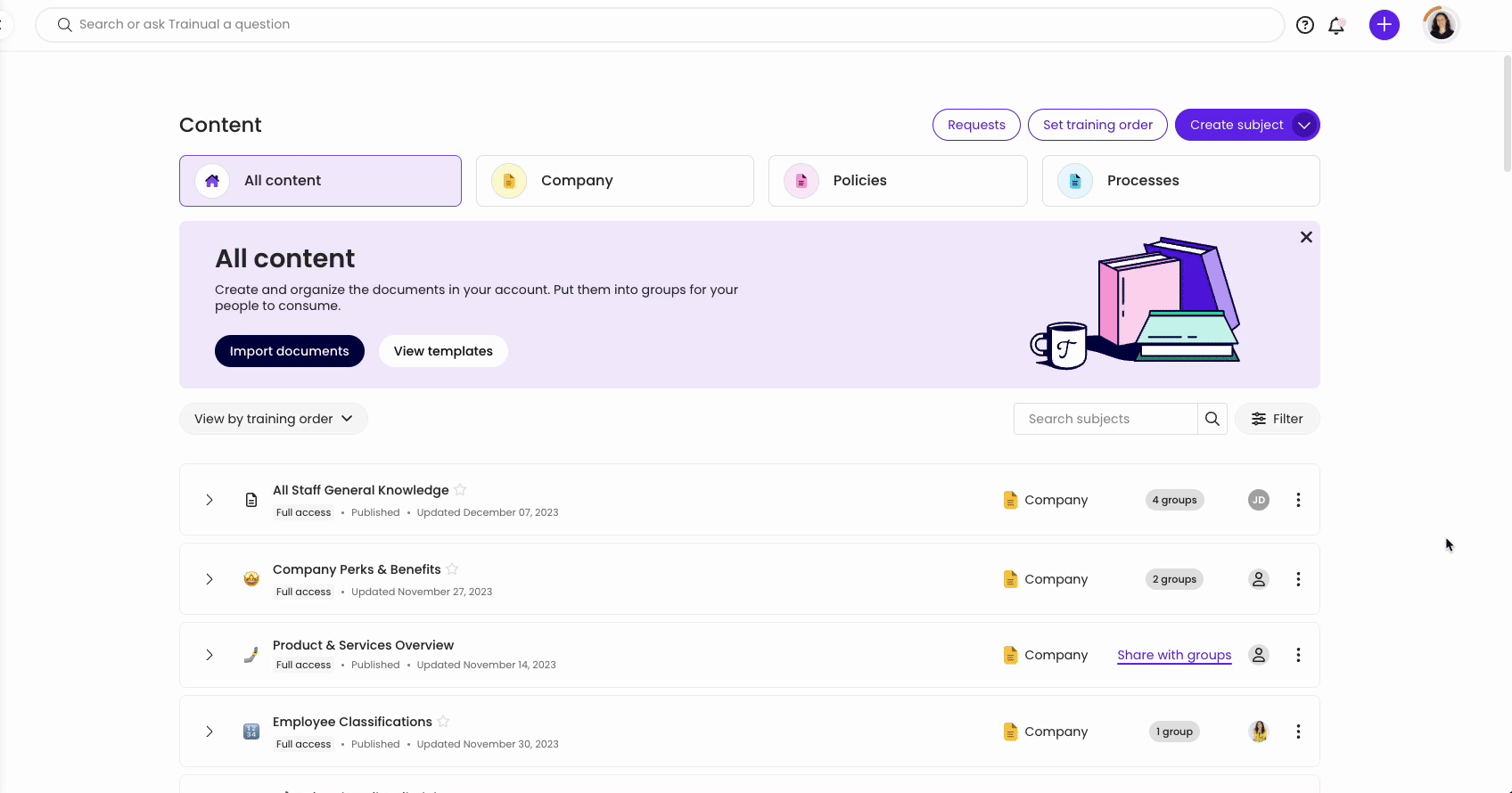
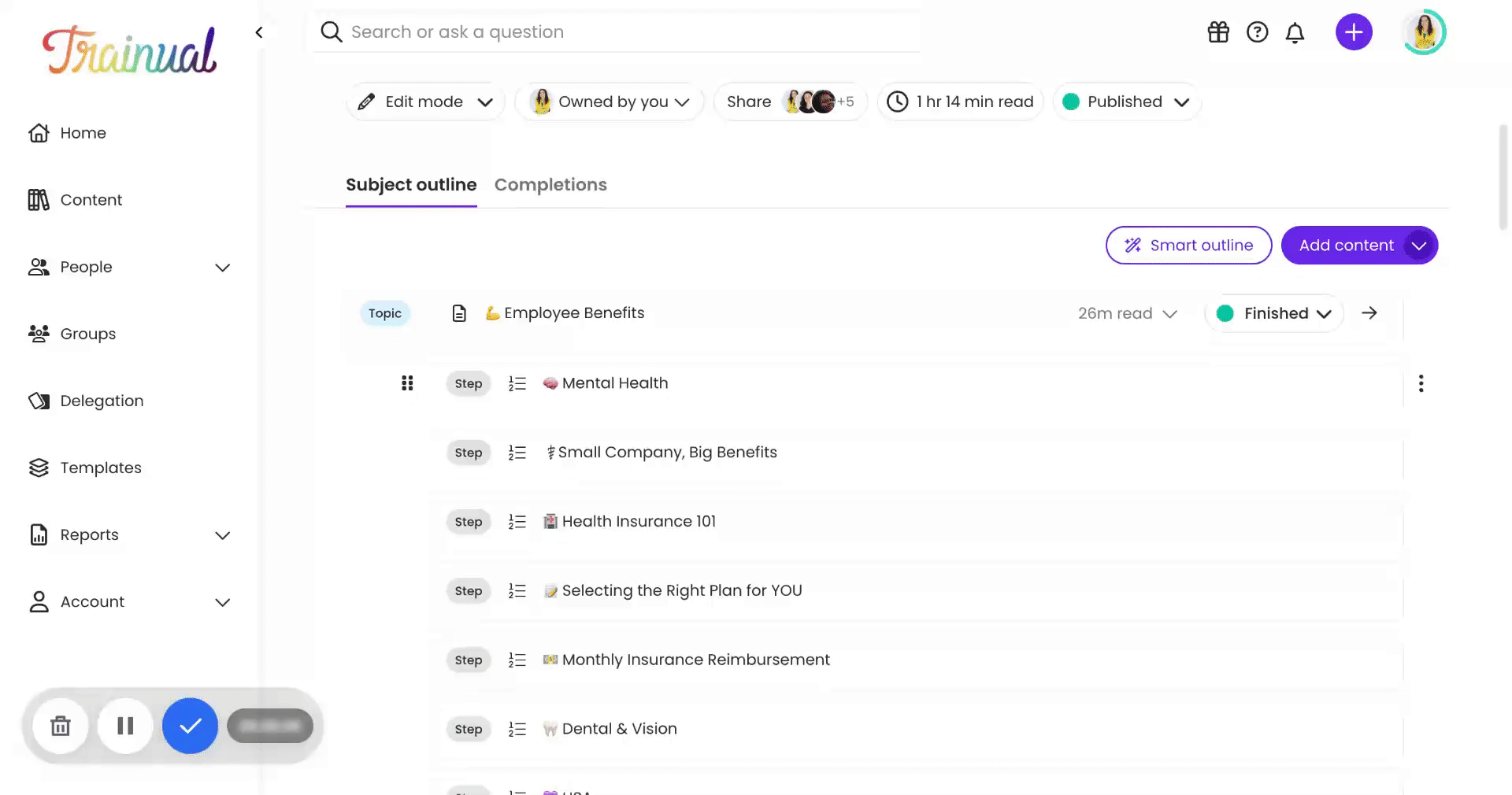
Learn more about content creation:
-
Try Trainual's new content writing AI capabilities with Trainual Compose.
-
Collect your step-by-step training instructions automatically by using the Trainual Capture Chrome extension.