Trainual Compose
Learn how Trainual Compose can write policies and processes for you using AI.
Finally, your playbook can write itself! Spend more time growing your business and less time documenting processes, policies, and company information — all with the first of Trainual's new AI capabilities: Trainual Compose. 🙌
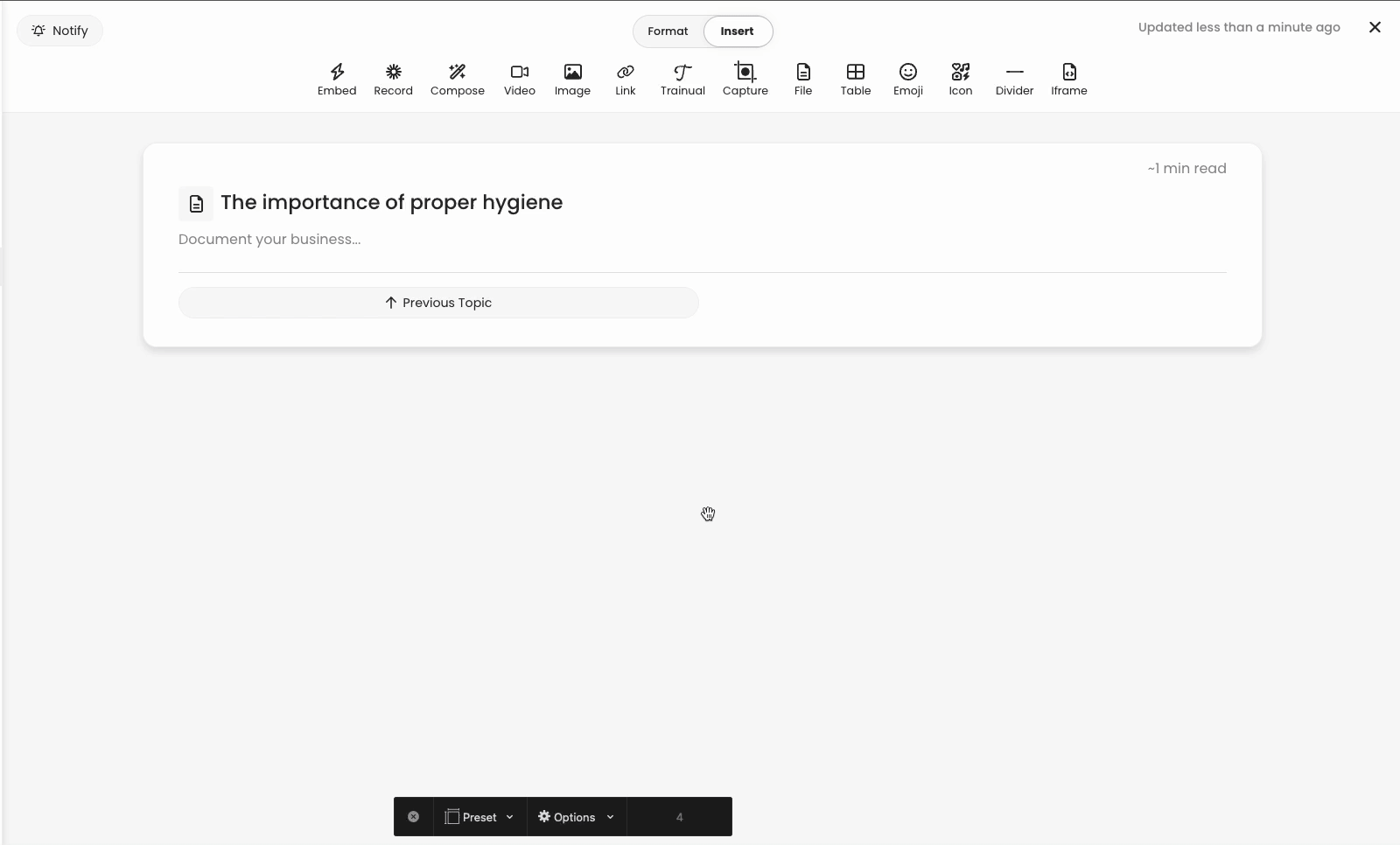
👉 Before you start:
-
Trainual Compose is available for all plans.
-
Only content creators with a permission level of Author+ (Author, Contributor, Manager, Admin, and Billing Admin) will have access to this feature.
To generate content with Trainual Compose:
-
Open and name the step you'd like to create, and make sure you are toggled to "Editing" mode.
🔥 Tip: Make sure you’ve named your topic and step so Trainual Compose can use them to write your content. (Don’t worry — that’s the only information the tool will pull from your account.) -
Click the "Compose" option on the "Insert" section of the text editor toolbar.
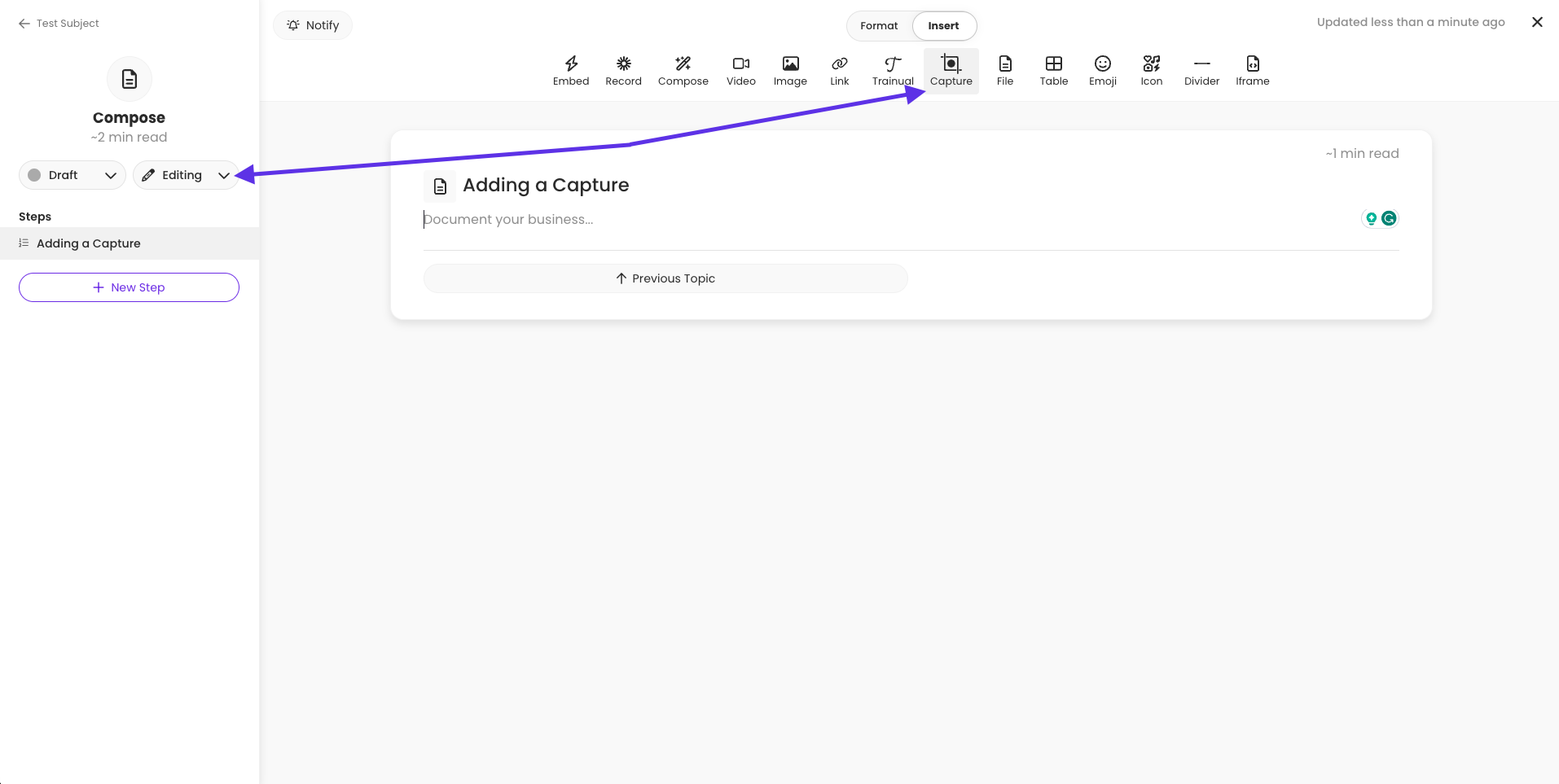
📝 Please note: If this is your first time using Trainual Compose, you will see an overview screen that outlines the feature and a note about agreeing to the Terms of Service before proceeding. For any questions or concerns, the support team is available at support@trainual.com.

-
Write bullet points of information you’d like your step to include, and then click "Compose" to generate your fully-baked step.
-
For example, you can include a few bullet points about your company's invitation policy to reference before adding a new team member to the sytem..
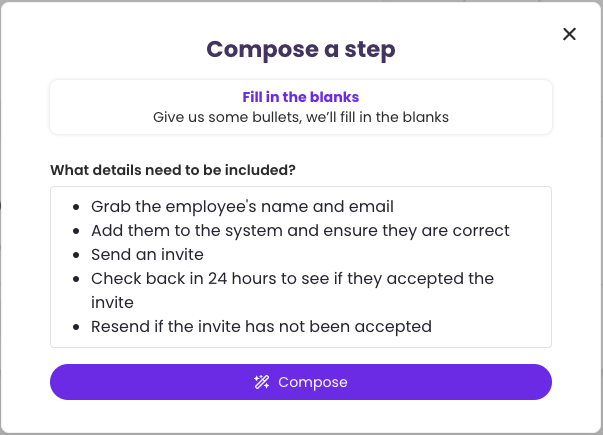
-
-
Review the suggested step content and decide if you'd like to use it.
-
"Use this!" sends the information straight to the bottom of your current step for you to add additional formatting to, change the verbiage as you see fit, or move it to the preferred area of your step content.
-
"⟳ Try again" generates a new step (with slightly different verbiage) using the same bullet points you provided. Feel free to re-generate content as many times as you need until you get what you’re looking for.
-
"! Report an issue" lets Trainual know about any inappropriate or inaccurate content being displayed in the system. Just fill out the form to send in a report.
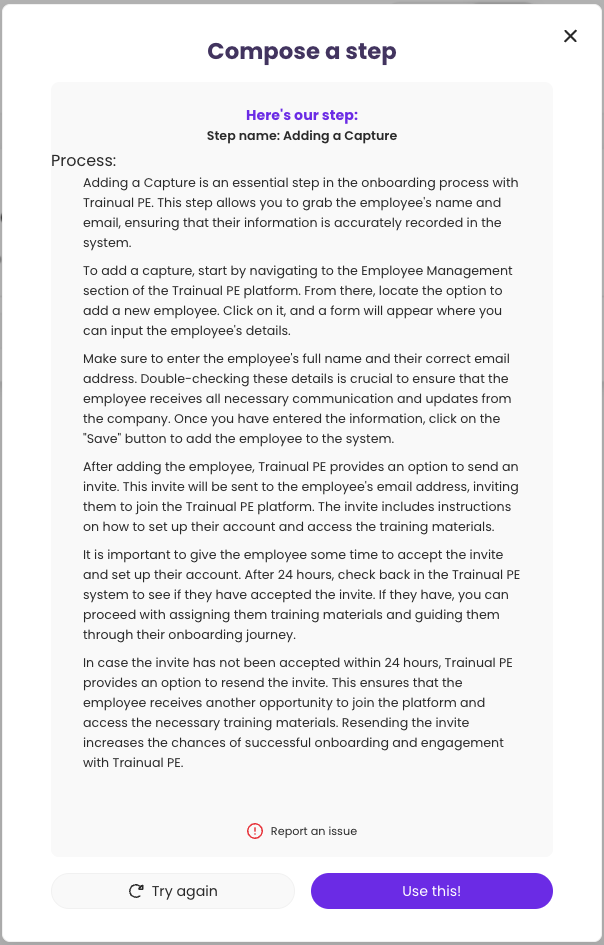
-
That's it! You've just generated your first Trainual Compose. 🎉
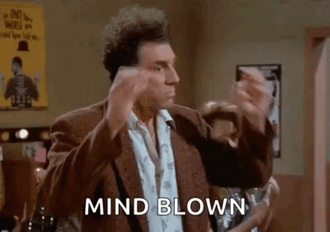
🔥 Tip: Don’t forget to review, edit, and add to the generated content as needed before publishing it for your team.
FAQs
Is there a way to navigate back to previously generated responses?
No. This feature capability is not currently available. Send your feedback and ideas on anything you'd like to be considered for future platform updates.
Who is powering this tool?
OpenAI is a third-party product that pulls “as is” and “as available,” general information. More about OpenAI terms of use can be found here.
Does any of our data leave Trainual when using Trainual Compose?
Trainual uses OpenAI’s paid API to generate helpful, accurate responses. The content you submit is processed securely and temporarily — it is not stored or logged beyond 30 days, or used to train OpenAI’s models whatsoever. OpenAI’s ongoing model improvements occur independently of Trainual customer data.
Does this tool learn what I am looking for and how I write as I continue to use it?
Trainual Compose is not currently set up to adapt and personalize over time. If this is something you'd like to see added, send your feedback and ideas.
Will the applied content from Trainual Compose match the branding styles I currently have in place?
Yes. Once you click “Use this!” to add the generated content to your step, it will appear in your set brand styles.
How can I submit my feedback and ideas about Trainual features?
If you'd like to share your thoughts about Trainual Compose or think of something else you'd like to see added, send us your feature requests and ideas.
Learn more ways to save time creating content:
-
Add pre-made Templates from the Trainual template library.
-
Record your screen and add the steps with the Trainual Capture Chrome Extension.
-
Import Documents to add content.