Embed moving screenshots in your Trainual Steps
At Trainual, we're big fans of Droplr, a service that lets you create screenshots, recordings, and...GIFs!

To create a GIF with Droplr:
-
Create a Droplr account.
-
Download the Droplr app.
-
Open the Droplr app.
-
Click the Droplr icon at the top of your screen on a Mac and select "Record GIF."

-
Select the area you would like to record.

- Click "Record."
-
Record your GIF. When you're done, click the stop icon and select "Finish Recording."
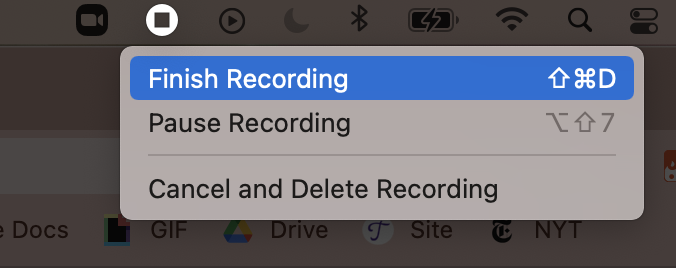
-
Your GIF will open up on a new page.
-
Click "Download."
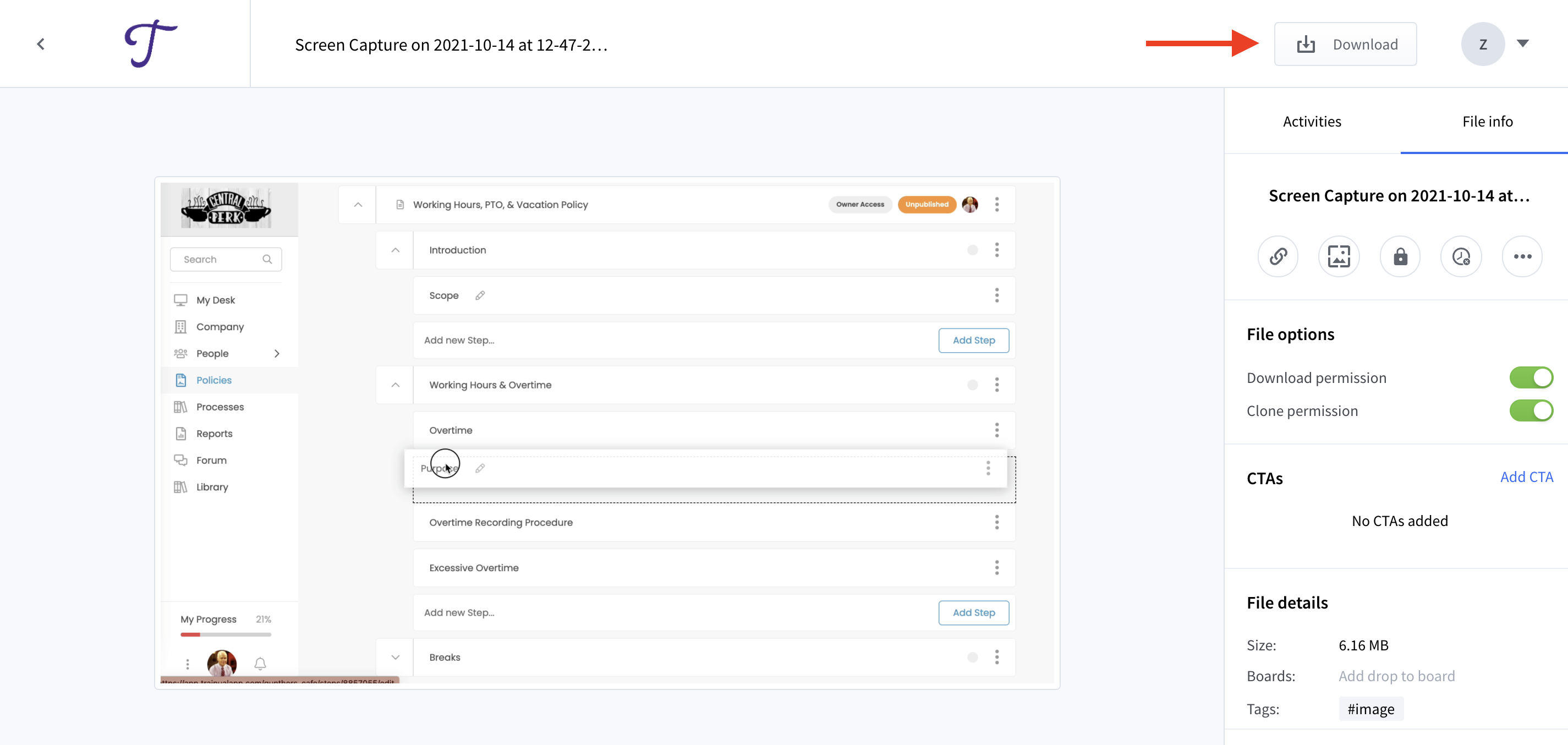
To embed your Droplr GIF:
After downloading your GIF to your computer, you can embed it into your content by uploading it as an image in your content. Learn how to add a GIF to a Step.
Learn more about designing your Trainual content:
-
Arrange multiple images side-by-side in your training steps.
-
Apply content from over 700 different providers using quick embeds.
-
Create engaging and informative material using Trainual's editing experience.
.png?height=120&name=Trainual%20Logo%20(White).png)