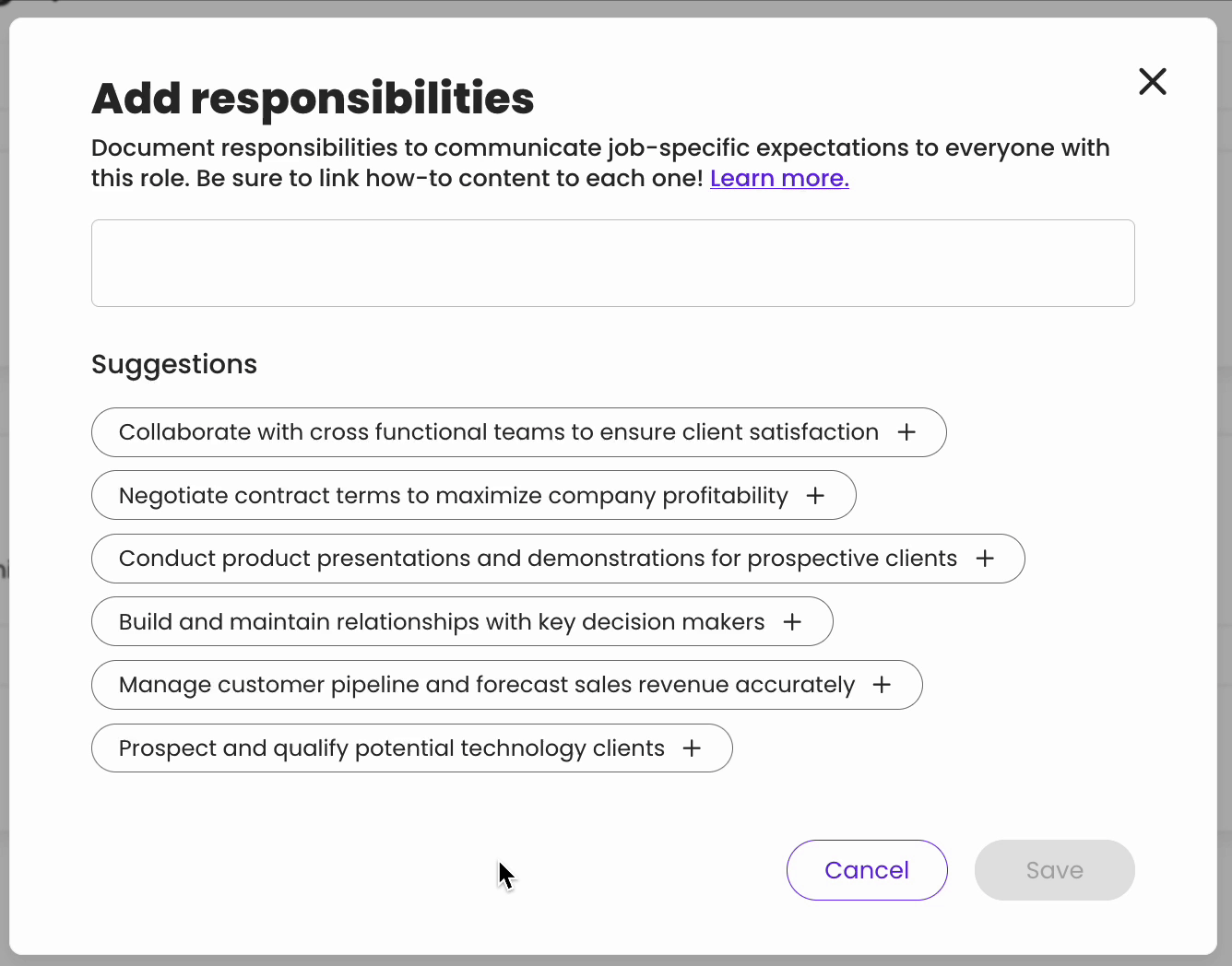Responsibilities
Learn how to define job-specific expectations and link supporting content using responsibilities in Trainual.
Documenting responsibilities creates ownership around what each teammate or group is accountable for. Pair it with supporting content, and duties are easily reinforced!
👉 Before you start:
- This feature is available under all Trainual plans.
- Group-related responsibilities can only be viewed and managed by group managers and Admins. Review this groups guide before getting started.
- Other responsibilities, listed under a user profile, can be added by someone's group manager, any teammates they directly report to, or Admins.
🗂️ Table of contents: Skip around to just the parts you need with these links.
Add a group responsibility:
- Click "Groups" from the left-hand navigation bar.
- Open the group you want to edit.
- Locate the"Responsibilities" section in the "Overview" tab.
- Hit the "Add responsibilities" button to access quick suggestion options.
- Click "Save" to apply your changes.
📝 Please note: For custom additions, type out your responsibility into the textbox, then press "Create."

Add an individual user responsibility:
- Expand the "Account" options from the left-hand navigation menu.
- Choose "Manage users."
- Open the teammate's profile you want to edit by clicking on their name.
- Locate the "Other responsibilities" section.
- List any additional duty or task they're accountable for within the textbox.

- Hit the "Create" button to apply your changes.
Repeat this process as many times as you need, so that you won't be hearing...

Link responsibilities to content:
Take accountability to the next level by linking content to each responsibility for more insight(s) so your teammates aren't left guessing. 💡
- Click on any existing responsibility.
- Locate the "Connected content" section in the pop-up window.
- Hit the "Connect" button to seach for and select relevant Trainual content.
- Click "Connect content" to apply your changes.

🔥 Tip: Have relevant external resources you’d like to connect? Simply expand the drop-down menu on the “Connect” button and select “From URL.”
Beef up responsibilities with the Delegation Planner™:
The Delegation Planner™ is your visual aid for managing shifting responsibilities as your team grows and changes. Imagine being able to...
- Set responsibility time commitments by day, month, quarter, or year.
- Add responsibility descriptions for clarity and transparency.
- Create responsibility ratings that you could rate a person on a scale of 1-5.
- And more! 🤩 Check out the full details in our walkthrough guide.


📝 Please note: The Delegation Planner™ is only available under specific Trainual plans. Contact our support team if you need help with your subscription.
Remove a responsibility:
- Click on any existing responsibility.
- Locate the "Options" section in the pop-up window.
- Hit the "Remove responsibility" button.

- Click "Save changes" to apply your update.
📝Please note: Responsibility removals are tracked under latest activity reports, but know that these cannot be directly recovered or reapplied. 
Learn more about optimizing your training
- Use proven learning design to take your content from "meh" to "wow!"
- Check if your third-party tools are compatible to use inside Trainual.
- Create your scalable company playbook using this free Trainual masterclass.