Lock and Unlock Subjects
Learn how to lock and unlock subjects so only the right people can edit them!
Let's say you've built an amazing subject. It covers the content it needs to cover and looks just how you want it to look. How do you make sure it stays that way? Lock it! 🔒

📝 Please note: Only Billing Admins, Admins, or the owner of a subject can lock/unlock subjects.
To lock a subject:
-
First, be sure you are done editing the subject before proceeding.
-
Click the three-dot (More Options) menu and select "Edit subject settings."
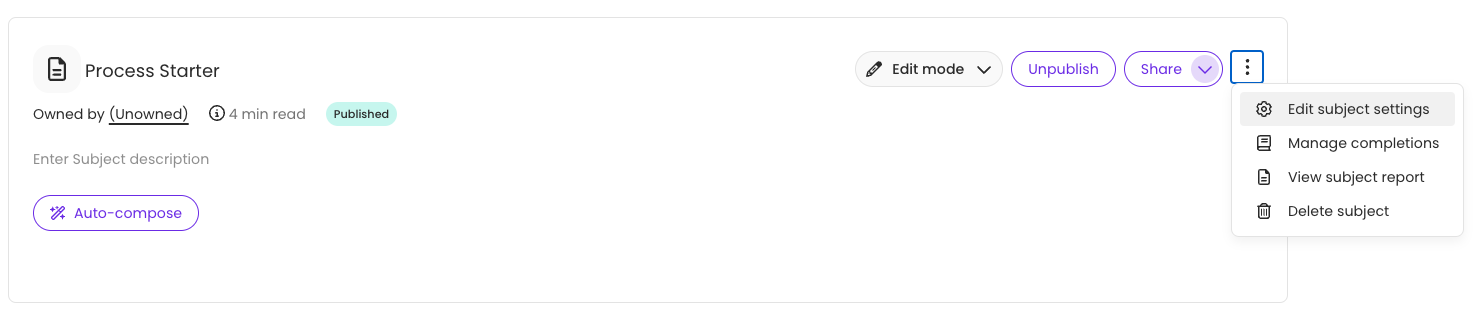
-
Scroll down the advanced settings list to "Lock content editing" and check the box.
-
Click "Save."
A padlock icon will now appear next to the subject title. This lets you and others know it is locked from editing!
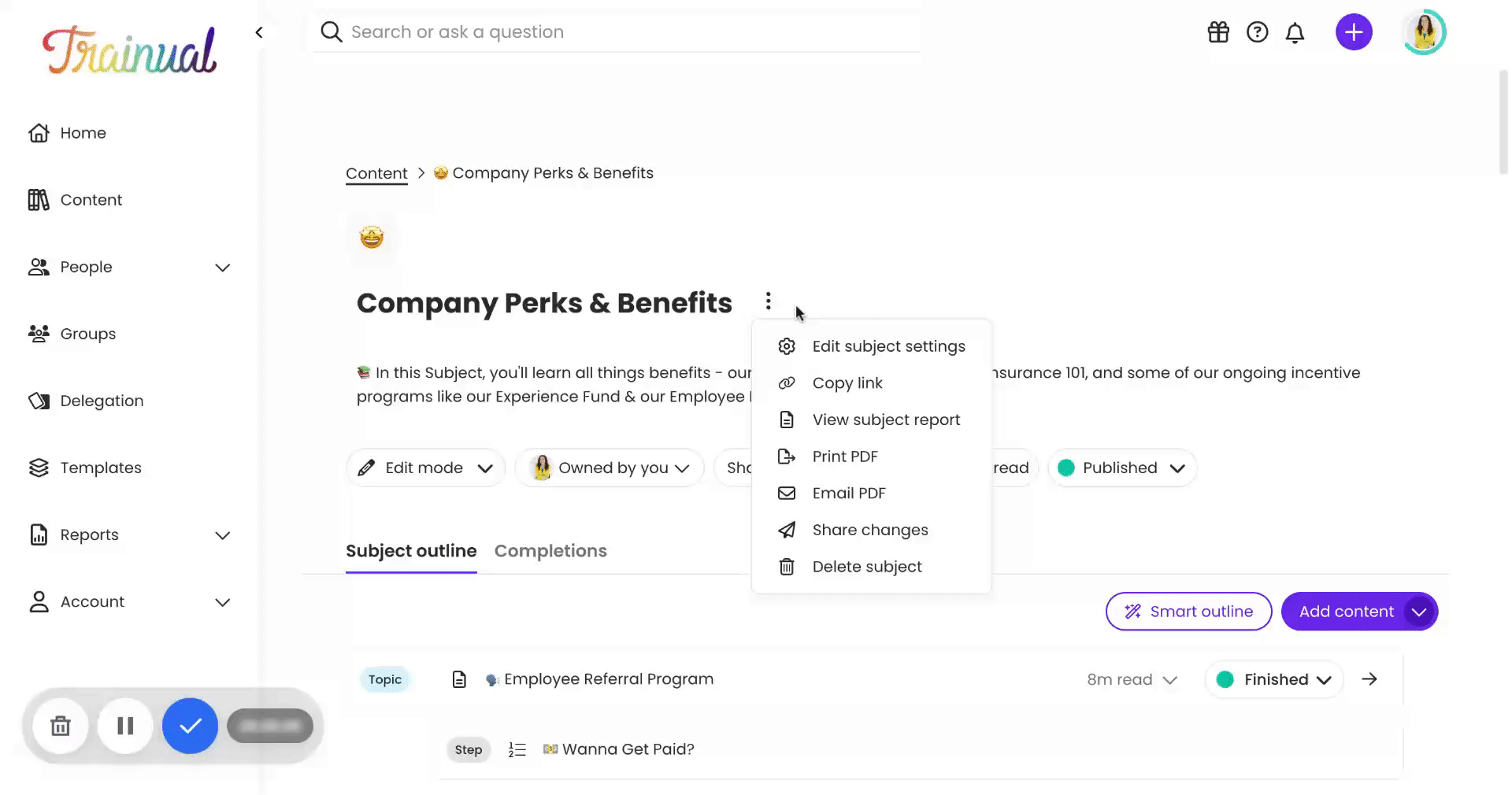
To unlock a subject:
-
Navigate to the "Content" page from the left-hand menu and click on the section where your subject lives (Company, Polices, or Processes.)
-
Click directly on the locked subject's title. This is the only way to access the subject.
-
Click the three-dot (More Options) menu and select "Edit subject settings."

-
Scroll down the advanced settings list to "Lock Content Editing" and uncheck the box.
-
Click "Save."
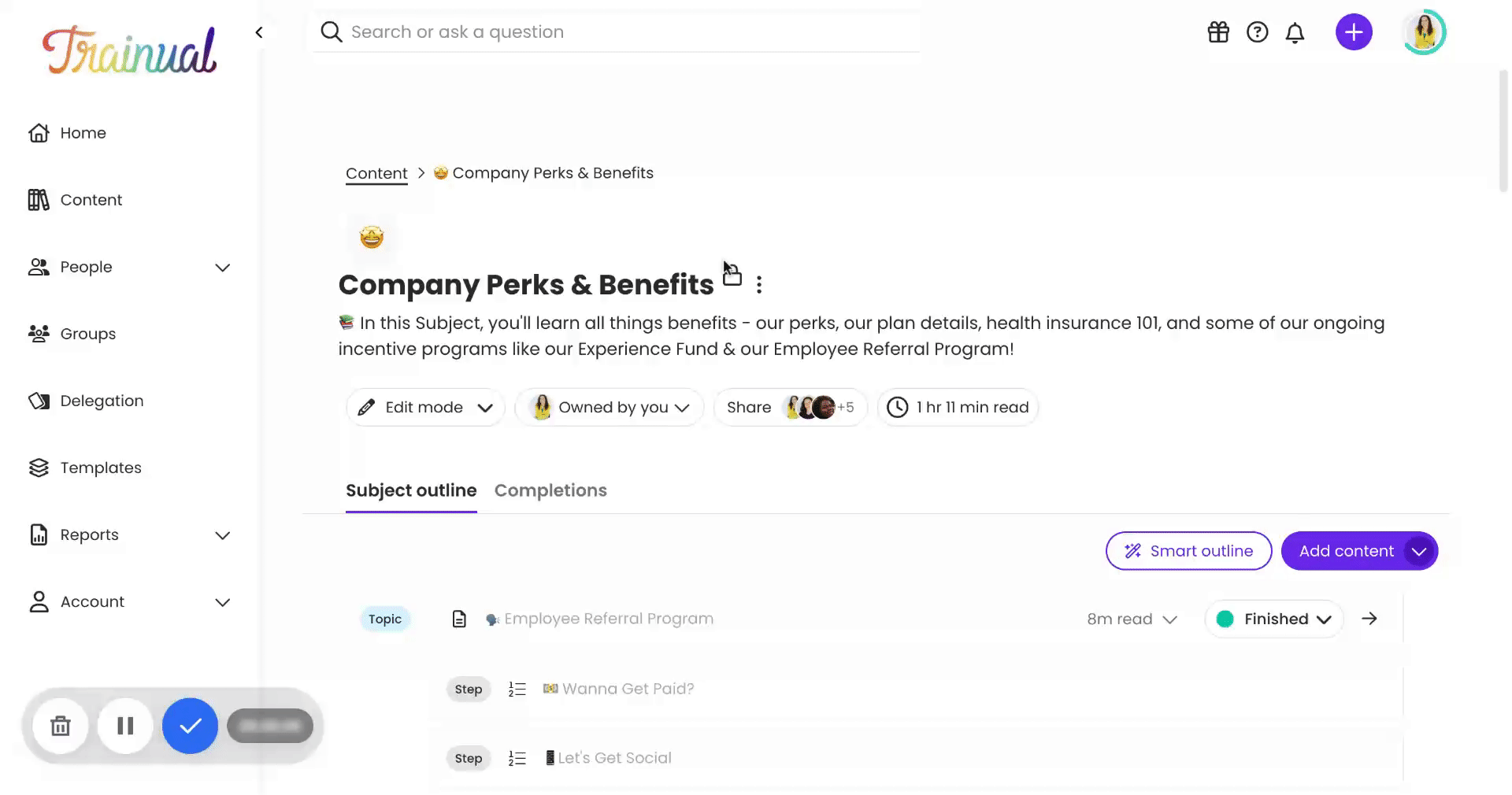
📝 Please note: Your subject is now editable by any content creator with access.
Learn more about advanced subject settings: