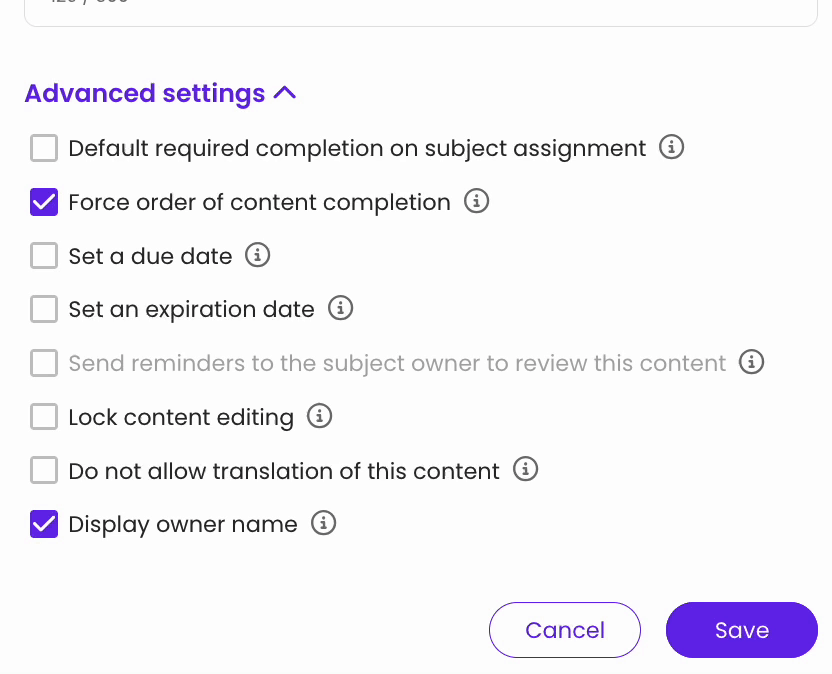Completion Certificates
Learn how to enable and access completion certificates for finished subjects.
Your team’s hard work deserves to be celebrated! Completion certificates help recognize their progress while reinforcing accountability and pride in training.
👉 Before you start:
-
All plans have access to the completion certificate feature.
-
All permission levels have access to grab a copy of their individual completion certificates, but only Billing Admins, Admins, and group managers can access other teammates' completion certificates.
-
📝 Please note: Once someone completes a subject with a certificate enabled, they’ll receive a PDF by email and can find it anytime on their "Home" page.
🗂️ Table of contents: Skip around to just the parts you need with these links.
What's included on a completion certificate?
A Trainual completion certificate will look like this:

And will display...
- The accent color setting and company logo you've chosen under brand styles.
- The purpose of the file: "Certificate of Completion."
- The name of the trainee.
- The title of the finished subject.
- The date and time the training was completed.
- A "successful completion" badge in the lower right-hand corner.
To enable or disable completion certificates:
-
Locate and open your subject from within the tab where it currently "lives" — Company, Policies, or Processes.
-
Click on the gear icon in the upper right corner of the subject page.
-
Choose "Edit settings" from the panel menu.

- Open the "Advanced settings" options.
- Check the box for "Award certificates upon completion?"

-
Hit the "Save" button to apply this change.
To grab a teammate's completion certificate:
If you are an Admin+, you can always access anyone's completion certificates. If you are a group manager, you can only access your group members' files.
-
Expand the "Account" tab from the left-hand navigation menu.
-
Select "Manage users."
- Click the teammate's name to open their profile page.
- Locate the "Content" section of this page and hit the "Manage" button.

- Find the subject title and click on the corresponding gold badge icon.

- Download or print your document from the populated PDF report page. 📥
FAQs
Why can't I see the "Award certificates upon completion?" subject setting?
To turn on completion certificates, the subject must be set as required. In the "Advanced settings" section, check the box for “Default required completion on subject assignment” — this will unlock the certificate option.
How can I submit my feedback and ideas about features?
Learn more about advanced subject settings:
-
Add a completion due date to your subjects for more accountability.
-
Ensure your team revisits a subject by setting an expiring completion date.
-
Lock subjects to ensure your content information and styling are preserved.