Expiring Completion
Learn how to ensure your team revisits a subject by setting an expiring completion date.
Your team is going to need some frequent refreshers on specific subjects. By setting an expiring completion date for a subject, you automatically reset completions to 0% for everyone assigned.
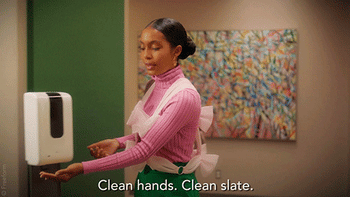
To reset completions for an individual teammate's training subject assignments, you can follow the directions outlined in the help article: 🔗 Update Completion Percentages.
To set expiring completion for a subject:
-
Navigate to the Content page and press the tab for Company, Policies, or Processes where the existing subject lives.
-
Click into your preferred subject.
-
Click the three dots on the top right-hand side of the subject edit page.

-
Click "Edit subject settings" from the menu that populates.
-
Check the box for "Set an expiration date" under the "Advanced subject settings" area of your "Edit subject" pop-up window.
-
Choose the number of days you'd like your team's completion to be automatically reset to 0% after initial completion.

-
Click "Save" to apply this update.
📝 Please note: Subjects with expiring completions will schedule a completion reset for the designated number of days based on the date each person first completed the subject. This means that the expiring completion dates will likely differ for each of your teammates assigned to the subject, no matter what day they were initially assigned it.
Example:
If you set a subject to expire in one year, then each person assigned to the subject will be set back to 0% completion one year after they first completed the subject.
Let's say Han Solo and Ben Kenobi are both assigned a subject on January 1st. Han Solo completes the subject on January 7th. Ban Kenobi completes the subject on February 20th. Han Solo will automatically reset to 0% completion on January 7th of the following year, while Ben Kenobi will automatically reset to 0% completion on February 20th of the following year.
Learn more about advanced subject settings:
-
Add a required completion due date to your subjects for more accountability.
-
Maintain proof of industry standards by enabling completion certificates.
-
Lock subjects to ensure your content information and styling are preserved.