Public Share
Share Trainual subjects with people outside of your account like clients, contractors, and more.
If you've ever needed to onboard or relay info to a new freelancer, contractor, consultant, applicant, or client, you probably thought, "I already have this documented in Trainual — I wish I could just share it with them." Well, now you can! Share your Trainual content with the public (AKA anyone outside your account) with just a few clicks.
📝 Please note:
-
Your subject must be published before you can use public share.
-
Public share is only available to Billing Admins and Admins. Even if a Manager has editing capabilities for a subject, they won't be able to enable public share.
-
Any uploaded files added in a subject that has been publicly shared will inherit your account's Trainual URL and will reroute visitors to log in to your Trainual account. You will want to quickly embed these items as PDFs in the platform to be viewable in public share.
To enable Public Share in your account:
- Expand the Account options from the left-hand navigation menu.
- Choose Settings.
- On the Content tab, in the "creating and sharing content section, toggle the "Enable "Public share" feature" option on.

To share a subject outside your account:
-
Navigate to the "Content" page from the left-hand menu.
-
Open your subject by locating it within the tab where it currently "lives" — Company, Policies, or Processes.
-
Click the "Share" button under "People and groups."

-
Press the "Public Share" button on the bottom left.

-
Turn on the "Allow public sharing" toggle.

-
Click "Copy link" to copy this subject's link to your clipboard. You can share this link however you want — email, social media, blogs, and more!
The coolest part? It will completely reflect your current Trainual branding styles (logo & colors) and will automatically update when changes to those settings are made.
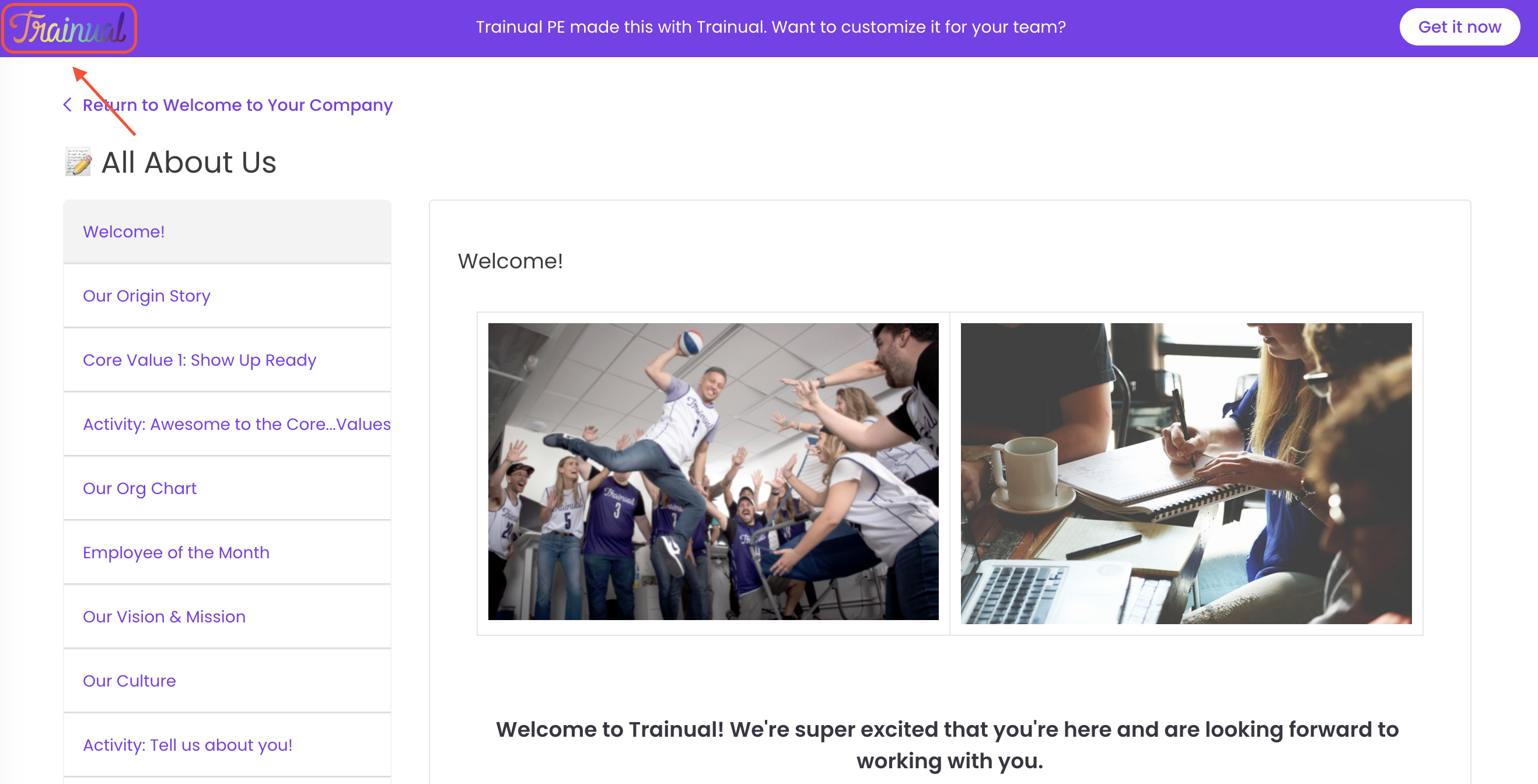
🔥 Tip: Want to help others in your industry or your clients by sharing one of your best practices? Keep the "Allow duplication toggle" on to help out your contacts — that way, they'll be able to copy your best practices directly into their new or existing Trainual account to make it their own.
To stop sharing a subject outside your account:
-
Navigate to the "Content" page from the left-hand menu.
-
Open your subject by locating it within the tab where it currently "lives" — Company, Policies, or Processes.
-
Click the "Share" button under "People and groups."
-
Turn off the "Allow public sharing" toggle.
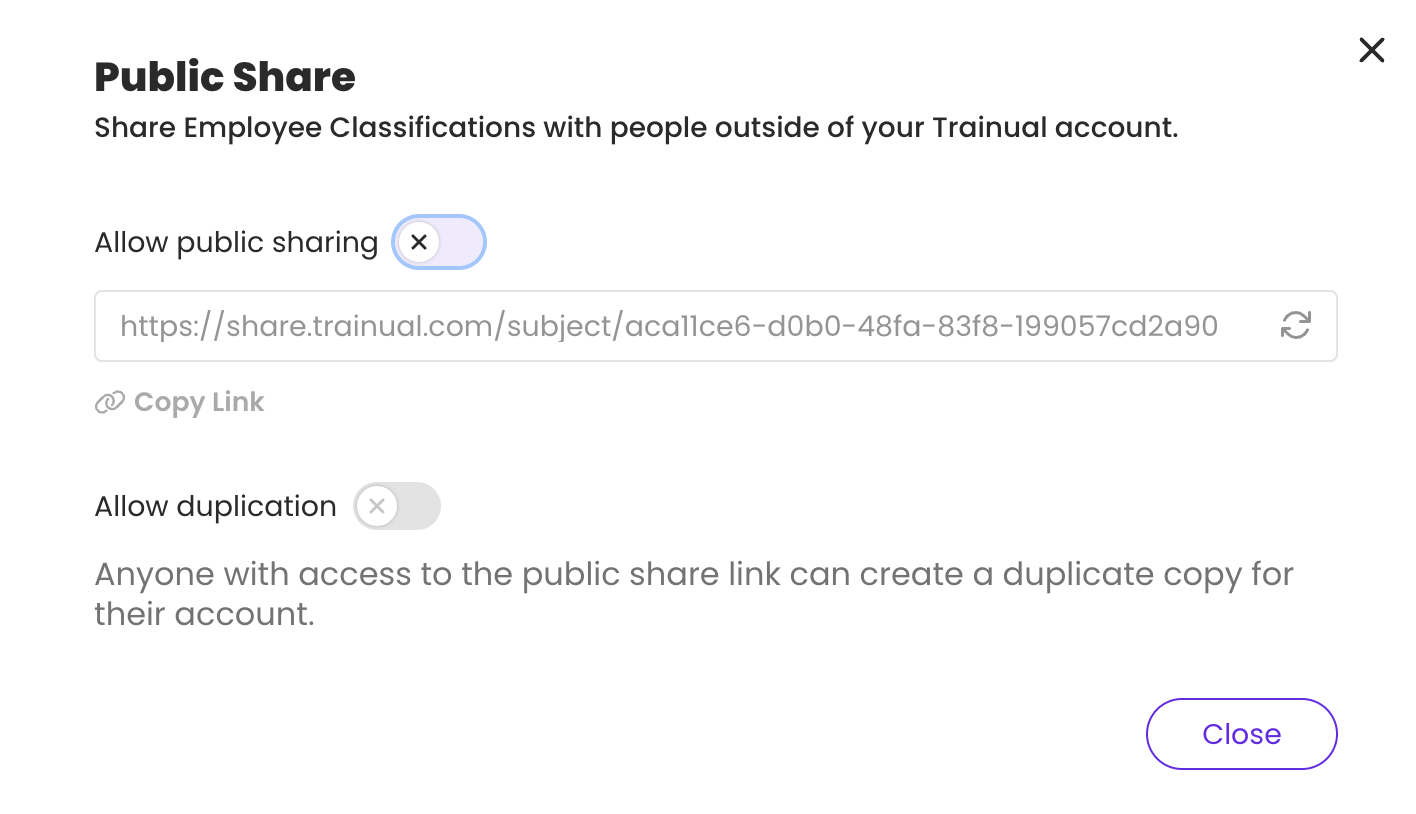
-
When you do this, your public sharing link will temporarily become void, and nobody with the link can see your subject.
To permanently change a subject's public sharing link:
-
Navigate to the "Content" page from the left-hand menu.
-
Open your subject by locating it within the tab where it currently "lives" — Company, Policies, or Processes.
-
Click the "Share" button under "People and groups."
-
Click the refresh icon to the right of the share link.
-
A confirmation screen will populate. Press the "Refresh" button.

❗️ Remember, doing this will create a brand new link for you to share and will deactivate any previously generated links. When this happens, anyone with an old link cannot access your content. You won't be able to get your old link back — so refresh your link with caution.
📝 Please note: Remember that you won't be able to track completions or views — so it's best to assign content to your team members and use the public share feature for freelancers, contractors, consultants, applicants, and clients who do not have a seat in your Trainual account.