Trainual + Rippling Integration
Learn how to set up the Rippling + Trainual integration
Rippling is an all-in-one employee management software that links human resources and IT management, all under one roof. With the Trainual + Rippling integration, you can automate how you take people from just hired to ready to start training.
📝 Please note:
-
The Rippling integration is only available under select subscriptions. Reach out to support directly to see if your plan qualifies. 📧
-
You will need to have an Admin or higher permission level in Trainual, and administrative access in Rippling, to set up this integration.
🧰 To set up the Rippling + Trainual integration:
-
Log into your Rippling account and navigate to the App Shop page using the left-hand menu.
-
Search for "Trainual" and click "Connect Account."
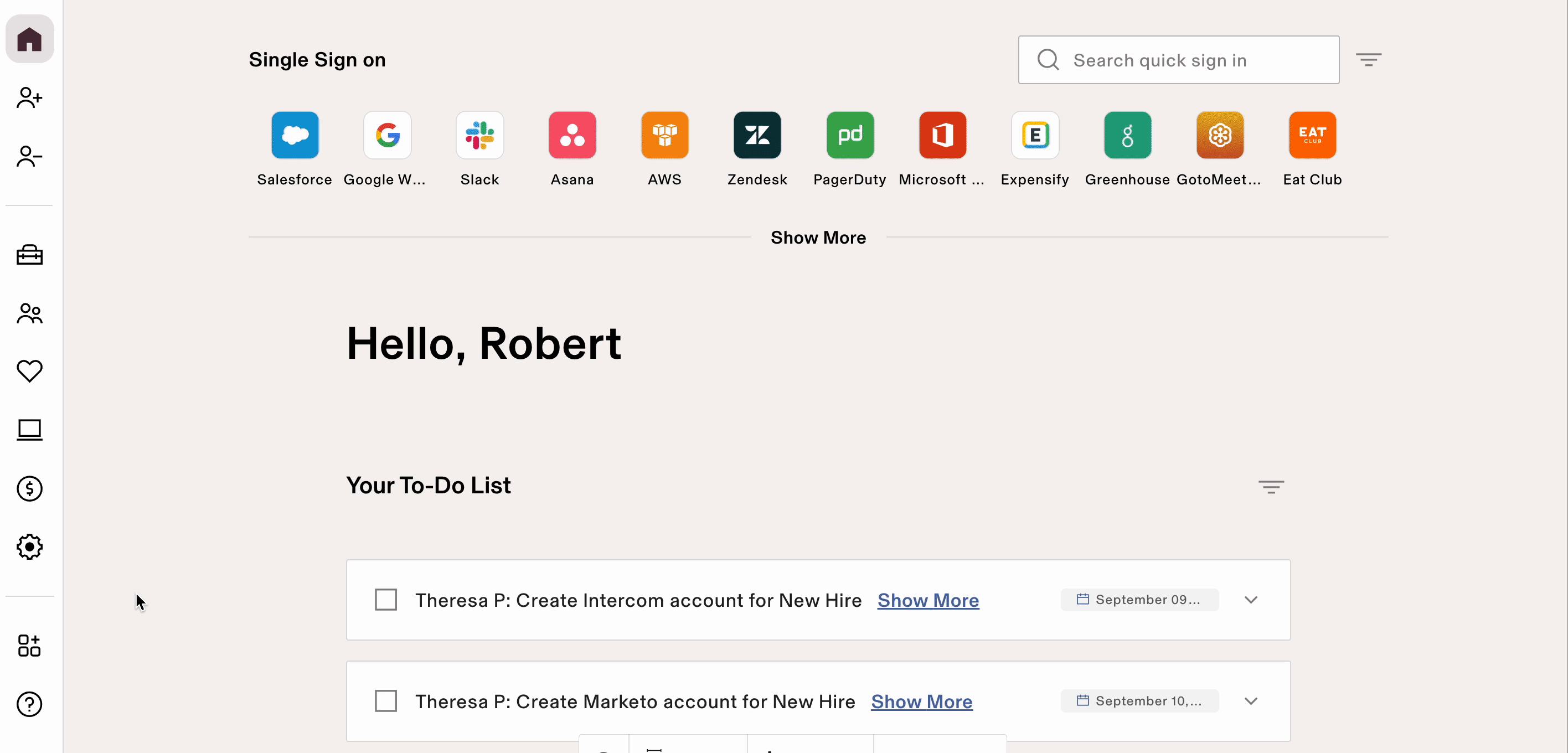
-
Confirm you are an Admin for your Trainual account. Paste your account’s unique URL path (app.trainual.com/path) in the subdomain field and enter your login credentials.
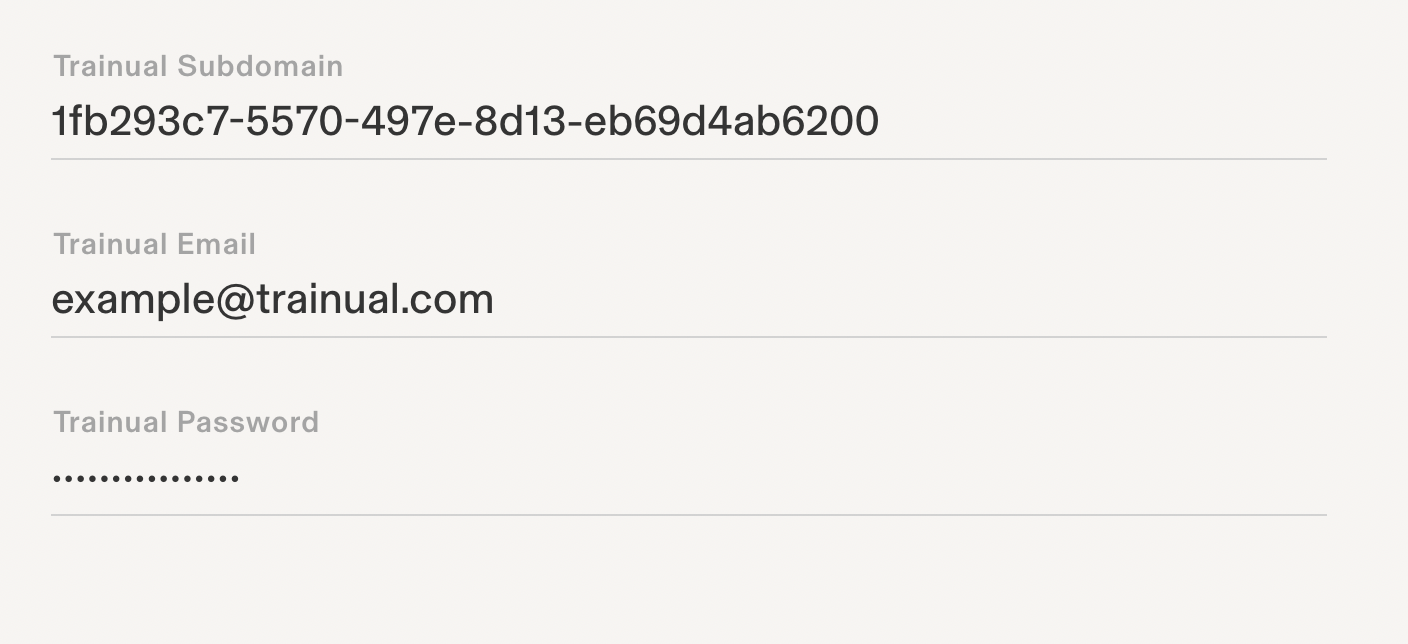
-
Set which types of employees you'd like to be automatically invited to Trainual when they're onboarded or transitioned in Rippling. Customize your preferences by selecting the "Set Up Rules" option.
Optional: Select to create Trainual accounts for existing employees in Rippling.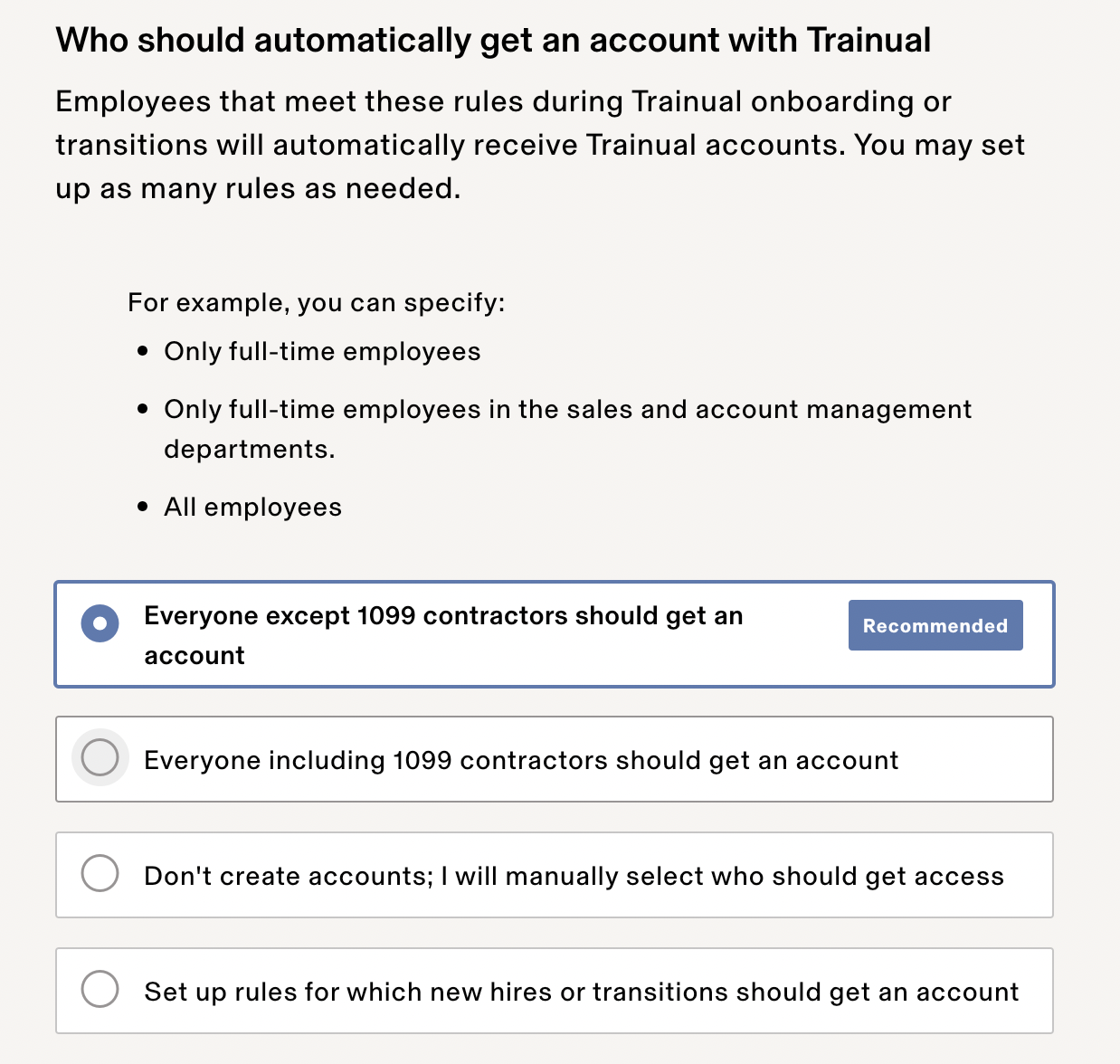
-
If needed, choose when you'd like employees matching your set rules to get their invites to Trainual.
-
If needed, match employees in your Trainual account with their existing accounts in Rippling. Accounts that need your attention will be listed under the "No Trainual matches" or "No Rippling Account matches" tabs.
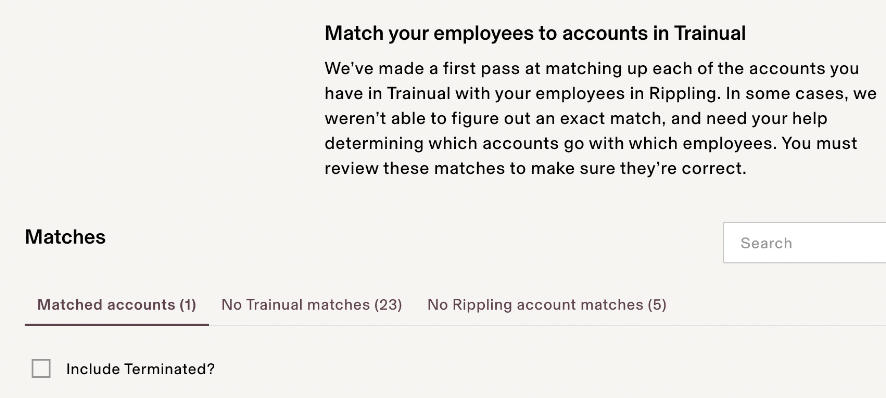
-
Add employees to Trainual roles and subjects as needed.
-
Click "Continue" to finalize your setup. Rippling will run through the final syncing steps on the backend, and your installation will be complete once you see this confirmation:
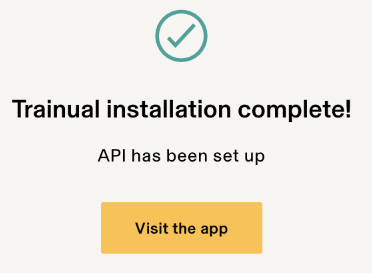
⚖️ Adding or removing Trainual accounts from Rippling:
There's currently no limit on the number of Trainual accounts you can integrate with your Rippling account, but each Trainual account can only be connected to one Rippling account. If you have multiple Trainual accounts, each can be managed separately within Rippling.
Need to disconnect the integration? Navigate to the Trainual app in Rippling's App Shop > click the Settings tab > click "Add or Uninstall Accounts > and click the trash can.
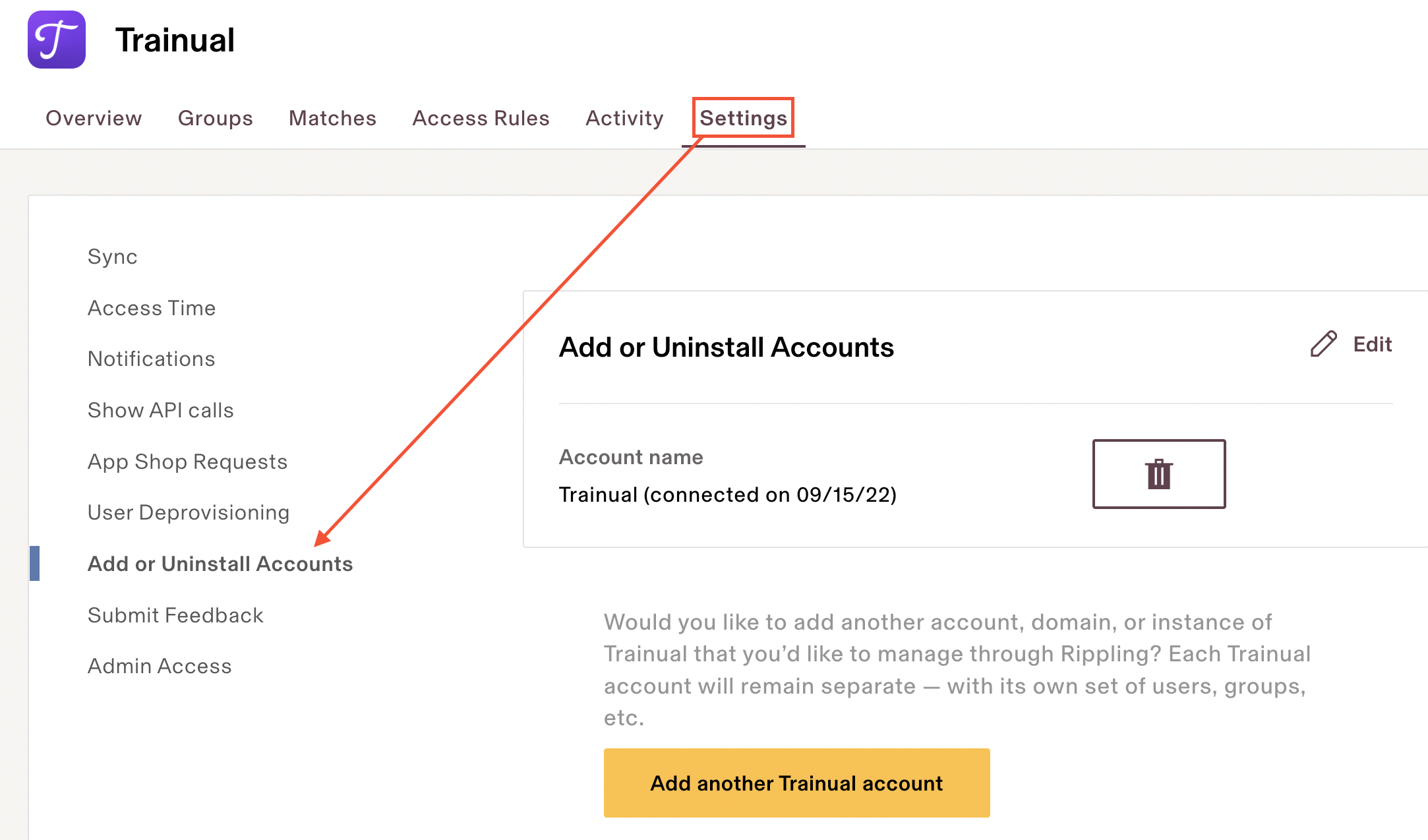
FAQs
How do I report technical issues with the Rippling integration?
This integration is owned and managed by Rippling. Please contact and work with their support team directly for troubleshooting.
Why weren't all of my onboarded Rippling employees invited to Trainual?
Double-check who's set up to automatically get invites by navigating to the Trainual app in Rippling's shop and then...
-
click the "Settings" tab.
-
hit "Access Rules."
If your selected setting looks right, you've likely used up all of your available Trainual seats and need to add more seats to your account. 🤔
Why can't I see the integration confirmation in my Trainual account?
You won't see the Rippling integration connection in your Trainual account. You can verify the connection is active within your Rippling account.
Does Trainual support a Rippling SSO feature?
No. Trainual does not support Rippling's single sign-on feature at this time.
Learn more about integrations and managing users:
-
See a full list of Trainual integrations.
-
Choose the right permission levels for your teammates.