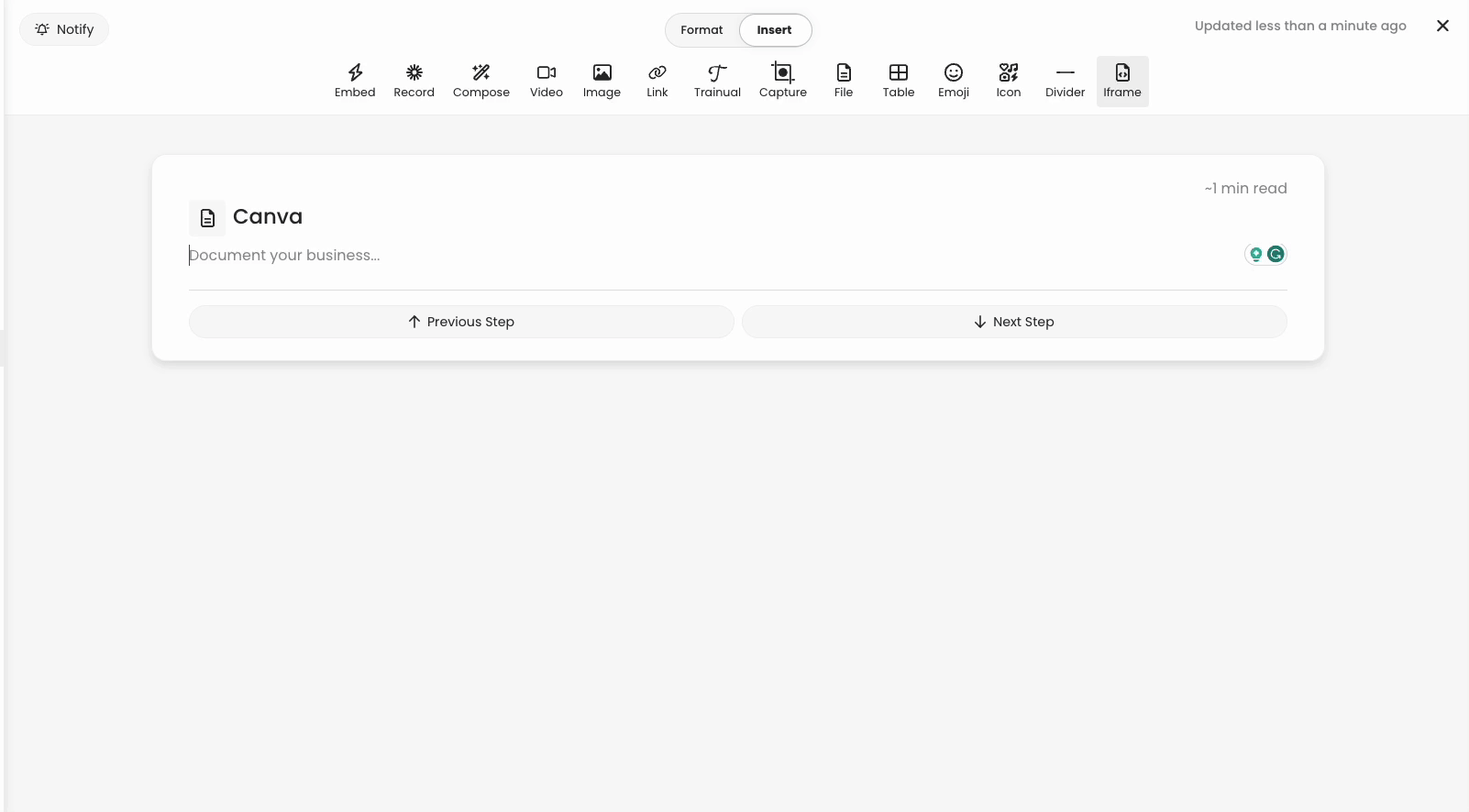Quick Embeds with Canva
Learn how to quickly embed Canva creations to your Trainual account.
When you make something beautiful in Canva that you want to share with your whole team - you can easily embed it into your Trainual content! 🤩

Copying the link from Canva:
📝 Important note: Canva content CANNOT be added with the first URL that appears in the share settings. You will need to use the URL from the "Embed" sharing options.
-
Within Canva, press "Share" on the top right-hand corner of the screen.
-
Press "...More" on the options that appear.
-
Press the "</> Embed" button.
-
Press the "Embed" button under the message that pops up.
Copy the "Smart Embed Link."
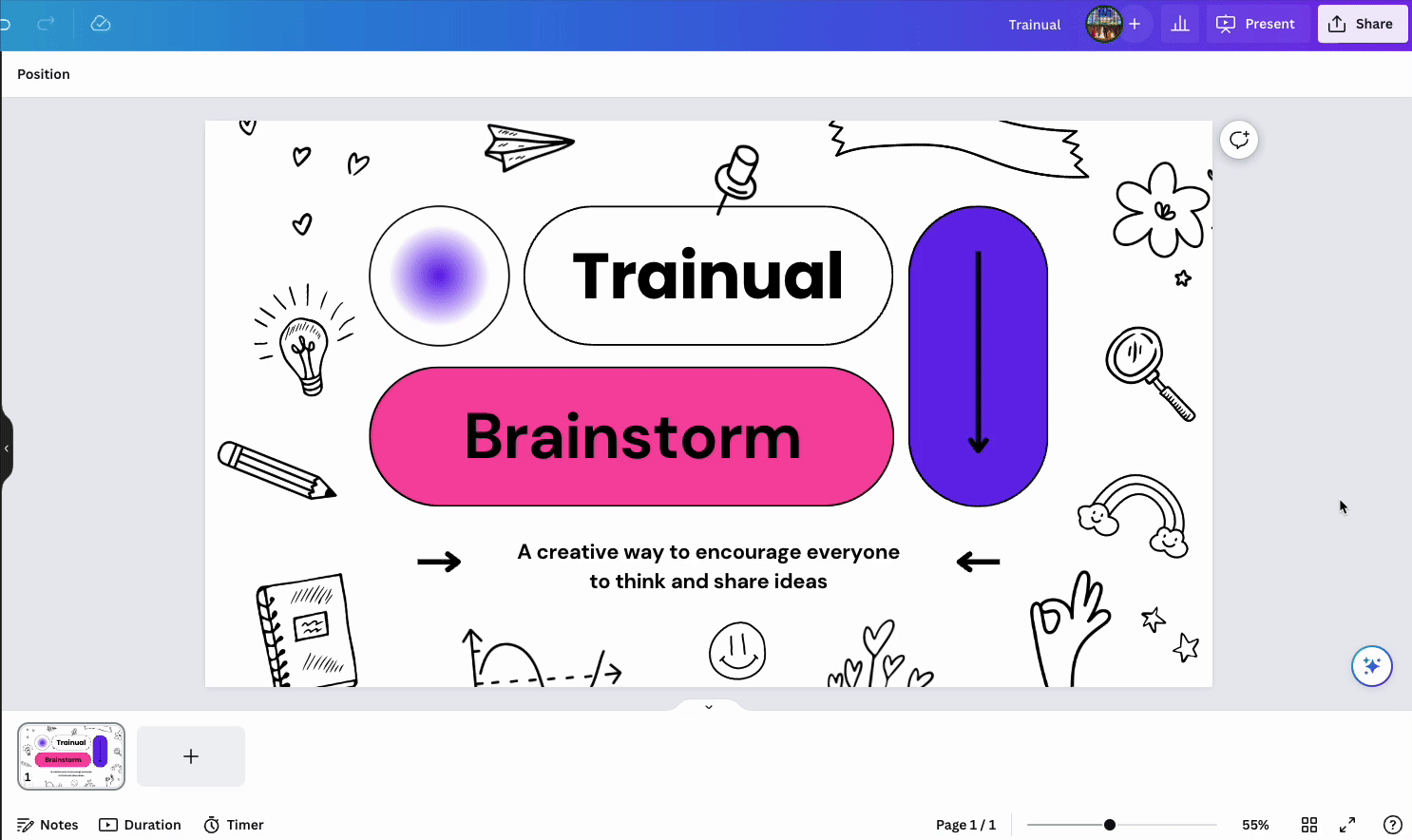
Embedding the Canva link:
-
Navigate to the Trainual step where you want to embed your Canva creation.
-
Choose the "Insert" toggle at the top of the step.
-
Press the "Embed" button.
-
Choose the "Generic embed" option.
-
Paste in the Canva share link.
-
Press "Embed link.
-
Your embed will now be within your Trainual step! 🎉