Embed a Form
Learn how to insert third-party, interactive forms straight into your Trainual steps for easy information collection.
Minimize external navigations by embedding forms directly into Trainual content steps. Not only does this make training more interactive and engaging for your learners, but forms can also provide a seamless way to collect information and gather feedback.
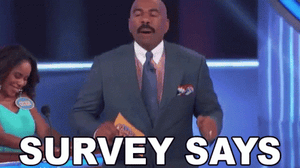
👉 Before you start:
-
Embedding is available under all Trainual plans.
-
Only content creator permission levels and content access holders will have the ability to complete these steps.
-
A third-party account to create and embed forms, such as Typeform or Google Forms, will have to be set up and accessible to proceed.
🗂️ Table of contents: Click on the arrow to view the different sections of this document and skip around to the parts you need.
To embed forms using quick embeds:
→ Follow these steps if your third-party provider gives you an embeddable link to populate a form on another platform.
-
Copy the embed link provided to you from your form account.
-
Navigate to the Trainual step you'd like to submit the form under.
-
Click the "Insert" button on the top of the page.
-
Click the lightning bolt icon on the left corner of the text editor.

-
Choose the generic option labeled "Embed" from the menu choices.
-
Paste your provided link code into the text box and press "Embed."
-
Your form will populate and is now fully functional inside of Trainual. 🎉
-
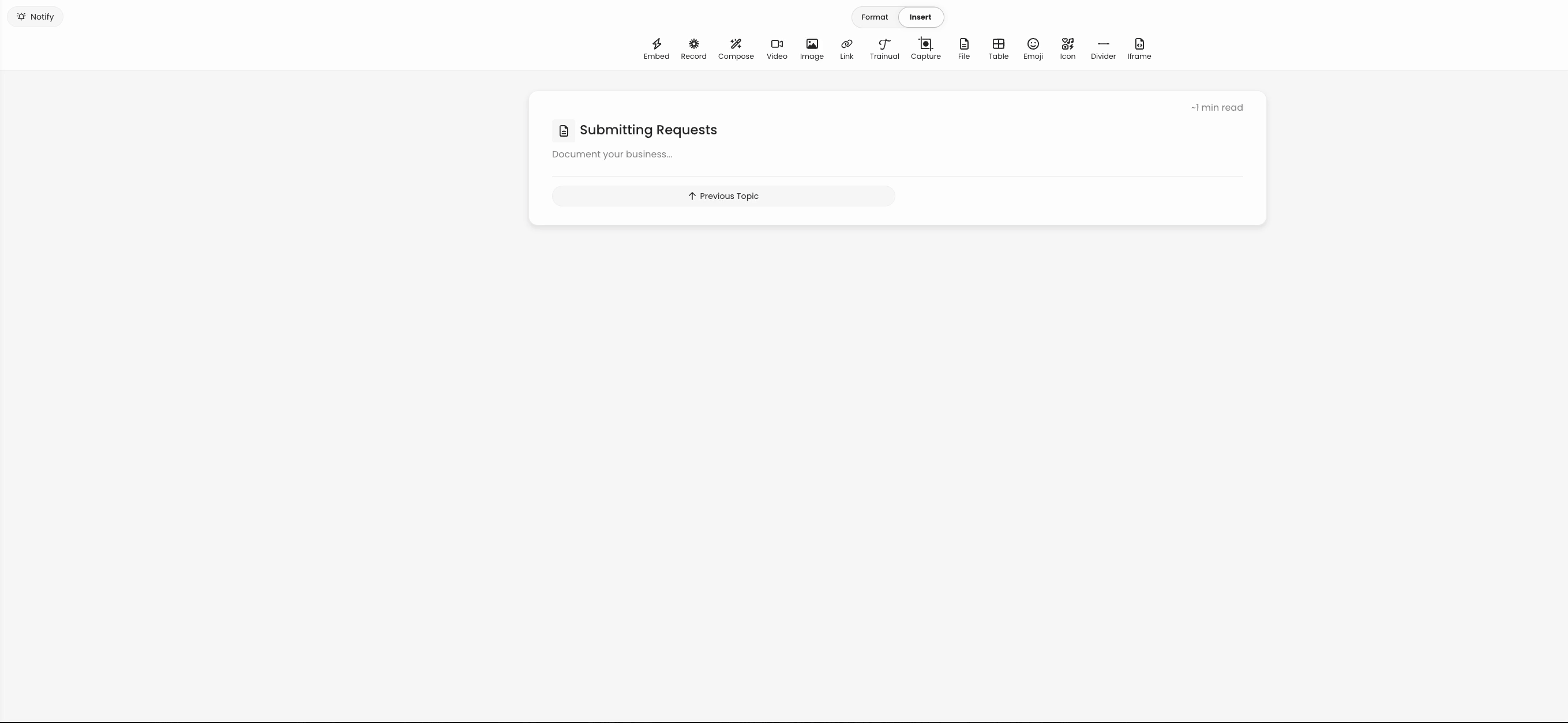
To embed forms using IFrames:
→ Follow these steps if your third-party provider gives you an iframe code to populate a form on another platform.
-
Copy the IFrame embed code provided to you from your form account.
-
Navigate to the Trainual step you'd like to submit the form under.
-
Click the "Insert" button on the top of the page.
-
Choose the "IFrame" icon.

-
Paste your embed code into this section.
-
Press the "Add iframe" button to save your changes.
-
Your form will populate and is now fully functional inside of Trainual. 🎉
-
📝 Please note: Any provided code with script tags <script> will not work within the platform and will give a saving failed error.
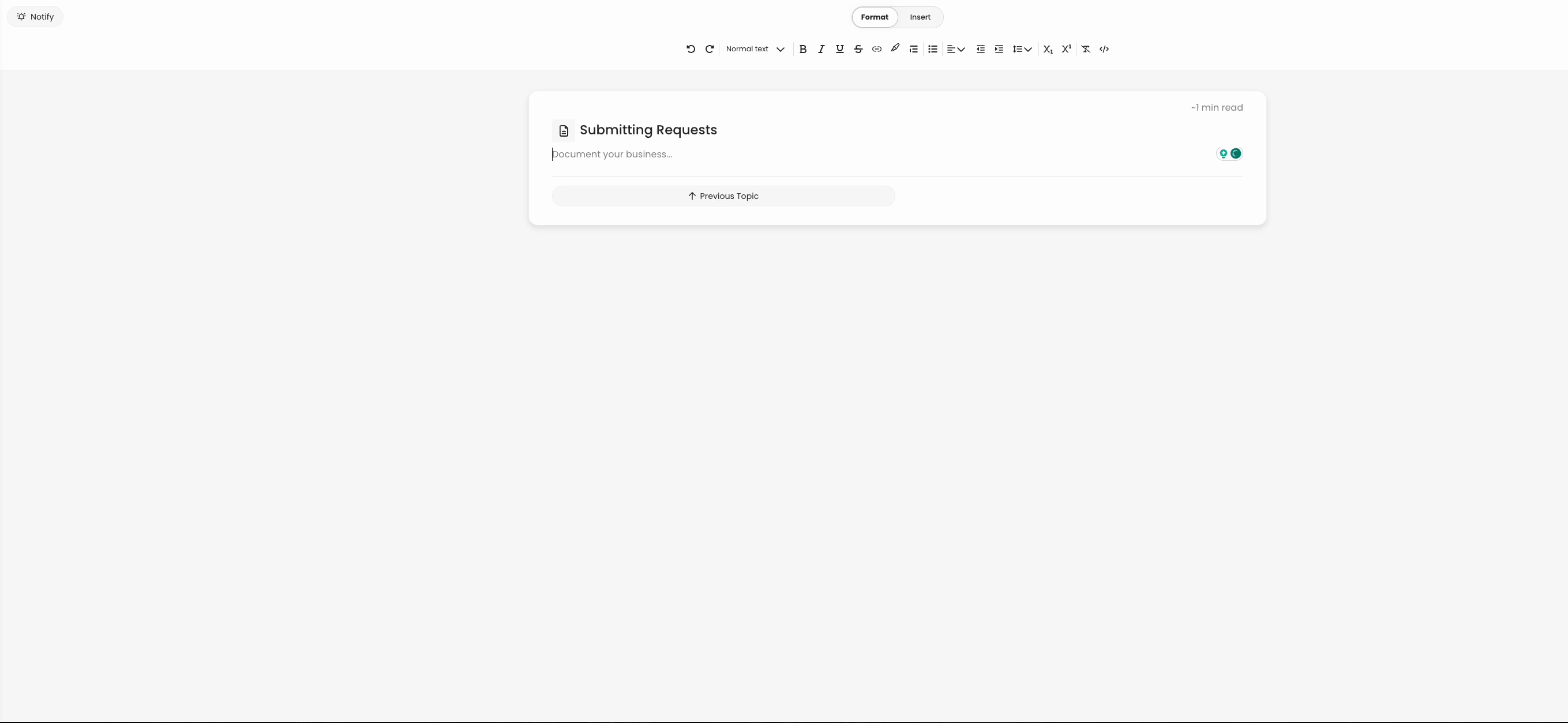
To review use case examples:
Chances are you are using a form in your content to gather very specific insights or information from your team as they navigate through your training. Check out a few cases below to start brainstorming how forms could help you gather what you need.
People Operations
-
Internal volunteer sign-ups for opportunities like affiliate groups or parties.
-
An alternative way to gather PTO or VTO time-off requests.
-
Open a "virtual suggestion box" to encourage employee idea sharing.
Content Creation
-
Gather real-time feedback and suggestions about new training.
-
Get notified about content that is outdated or inaccurate.
-
Assess the effectiveness of individual topics or subjects.
Learning Documentation
-
Ask teammates to submit docs or videos that correspond with their training.
-
Create friendly contests and collect the necessary application information.
Learn more about embedding in Trainual:
-
Make sure your team is always "in the know" by including a company calendar.
-
Take your already existing PDFs and quickly make them available to trainees.
-
Add an interactive presentation to your content using Google Slides.