Training Path Templates
Learn how to consistently onboard and educate your team at scale.
Training path templates are reusable training paths that let you define the order and cadence of training, then easily apply it to multiple users or groups — helping you deliver consistent, scalable learning!

👉 Before you start:
- Training path templates are only available under specific Trainual plans. Contact our support team if you need help with your subscription.
- Only those with an Admin+ permission level or group manager access can create, manage, and see training paths.
🗂️ Table of contents: Skip around to just the parts you need with these links.
Training path templates overview:
Training path templates are reusable onboarding setups where you set the content, and build the workflow and pace of learning one time and reuse it across multiple users and groups to deliver consistent, scalable learning.
🌟 Training path templates help you...
- 👯♀️ Scale training: Apply one training path template to multiple users or roles.
- 🧠 Access smart automation: Users are immediately added to the right groups and content when a training path template is applied.
- 🏃 Speed up onboarding: Assign a training path template right inside a Trainual invite so learning kicks off the moment a new hire logs in, cutting down your onboarding setup time by 80%.
✋ How are training path templates different from individual paths?
Individual training paths are built one user at a time, while templates allow for learning setups you can repeatedly reuse across many people and groups.
📖 For more info about individual training paths, click here.
If training path templates are the right fit, then...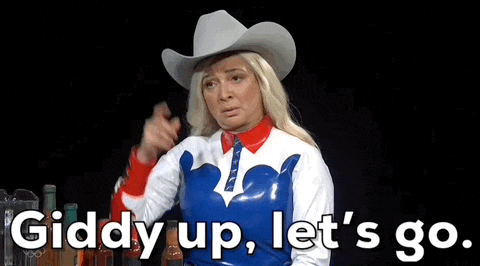
Choose how to build out your training path template:
Think about what your trainees need vs what you have ready to go in your Trainual.

You want to pick and choose the exact pieces of content that should go in your training path template — by selecting them individually, or in bulk using groups.
💡 Example: Let’s say you’re onboarding a cohort of Operations Managers — a brand new role that will be working remotely. They should be assigned to existing groups (like Management, Remote Team, and HR Department) as well as one-off content (like finance policies and project management processes). Pick “Add content & groups” to automatically populate your training path template with hand-picked groups and pieces of content relevant to your new role.
🐇 Jump to: Creating with content & groups.

An existing user is already assigned to all the groups and content that you’d like to be included in the template you’re creating.
💡 Example: Let’s say you’re onboarding a cohort of five new Sales Associates who will be working remotely. You already have a sales associate who works remotely and they are assigned all the content your new hires will need (like relevant sales processes and remote policies). Pick “Add from user” to automatically populate your training path template with all of that person’s assigned groups and content to kickstart setup.
🐇 Jump to: Creating from an existing user.
⚡️ But don’t just stop at immediate needs — use these examples to spark bigger ideas.
| Knowledge refreshes. | Sales enablements. |
| Performance improvement plans. | Seasonal or campaign training. |
| Compliance and recertifications. | New product or service training. |
Create a new training path template with content & groups:
✏️ Prep list — Have you built out the following in your Trainual?
✅ If yes, then you're ready to go!
❌ If no, check out the linked help articles above.
🏗️ How-to
-
Expand the "Content" options from the left-hand navigation menu.
-
Select "Training paths" and click the "Template paths" tab.
- Click the "Create template" button.
- Enter the name of your template in the pop-up window, then hit the "Create template path" button.
- Choose the "Add content & groups" build option.

- Decide which groups and/or individual content assignments will be applied to your training path template, then hit "Add."
- Make any desired edits or set any conditions to your training path template.
Rename your training path template. Add more content or remove some. Set content to be completed in order. Delay the release of content sets. Add a training section title. Undo changes. - Preview your training path template using the "Preview" toggle.

- Click the "Apply template" button to select users and groups to assign the path to, then hit "Apply template path" to activate it.
📝 Please note: All content and groups selected in a training path template will be auto-applied to users once the template is deployed.
Create a new training path template from an existing user:
✏️ Prep list — Have you built out one of the following in your Trainual?
- Content assigned directly to a user.
- Content assigned to a user via a group.
✅ If yes, then you're ready to go!
❌ If no, check out the linked help articles above.
🏗️ How-to
-
Expand the "Content" options from the left-hand navigation menu.
-
Select "Training paths" and click the "Template paths" tab.
-
Click the "Create template" button.
- Enter the name of your template in the pop-up window, then hit the "Create template path" button.
- Choose the "Add from a user" build option.

- Review their listed content, then hit "Add" (remember, everything displayed will be added to your training path template).
- Make any desired edits or set any conditions to your training path template.
Rename your training path template. Add more content or remove some. Set content to be completed in order. Delay the release of content sets. Add a training section title. Undo changes. - Preview your training path template using the "Preview" toggle.

- Click the "Apply template" button to select users and groups to assign the path to, then hit "Apply template path" to activate it.
📝 Please note: All content and groups selected within a training path template will be auto-applied to users once the template is deployed.
Additional training path resources:
Explore these extra materials to deepen your understanding of training paths.
- 👨💻 Webinar: Catch the on-demand webinar replay for a full walkthrough.
- ♟️ Strategy guide: Learn more about how to create personalized training paths.
FAQS:
Can I include content from multiple groups in one template?
Yes! This is exactly what training path templates are best suited for. 🤩 Training path templates allow you to combine content from any number of groups (and even standalone content) into one ordered path.
Can I just build a training path template from a group page?
No. Since users are typically a part of multiple groups, training path templates were built specifically to handle that complexity — giving Admins more control over how content from all different groups is sequenced and delivered.
What happens if I update a training path template after applying it to users and groups? Will changes automatically reflect in their current training path experience?
Updates to training path template don't retroactively change training. You'll need to reapply templates for people and groups already working through a previous version.
Can I schedule start dates or delays between training path template sets?
No. While you can mark a spot for a delay on the sequence of a training path template, you won't be able to select specific calendar dates in advance.
What happens when new content is added to a group that is a part of an existing training path template?
Just like with individual training paths, new content added to a linked group automatically syncs to the bottom of any existing templates and can be reordered.
Can I add reference content to a training path?
No. Training path templates only consist of assigned and required content.
How can I submit my feedback and ideas about features?
If you'd like to share your thoughts about training path functionality or think of something else you'd like to see added, send us your feature requests and ideas.
Learn more about efficiency with training content:
- Speed up your training output by using AI-generated content.
- Access ready-to-share and compliant courses created by experts.
- Pop your ready-to-go eLearning SCORM content right into Trainual.

