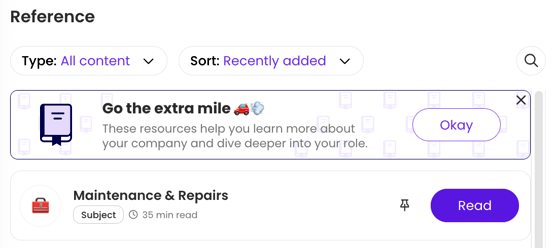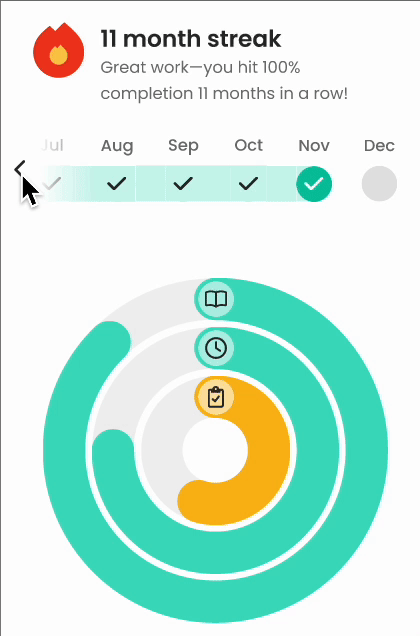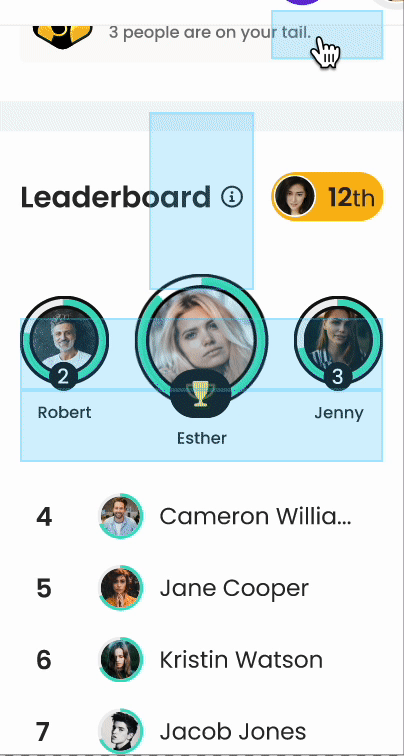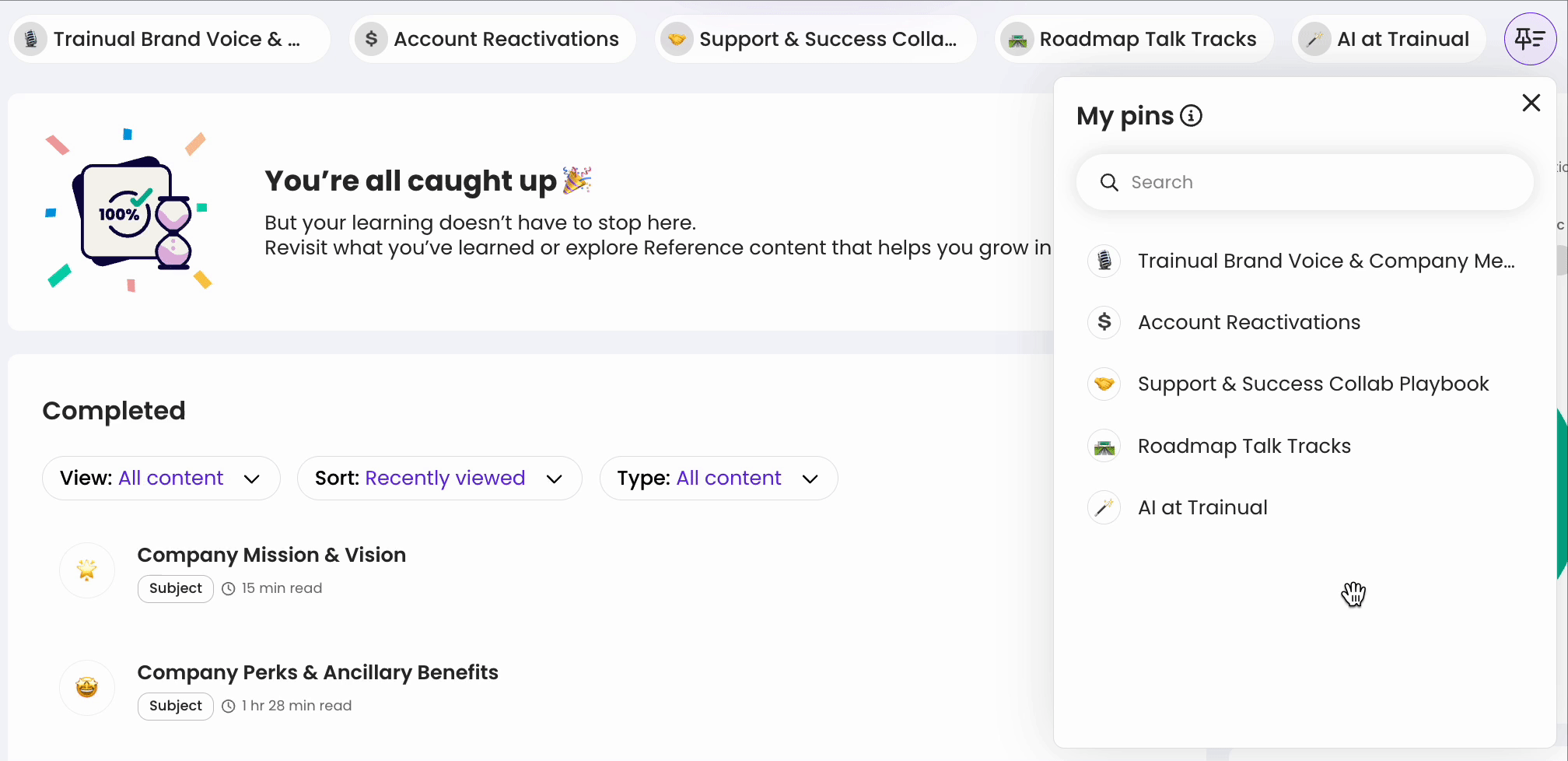The Home Page: Training
Learn how to access and use your personal training hub.
Your growth starts here! Explore the "Training" tab to see your assignments, follow your progress, and keep your must-know content at your fingertips.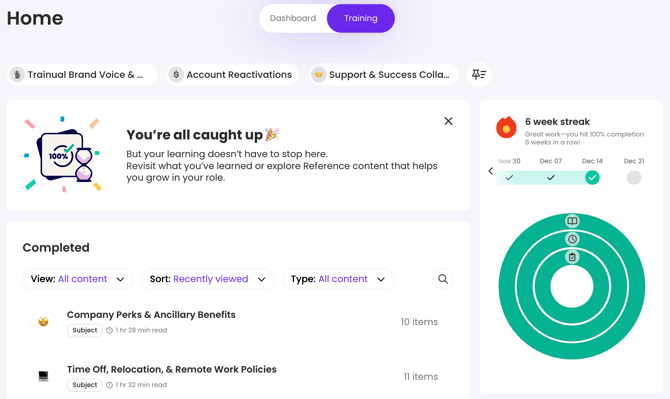
👉 Before you start:
-
This feature is available under all Trainual plans.
-
All permission levels have access to their individual training Home page.
🗂️ Table of contents: Skip around to just the parts you need with these links.
About your Home page training sections:
Your Home page training tab view is organized into three learning sections to easily jump back into assignments, revisit completed material, or browse optional content.
|
🎯 To do: Jump right back into the training you still need to complete under this section by hovering over any content here and clicking the “Start” button. |
|
✅ Completed: Revisit the mandatory training you’ve completed to date by hovering over any content here and clicking the “Read” button. |
|
🔎 Reference: Get quick access to the optional content available to you by hovering over any content here and clicking the "Read" button. |
How your to dos are organized:
On the Home page training tab, the items under "To do" are listed in this default order:
- Overdue content.
- Content due soon (7 days or less).
- A training order that your company or trainers created, such as...
To customize your personal view, hit the arrows in the corner of your listed content to display it by system recommendations, progress, reading time, or alphabetically.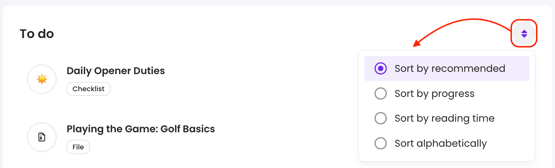
📝 Please note: Your selection will stick and display when you’re here next.
Track your training progress:
In the right-hand column, you'll see your personal learning streaks, content progress rings, and your company-wide leaderboard ranking.
📊 Your streaks and learning progress rings will display...
-
A timeline bar with your running streaks.
-
Rings that break down the data around your current content completion rate, training time, and tests.
Scroll the streak bar and hover over the ringed sections to see the breakdowns.
🏆 The leaderboard highlights training wins by ranking teammates who are crushing their streaks and content completions. Curious how all your hard work is paying off? Click on your rank number (highlighted in yellow).
🔥 Tip: Managing a team? Check out the second Home page tab, "Dashboard," for other insights, and dive deeper into gamifying Trainual.
Responsibilities
If your leaders have built out job-specific expectations for any of your roles, teams, departments, locations, or other duties, these will be shown in the right-hand column.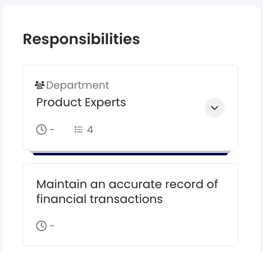
🔥 Tip: Managing a team? Learn more about adding responsibilities in Trainual.
Pin your essential content:
Want a faster way back to your most-used content? Add it to your training page pins.
- Search for and locate any content, software, or tool you'd like to quickly access.
- Hover over and click the pin icon next to its title.
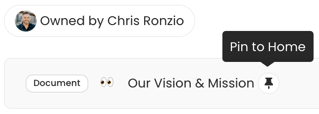
Simple as that! 😌 Your pin will be listed and accessible at the top of your training tab.
📝 Please note: If you've saved the wrong thing or no longer need quick access to something, simply unpin it at any time to remove it from your list.
🔹 Rearrange your pins
- Click on the pin icon from the top of the "Training" page Home tab.
- Drag and drop your content in the "My pins" drop-down to arrange items to your preferred order. Changes will save automatically.
Grab your personal completion certificates:
Not familiar with this feature? 🤔 Click here: 🔗 Completion Certificates.
-
Navigate to the "Completed" section of your "Training" page Home tab.
-
Search for the content where the certificate was awarded.
- Click on the completion certificate ribbon icon and download or print your certificate, as needed.

📸 Example of a completion certificate:

FAQs:
How many pieces of content will populate under each "Training" tab?
A total of 8 pieces of content. To see more, use the arrows toward the bottom of each training section to continue to the next set of content.
Can an Admin set the specific order of content for an individual’s "Training" view?
Yes! Customize the order and cadence training is delivered to individual users by setting a training order, an individual training path or by applying a templated training path.
Does the "Training time" ring data include all content types in its calculation?
It only considers the time it will take to consume written content and hosted videos.
How can I submit my feedback and ideas about features?
If you'd like to share your thoughts about the Home page or think of something else you'd like to see added in the future, send us your feature requests and ideas.
Learn more about Trainual fundamentals:
- Build what you need, when you need it — standalone vs. subject content.
- Categorize your content using the company, policies, & processes pages.
- Make a training plan and recruit the best for your content creation team.