Upload, Host, and Link Standalone Videos
Learn how to leverage video-centric training to boost learner engagement.
You can now choose a single video to be the main attraction of your content — accompanied by just the right amount of explanatory text.
👉 Before you start:
- The external video feature outlined below is available under all Trainual plans.
- The hosted video feature outlined below is only available under the Trainual+ add-on. 🔗 Learn how to power up your playbook with Trainual+.
- The information below is best suited for content creators. For more specifics around which areas of the account and pieces of content your employees can access, review their permissions and subject content access.
🗂️ Table of contents: Skip around to just the parts you need with these links.
Add an external video:
Embed your videos from different websites in Trainual by using the external video link option. Need more robust video settings? Check out our hosted video add-on.
- Open a subject you'd like to add an external video under.
- Click the drop-down arrow next to the "Add content" button.
- Select "Video" from the menu.

- Enter your video title into the textbox and hit the "Create" button.

- Choose the "Link" tab and paste your video URL into the textbox.

- Click the "Insert external link" button to add your video.
Add a hosted video:
No need to upload your training videos to a third-party tool! Instead, drag and drop them right into your content to access built-in tools like watch requirement options and auto-generated searchable transcripts.
📝 Please note: Video hosting is available as a part of the Trainual+ bundle. 🔗 Learn how to power up your playbook with Trainual+.
- Open a subject you'd like to host a video under.
- Click the drop-down arrow next to the "Add content" button.
- Select "Video" from the menu.

- Enter your video title into the textbox and hit the "Create" button.

- Choose the "Upload" tab and add your video file.

- Click the "Upload video" button to add your video.
You'll be redirected to the video's editing page, where you can add more info.
Add video details:
Highlight all the important information about your video content before publishing so your team knows exactly why this training video has the spotlight. 🔦
Access hosted video transcripts:
Navigating video learning is a whole lot easier with hosted video auto-transcriptions! Now content creators and general users alike can pinpoint the crucial information they need access to using the "Transcripts" panel or the Trainual search bar.
📝 Please note: Auto-generated video transcriptions are available for hosted videos in the Trainual+ bundle. 🔗 Learn how to power up your playbook with Trainual+.
🔸 Edit mode
- Click the gear icon in the upper right-hand corner of the header.
- Select the "Transcript" tab.
- Click on a timestamped section to jump straight to that part of the video.
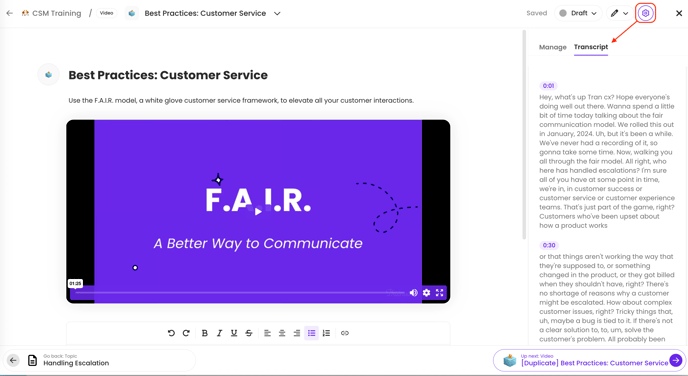
🔸 View mode
The transcript panel will automatically display to the right of the published video. Your trainees can select a timestamped section to jump right into the info they need. 
Edit your video settings:
- Click the gear icon in the upper right-hand corner of the header.

- Make your desired adjustments under the "Manage" tab to the following. 👇
⚙️ Setting or Action 📑 How-to Watch and read time. Click on the current "Watch time" total. From the pop-up window, adjust the hours and minutes it will take to complete this section of training. Hit "Save" to apply. 
Required watch. Toggle this setting option to on or off. When activated, your learners cannot move on to the next section of training without watching this video completely. 
Duplicate. Create an exact replicate of this video content by using the "Duplicate" action. Your copy will save under the same subject as the original. Copy link. Grab the video content URL to reference and link it in other Trainual content to cut down on repetition. Move. Reorganzing? Use this action to change the location of your video content by selecting an existing subject or "Add video to a new subject" from the pop-up window and hitting "Move" to apply the change. Delete. When you're certain you no longer need this video content now or in the future, use the "Delete" action. Need to recover it? Read how to do that here.
FAQs:
Why isn't my external video URL working with this feature?
Let's take a closer look... please contact support.
Will video content be included in my publicly shared subjects?
At the moment, no. Video content will not be displayed under public share viewing. However, this is on our roadmap! 🛣️
What type of hosted video files can I upload?
Any MP4 or MOV video file that is under 10GB.
Can I use the Trainual search bar to find what was said in one of my hosted videos?
Yes, Trainual's AI-powered search will use your keyword or question prompt to match and display results that best align, including your hosted video content.
📝 Please note: If "Required watch" is enabled and you haven’t watched the video yet, you won’t be able to skip ahead to that highlighted section from a search result.
Are hosted video auto-generated transcripts editable?
Hosted video auto-generated transcripts are not currently editable. Let us know if this is an option you want to see added. 👀
How can I submit my feedback and ideas about features?
If you'd like to share your thoughts about video content or think of something else you'd like to see added in the future, send us your feature requests and ideas.
Learn more about visual Trainual content:
- Capture up to 25 free embeddable recordings powered by Loom.
- Present complex information in illustrative steps using Trainual flowcharts.
- Quickly record and document your SOPs through screen captures.