Learn how to manage people in your account and view the people directory!
Need to make changes to people in your Trainual account? See how this works on the new and improved "Manage users" tab!
How to manage people
-
Go to Account on your left-hand navigation.
-
Select Manage users in the drop-down.
-
Click on a person to view their profile information, along with a view of their "About me," "Groups and responsibilities," "Subjects assigned," and "Latest activities."
-
📝 Please note: If you have permission levels below Manager, you will only ever see the "About me" section on your teammates' profiles.
-
-
To change a person's profile information, hit the "Edit user" button. From there, you can update the following:
-
Full name
-
Work email
-
Job title
-
Phone number
-
Permission level
-
Group
-
Reports to
-
Show profile in the directory
-
More about the "Show profile in the directory" option:
Team members unchecked under the "Show profile in the directory" option will have a (Hidden) message indication when viewed from the Account > Manage users page.
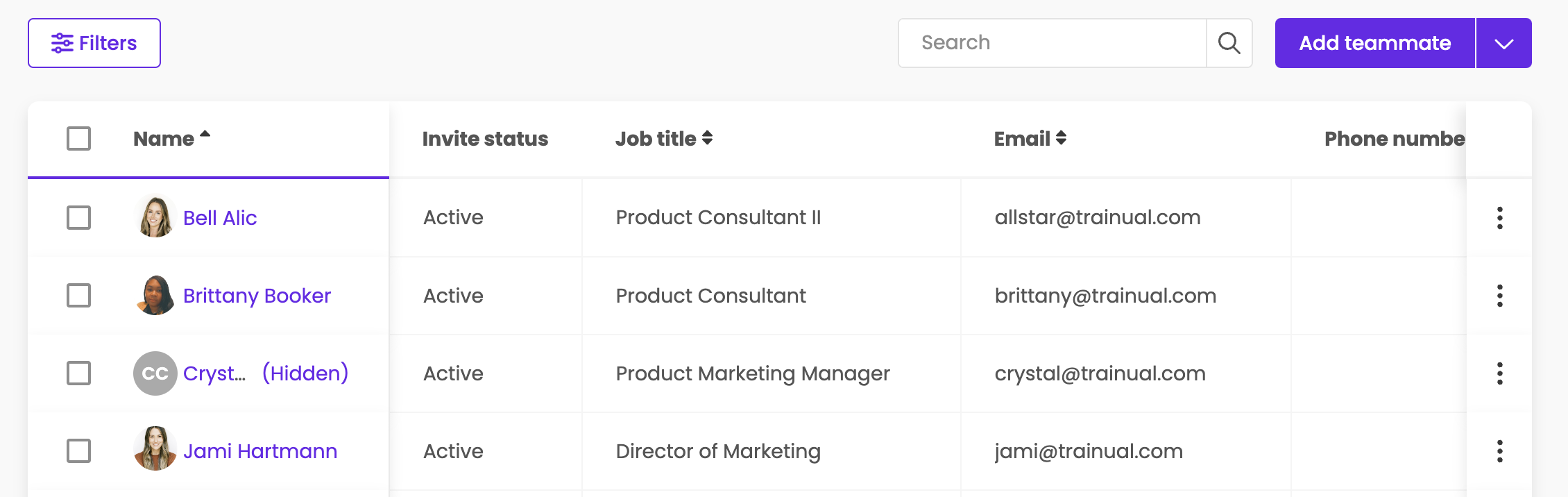
.png?height=120&name=Trainual%20Logo%20(White).png)