Missing Content
Learn how to locate content that may be missing in your Trainual account
There may be times when you notice content missing from your account. Let's review a few common reasons content may be missing and how to locate ⬇️

Topic status:
If your team members have been assigned a subject but tell you that there is no content or missing content in the subject, the topics within the subject may be set to "Draft" status. When a topic is in the draft or pending status, it will not appear in the subject when published.
To publish your topics and ensure they are viewable within the subject, change the topic status to "Finished." Follow the steps below to change the topic status:
-
In Admin View, click the topic for which you want to update the status.
-
Click the status dropdown menu right of the topic name.
-
Select "Finished."
-
Repeat this process for all topics that still need to be finished.
🟢 Check out the Publish a Subject article for more information on how to publish your subject and mark your topics as "Finished" all at once.
Archived subjects:
If there is a time when you cannot find a subject that you know was in your account previously, the subject may have been archived by you or a member of your team. To check for archived subjects, follow the steps below:
-
Navigate to the Content page and press the tab for Company, Policies, or Processes where the existing subject lives.
-
Click Filters.
-
Click the dropdown for the Type filter and select "Archived."
-
Click "Apply."
-
Click the three dots on the right-hand side of the subject you'd like to unarchive.
-
Select "Unarchive."
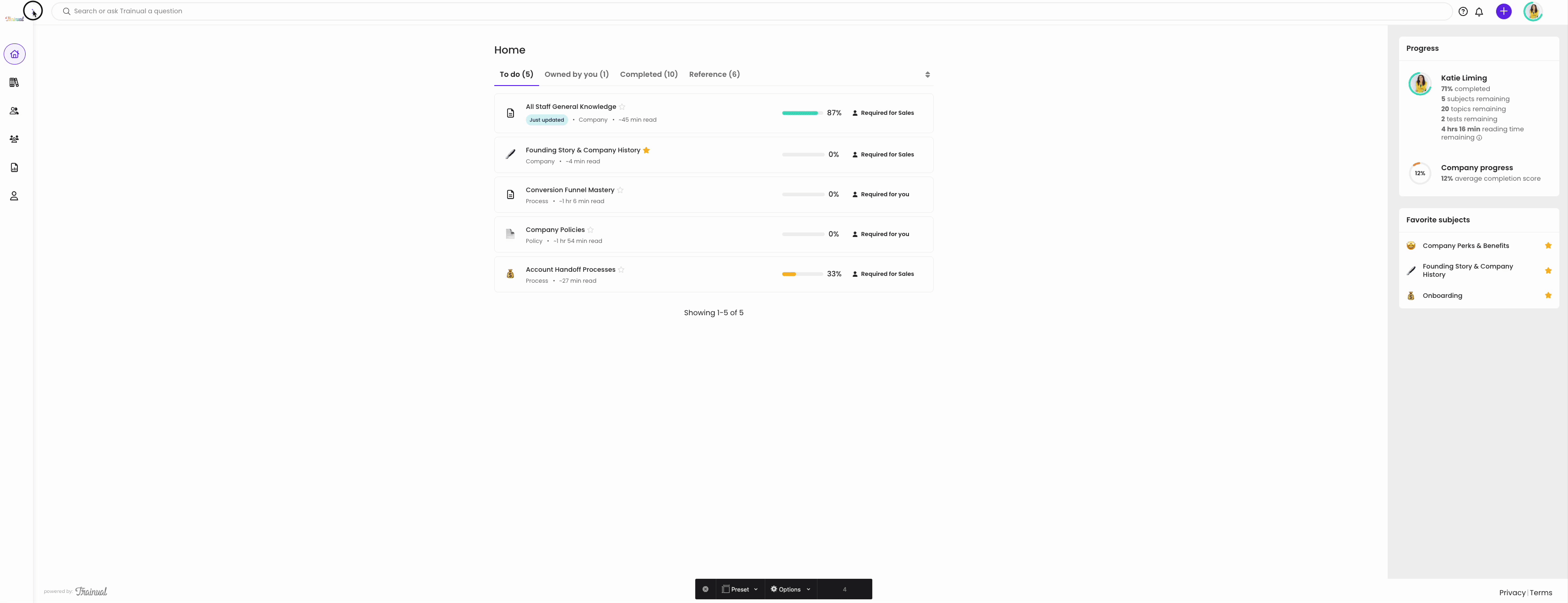
View and recover deletions in latest activity:
The latest activity page, located in reports, is the best place to check if the content has been deleted from your Trainual account. Follow the steps below to view deletions in latest activity:
-
Click on Reports on the left-hand navigation bar.
-
Click on "Latest Activity."

-
Sort through your recent activities until you find the subject/topic/step/test you would like to recover.
*Optional* Click on Filters to sort by activity type - "Deletion."
-
Click the circular arrow on the right-hand side of the screen next to the subject/topic/step/test you would like to recover. When you hover over this circular arrow, it will display "Recover Content."
-
Click "Recover."
-
You will get an alert at the top of your page stating that your recovery is in progress! 🎉
Please allow up to 10 minutes for your content to recover.
📝 If you cannot locate your content, please get in touch with our support team for further assistance by clicking this link here.