Multi-factor Authentication (MFA) Login
Learn how to enhance the security of your Trainual account and protect against unauthorized access.
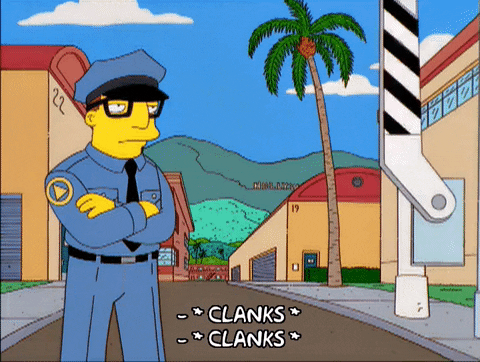
👉 Before you start:
- This feature is available under all Trainual plans.
- The information below is for Admins. For more specifics around which areas of the account your employees can access, review their permissions.
🗂️ Table of contents: Skip around to just the parts you need with these links.
Require multi-factor authentication (MFA) to log in:
- Expand the "Account" options from the left-hand navigation menu.
- Choose "Settings."
- Locate the "Require all users to log in with Multi-Factor Authentication (MFA)" option from the "General" settings tab.
- Toggle this feature on to implement.
The next time your teammates attempt to log in to their Trainual profiles, they will be prompted to enter a one-time code sent to their email address on file from the sender "no-reply@trainual.com".
Universal login page security:
The Trainual universal login page lets users see all of their connected accounts using just one email address. To help protect this sensitive access option, we’ve provided an extra layer of security under this experience!
- Open the Trainual universal login page.
- Enter the email address associated with your accounts.

- Check your email. If accounts for that address exist in our system, you will receive an email from "no-reply@trainual.com" with a one time passcode.
- Verify your login attempt by entering the provided numerical passcode.

- Select the Trainual account you'd like to sign into and hit the "Continue" button.
- Complete any additional login steps required to access your chosen account.
FAQs:
I never received the Trainual login email; how do I troubleshoot?
Review these best practices for getting those email notifications to your inbox. If you are still experiencing issues after troubleshooting, please reach out to support.
How do I directly log in to one of my Trainual accounts if I don't want to continuously complete the security steps required under the universal login page?
You can access Trainual under your company's direct login page by clicking the "Sign out" option under your avatar's drop-down menu. Bookmark this URL for all future direct access, then log back into Trainual using your personal credentials.
But remember, if your team has enabled the MFA feature, you'll still need to complete those steps each time you log back in, even under your direct company's page.
How can I submit my feedback and ideas about features?
If you'd like to share your thoughts about the MFA feature or think of something else you'd like to see added in the future, send us your feature requests and ideas.
Learn more about Trainual security measures:
- Review Trainual's robust security measures that ensure the safety of your data.
- Consider these ideas on how you can use Trainual without HIPAA concerns.
- Is Trainual SCORM compliant?