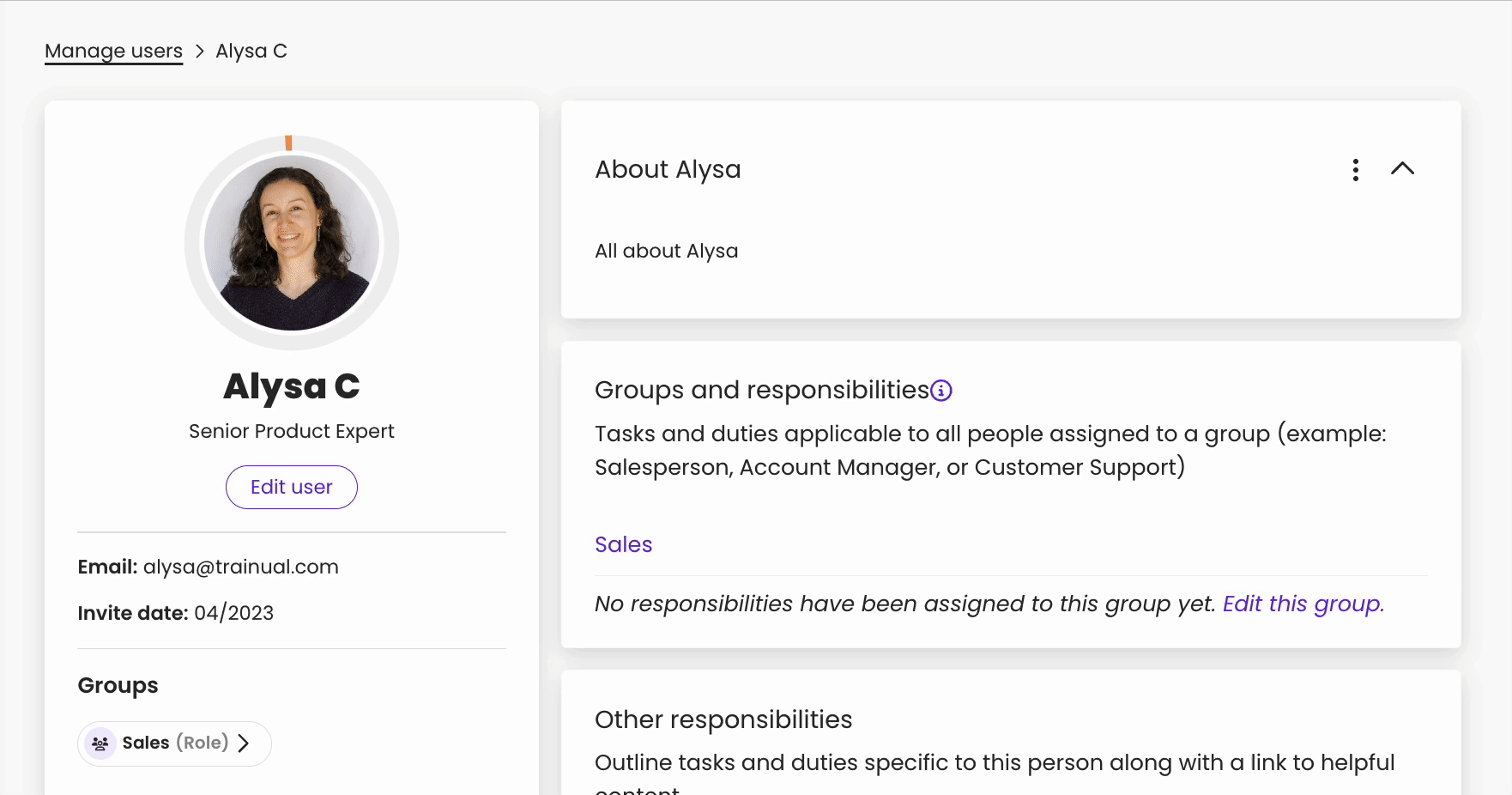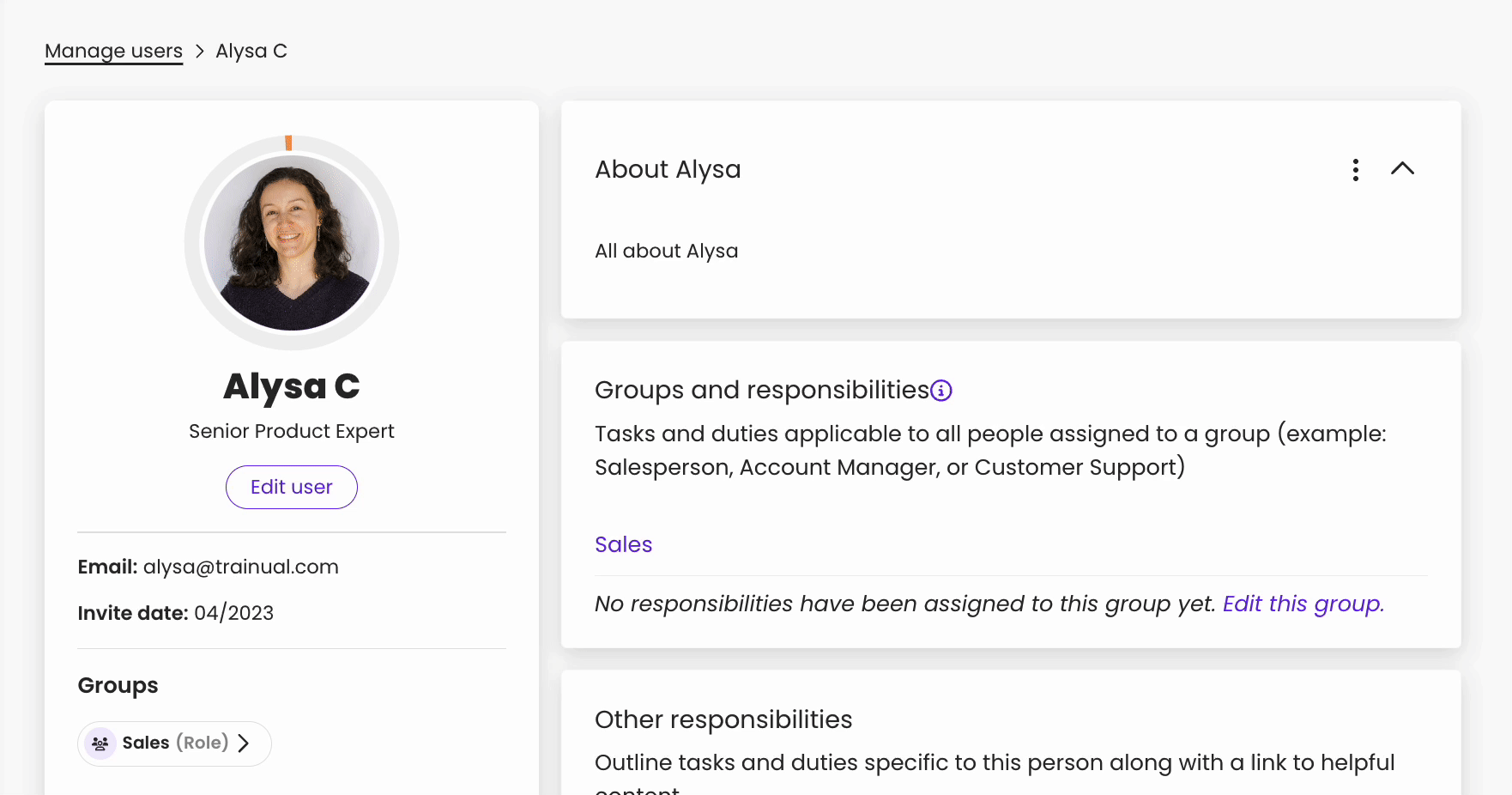Learn how to mark an individual trainee's assigned subjects, topics, and tests to 100% completed or clear them back to 0%.
Teammates with an Admin+ level of permission can clear out or mark completed training subjects, topics, and tests for individual trainees or bulk groupings.

üóÇÔ∏è Table of contents: Click on the arrow to view the different sections of this document and skip around to the parts you need.
To clear completions for a subject:
-
Open the "Account" tab from the left-hand navigation.
-
Choose "Manage users" from the drop-down menu.
-
Click the name of the team member whose completion(s) you wish to clear to 0%.
-
Click the "Manage" button under the "Subjects assigned" section of their profile.
-
Press the "Clear Completion" button to begin selecting training to clear.
-
Locate the subject titles you wish to make updates to and click their checkboxes.
-
Hit the "Clear Completion" button to reset those subject completions to 0%.
üî• Tips on clearing different types of completions to 0%:
To manually mark a subject as 100% complete:
-
Open the "Account" tab from the left-hand navigation.
-
Choose "Manage users" from the drop-down menu.
-
Click the name of the team member whose completion(s) you wish to clear to 0%.
-
Click the "Manage" button under the "Subjects assigned" section of their profile.
-
Press the "Mark Complete" button to begin selecting training to set to 100%.
-
Locate the subject titles you wish to make updates to and click their checkboxes.
-
Hit the "Mark Complete" button to set those subject completions to 100%.
üìù Please note: Items that require an e-signature cannot be marked as complete using this method.
üî• Tips on marking different types of completions to 100%:
Learn more about managing training subjects:
-
Utilize specific features for individual subjects using advanced settings.
-
Turn on the content page to provide a central hub for training company-wide.
-
Run reports on team members, subjects, account activity, and more!
.png?height=120&name=Trainual%20Logo%20(White).png)