Setting Permission Levels
Assign teammates the appropriate permission level access based on the capabilities you want them to have in the platform.
You can set someone's permission level when first inviting them into your Trainual account or edit their settings anytime after they are an existing user.
These easy processes will empower you to set your team up for success and leave you feeling pumped!
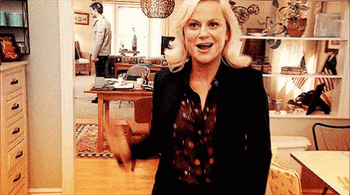
📨 To set the permission level for new members:
-
Click Account from the left-hand navigation bar and select "Manage users."
-
Click the "Add Teammate" button from the upper right-hand corner of the page.
-
Choose the permission level of your new teammate after entering all the general information about them.
**For more information about your permission level choices, click HERE. -
Scroll down to the bottom of the pop-up window to finalize your submission by selecting "Add" to send the invitation email to your new addition!

📝 To set the permissions of existing members within profiles:
-
Click Account from the left-hand navigation bar and select "Manage users."
-
Click the three dots on the far right-hand side of the user whose permission level you want to change and click "Edit."
-
Locate your choices underneath "Permission level" heading and choose your desired permission level for that user.
**For more information about your permission level choices, click HERE. -
Scroll down to the bottom of the pop-up window to finalize your updates by selecting "Save changes."

📝 To bulk update the permission level of existing members:
-
Click Account from the left-hand navigation bar and select "Manage users."
-
Click the checkboxes on the left-hand side of the user profiles you want to bulk manage.
-
Press "Edit permission" on the navigation bar at the bottom of the screen.
You may only edit the permission levels of team members currently assigned to a lower permission level than yourself. **For more information about permission level choices, click HERE. -
Select the permission level setting you would like to update the team members to.
-
Press "Save."
📝 Please note: Only Billing Admins and Admins can set the permission levels of other people who have a permission level that is equivalent to or lower than their own.
🔥 Tip: Manage subject content access to set levels for individual teammates within individual subjects.