Choosing Test Question Types
Learn how to choose between the five Trainual test style questions to maximize the benefits of your prompts.
There are currently five test question types available in Trainual: single-select, multiple-select, written response, true or false, or video response. Using a healthy mix of all throughout your tests will encourage trainees to think critically about the information they've just learned rather than passively participating just to pass your courses.

👉 Before you start:
-
The test feature option is available on all Trainual plans.
-
Review the help article "Create A New Test" first, if you are unfamiliar with adding tests to subjects.
-
The information below is best suited for content creators. For more specifics around which areas of the account and pieces of content your employees can access, review their permissions and subject content access.
🗂️ Table of Contents: Skip around to the parts you need by using these links:
To review the benefits of all five question types:
Your team works hard to learn their job responsibilities and meet company expectations day in and day out. Allow them to showcase all they know by adding different types of test questions to evaluate their knowledge and skills.
Each question format offered serves a unique purpose in assessing different abilities. Find what works best for you and your team by reviewing the information below! 🧐
#1: Single-select
One of the main advantages of using single-select questions is that they are objective. There is only one correct answer possible. Additionally, they are simpler to grade because no manual review is required.
🔎 Example:
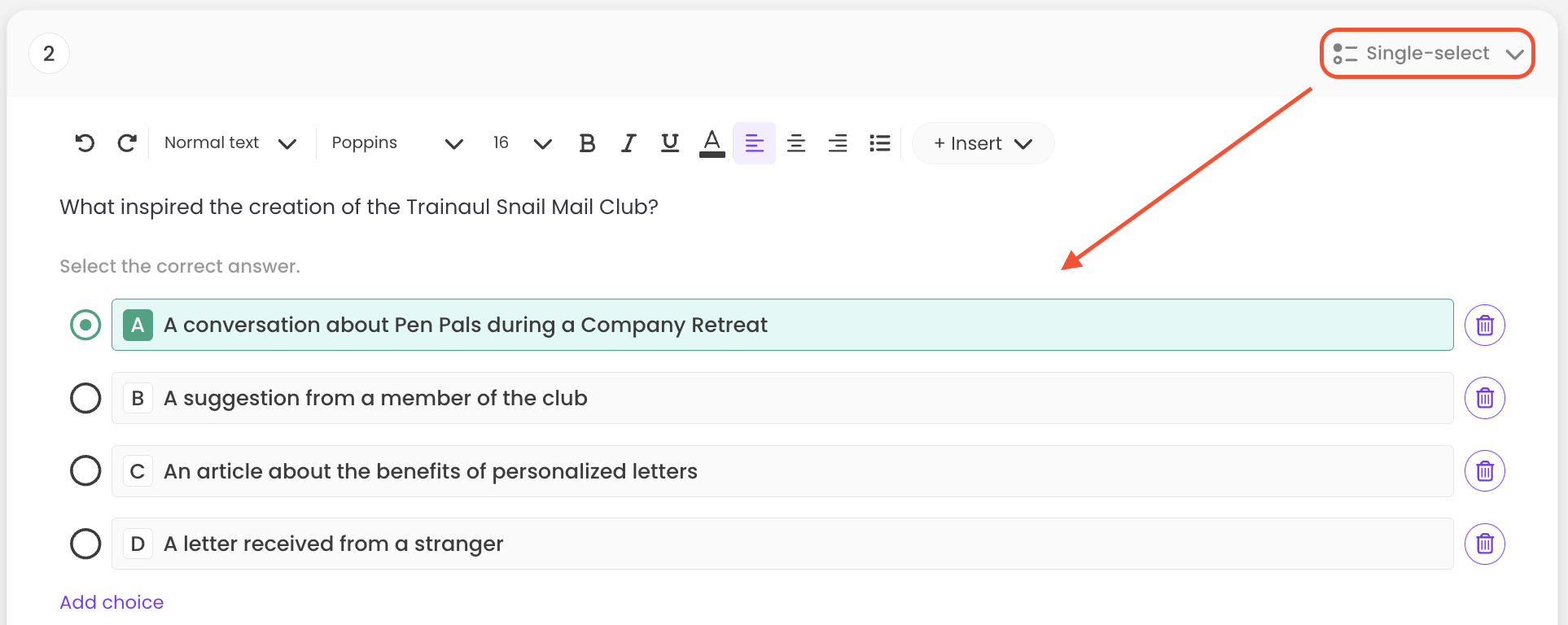
Overall, this type of test option works best for standardized tests and large-scale assessments that include prompts about...
-
Recalled singular facts.
-
Quick, single summaries of single major concepts.
-
Applied topic-level knowledge.
-
Evaluated situational scenarios where specific employee behavior is preferred.
Have some team test questions like this in mind? 👀 Re-review how to add a single-select question to a test to get started.
#2: Multiple-select
These are also relatively objective, as there is still a set of correct answers to choose from, but with an added layer of deductive reasoning that can provide a small level-up challenge for your test takers. Additionally, multiple-select prompts are also simple to grade because no manual review is required.
🔎 Example:
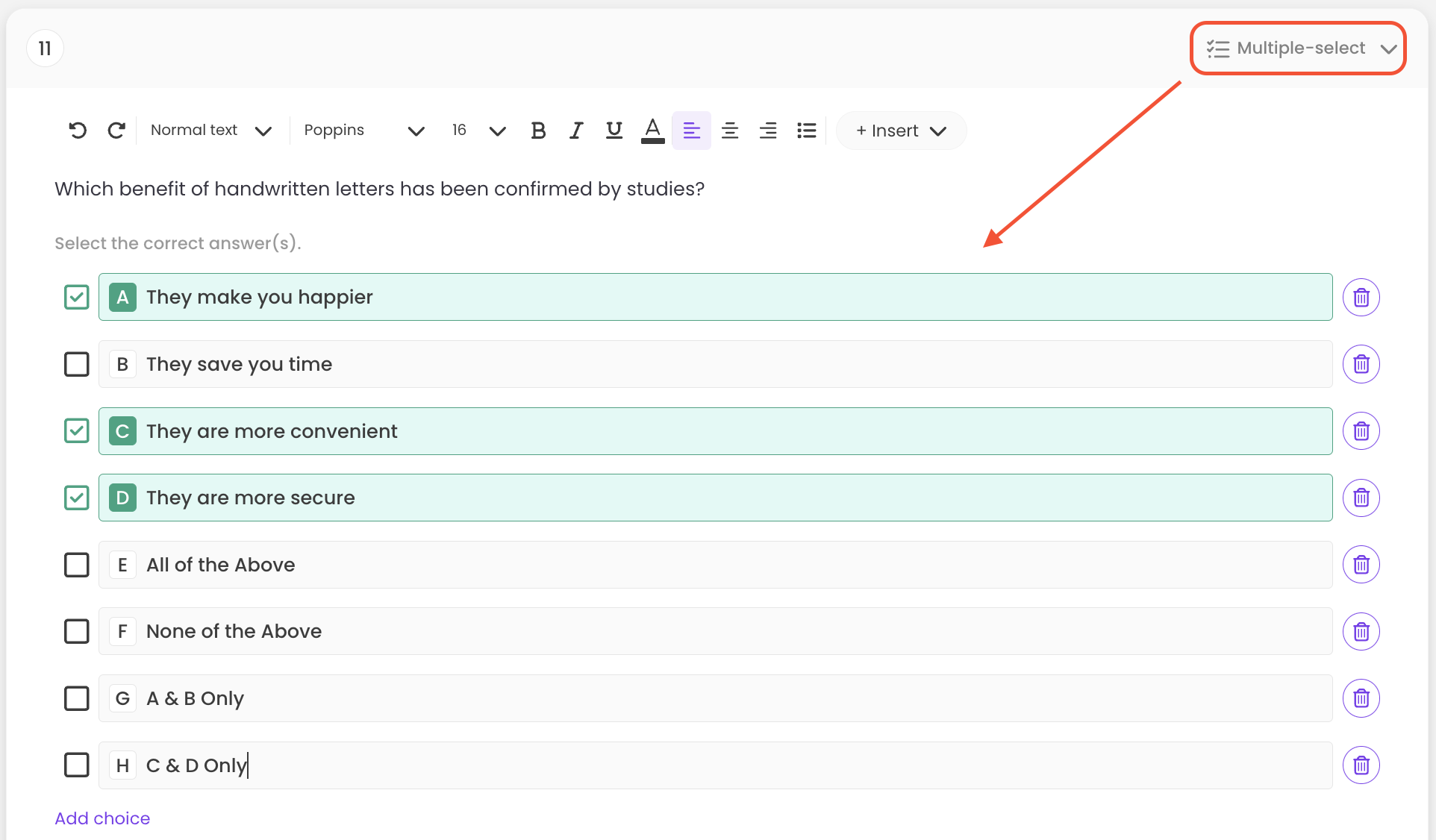
Overall, this type of test option works best for standardized tests and large-scale assessments that include prompts about...
-
Recollected pieces of subject information, applied to a specific question.
-
Evaluated situational scenarios where many employee behaviors are preferred.
Have some team test questions like this in mind? 👀 Re-review how to add a multiple-select question to a test to get started.
#3: Written response
While single-select and multiple-select questions are great for testing general knowledge, they do not always fully measure a trainee's understanding of a subject.
Written responses offer a great alternative for testing on the more complex training you've assigned. It will allow you to ask for evidence of teammates' critical thinking skills on a subject and provide a more comprehensive assessment. Additionally, written responses help trainers identify areas where employees may be struggling and provide more targeted feedback for improvement and growth within their roles.
Have some team test questions like this in mind? 👀 Re-review how to add a written response question to a test to get started.
About setting a minimum word count: Trainual cannot auto-grade written responses. So, deciding whether an answer to a written question is right or wrong will be totally up to your team post-testing!
However, you can help set expectations and put your teammates' minds at ease during the initial submission period by placing a minimum word count on these responses. When set, teammates will need to reach the minimum word count you've designated to initially "pass" and submit these types of questions.
If "No minimum word count" is selected, Trainual will not require this from the trainee, and all responses will be automatically marked as correct during the initial submission.
🔥Tip: Since written responses are not auto-graded in Trainual, manual reviews of these answers are highly suggested, along with letting your team know that you'll follow up on all of their written responses individually. You can always reassign a test after the feedback is given to reassess a teammate!
#4: True or false
These types of questions are typically used to assess factual company, policy, or process knowledge rather than a conceptual grasp. When presented as true or false, a question like this can allow learners to demonstrate their straightforward grasp of training material and responsibilities.
🔎 Example:
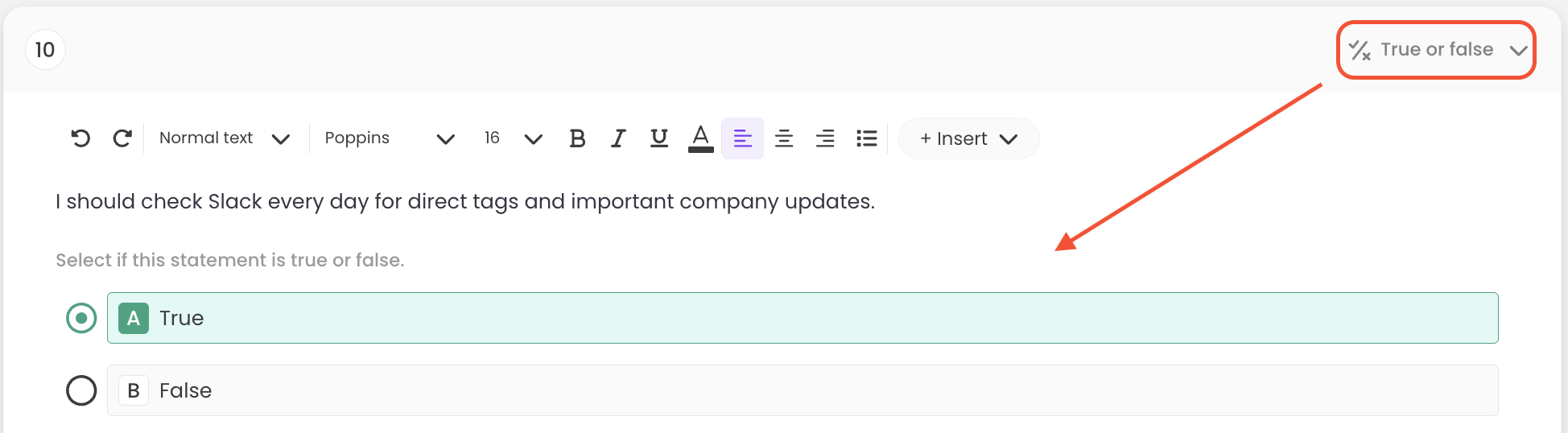
Overall, this type of test option works best for standardized tests and large-scale assessments that include prompts about...
-
Easy to recall details.
-
Applied knowledge using real business scenarios.
-
Validity of a statement as it pertains to a company's scope.
Have some team test questions like this in mind? 👀 Re-review how to add a true or false question to a test to get started.
#5: Video response
A more dynamic and engaging way to reply to a test question would be through a video response. Instead of simply clicking on a pre-set answer, teammates can showcase their knowledge visually and verbally by explaining concepts, demonstrating skills, or even presenting real-life instances of project work.
🔎 Example:
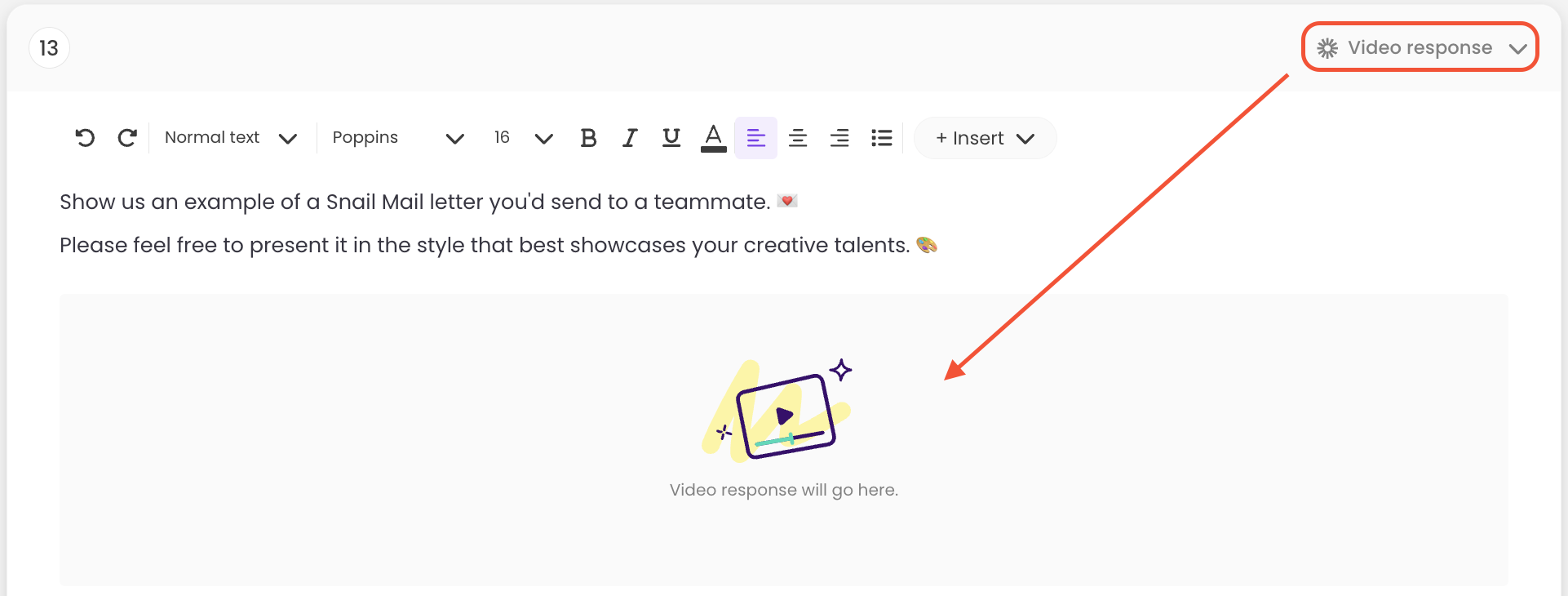
Overall, this type of test option works best for non-standardized tests and small-scale assessments that include prompts about...
-
Participation and ownership of job duties.
-
Communication and presentation expertise.
-
Evaluated employee performance on a hard or soft skill.
Have some team test questions like this in mind? 👀 Re-review how to add a video response question to a test to get started.
Need some extra help?
Email support@trainual.com or press on the bubble on the bottom right-hand corner of the screen to start a chat to let us know what you need help with. ↘️
Learn more about tests:
-
Adjust test settings to best match your groups' learning content needs.
-
Access and review test attempt data to help pinpoint knowledge gaps.
