Upload Audio Files
Learn how to upload an audio file or embed an audio file from SoundCloud into a Trainual step.
Audio files are an excellent tool for breaking up the monotony of written training and can provide an engaging, informational experience in an easily digestible format.

👉 Before you start:
-
All plans have access to this feature option.
-
All content creator permission levels have the ability to add audio files to a step.
-
If your file size is larger than 50MB, you will need to host your file through a third-party platform like SoundCloud.
To upload an audio file:
-
Navigate to your step by heading to the Content library and press the tab for Company, Policies, or Processes where the subject with the step lives.
-
Double-check that the Admin view is toggled on and press the "Insert" button in the top navigation menu.
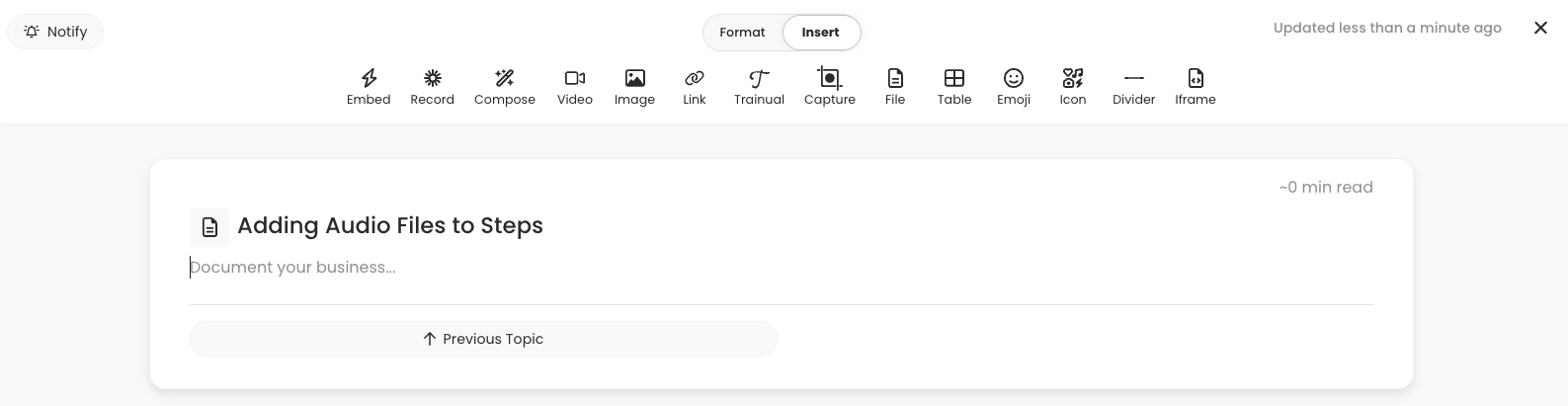
-
Select "File" from the toolbar and choose the audio file you wish to upload.
-
Press "Add File." If you run into any file upload errors, it is likely because your file size exceeds 50MB.
📝 Please note: Your newly uploaded audio file will display as a hyperlink within your step and, when clicked on, will open and play in a separate browser tab.
🎥 Walkthrough:
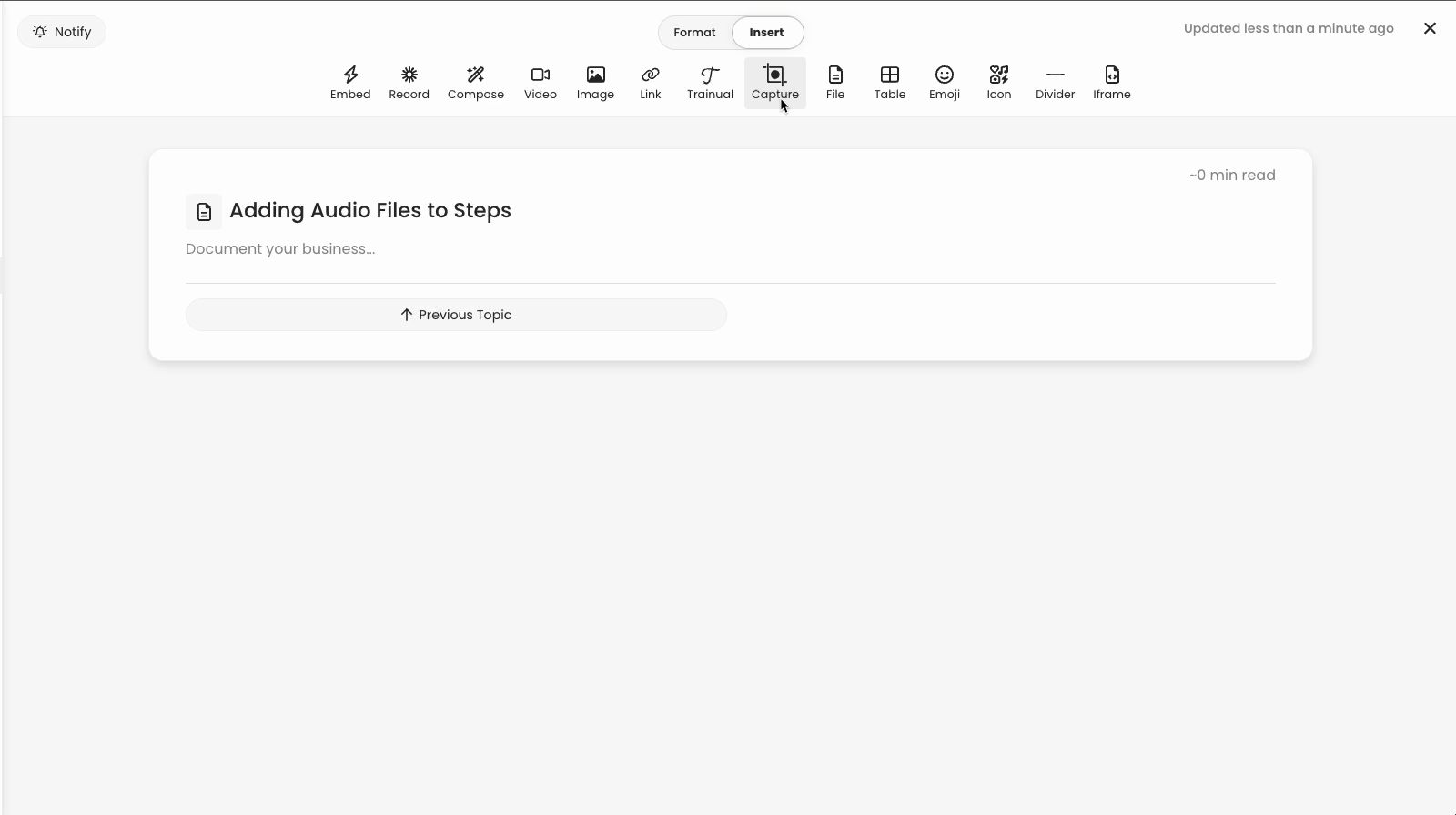
🔥 Tip: If you prefer or need the audio file to play directly inside of Trainual, upload it to SoundCloud. You can grab their auto-generated embed coding to place into the Trainual as an iFrame, which will then allow users to play these clips in-app without ever leaving the training page.
Learn more about creating content:
-
How to insert different file types into your Trainual content.
-
How to embed a PDF using Quick Embed.
-
How to embed OneDrive files and Stream videos.