Learn how to adjust individual test settings to best match your groups' learning content needs.
Set your team up for success by creating clear trainee test expectations and get test results to the right people, all from the start, with test settings!
-1.gif?width=280&name=giphy%2B(1)-1.gif)
👉 Before you start:
-
All Trainual plans have access to this feature option.
-
Only content creators will have access to test settings. For more specifics around which pieces of content your team can see and update, review their permission levels and subject content access levels.
-
Feeling lost already? 😵💫 Review how to make a brand new test first.
🗂️ Table of contents: Click on the arrow to view the different sections of this document and skip around to the parts you need.
To access test settings:
-
Navigate to the "Content" page from the left-hand menu.
-
Locate and open the subject you'd like to update a test under from the content section it is currently being "housed" in — either Company, Policies, or Processes.
-
Click on the title of a test to open its editing page, then hit the "Options" tab on the far right to access all the different test settings.

Before implementing any changes, make sure to review what each test setting does. 👇
To learn about and set your test setting options:
You will have the ability to adjust 4 different types of settings on your tests.
|
📧 Email results to: Pre-select the individuals who should receive the results of this test via email. |
📋 Question order: Choose if this test's questions should stay in a specific order or be randomized. |
|
🔢 Number of questions displayed: Decide if all the questions created for this test should be displayed or if only a customized amount should be taken. |
👨🏫 Passing score (%): Enter the percentage amount of correct answers required by the trainee in order to receive a passing "grade" on this test. |
When you've reviewed this information and have selected your preferences, hit "Save" under the settings slide-out panel.
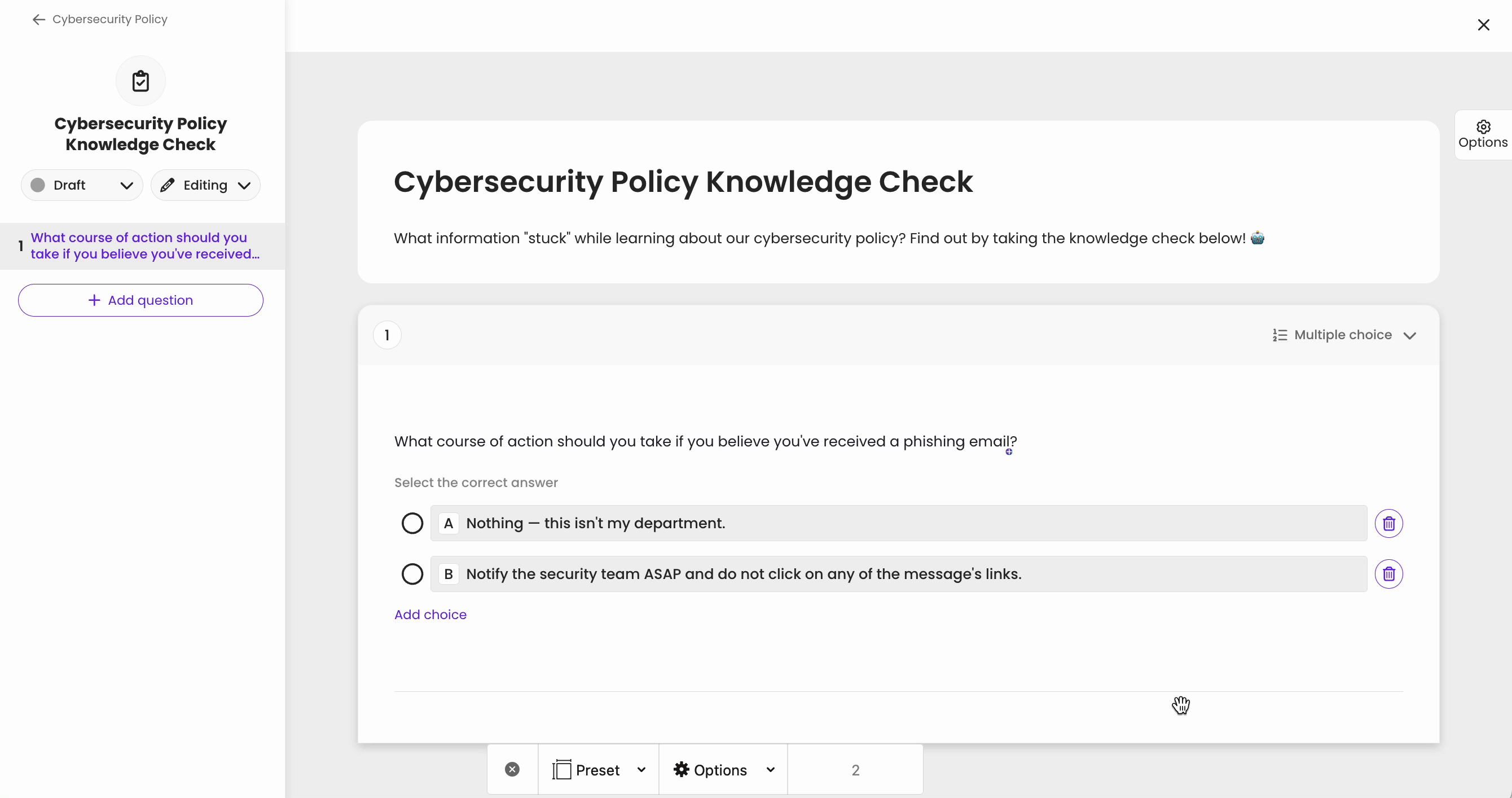
To review the benefits of test settings:
Choosing the best test settings to implement can feel, at times, overwhelming. Try not to overthink it! There are some overall big benefits to taking the time to do so, and test settings can always be revisited and adjusted down the line. ✍️
Emails:
By pre-selecting who receives automated team test results via email, both your training team and trainees benefit by allowing your trainers a seamless way to catch learning challenges quickly, ensuring future mishaps are minimized.
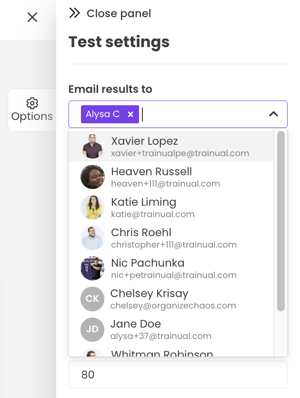
Question orders and displays:
Having the option to either set a specific question order for your tests or randomize them, along with full control over the allotted question amount, allows you more flexibility to test trainees in different ways.
Want a wider data set on your team's training retention? Randomize your questions and only display a few per test taker.
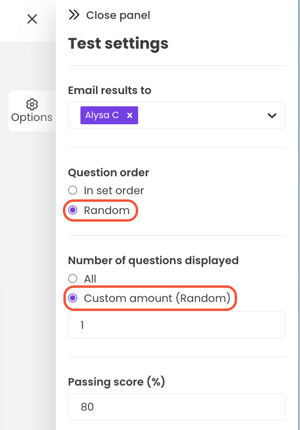
Want a more traditional test model for vital training, like knowledge checking your team's retention on the company handbook subject? Make sure your test is in a set order with all test questions included.

Passing scores (%):
Setting expectations with your team is key to successful outcomes. However, choosing a percentage to tack onto a test might feel "mean" or "school-like," but remembering that your policy and procedure retentions are directly related to business success may help reduce the guilt. 😉
So don't be afraid to ask for a 100% passing score! You can always check in with your teammates if they are struggling to meet that expectation to see how you can fill in any knowledge gaps or revise content to be clearer.
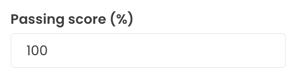
🔥 Tip: Review these 5 proven test strategies that ensure your teammates are getting the very best training value out of the content you've painstakingly created for them.
❓FAQs:
Can I limit the number of test attempts allowed?
No. Limiting the number of test attempts that can be taken or blocking any additional test reattempts is not an available feature setting. Your trainees will have an unlimited number of attempts available for every test they are assigned.
How can I submit my feedback and ideas about features?
If you'd like to share your thoughts about test features or think of something else you'd like to see added in the future, send us your feature requests and ideas.
Learn more about Trainual tests:
-
Take advantage of the test question types offered for optimal learning retention.
-
Look over trainee test results to identify and address individual knowledge gaps.
-
Make your tests more engaging by adding interactive multimedia.
.png?height=120&name=Trainual%20Logo%20(White).png)